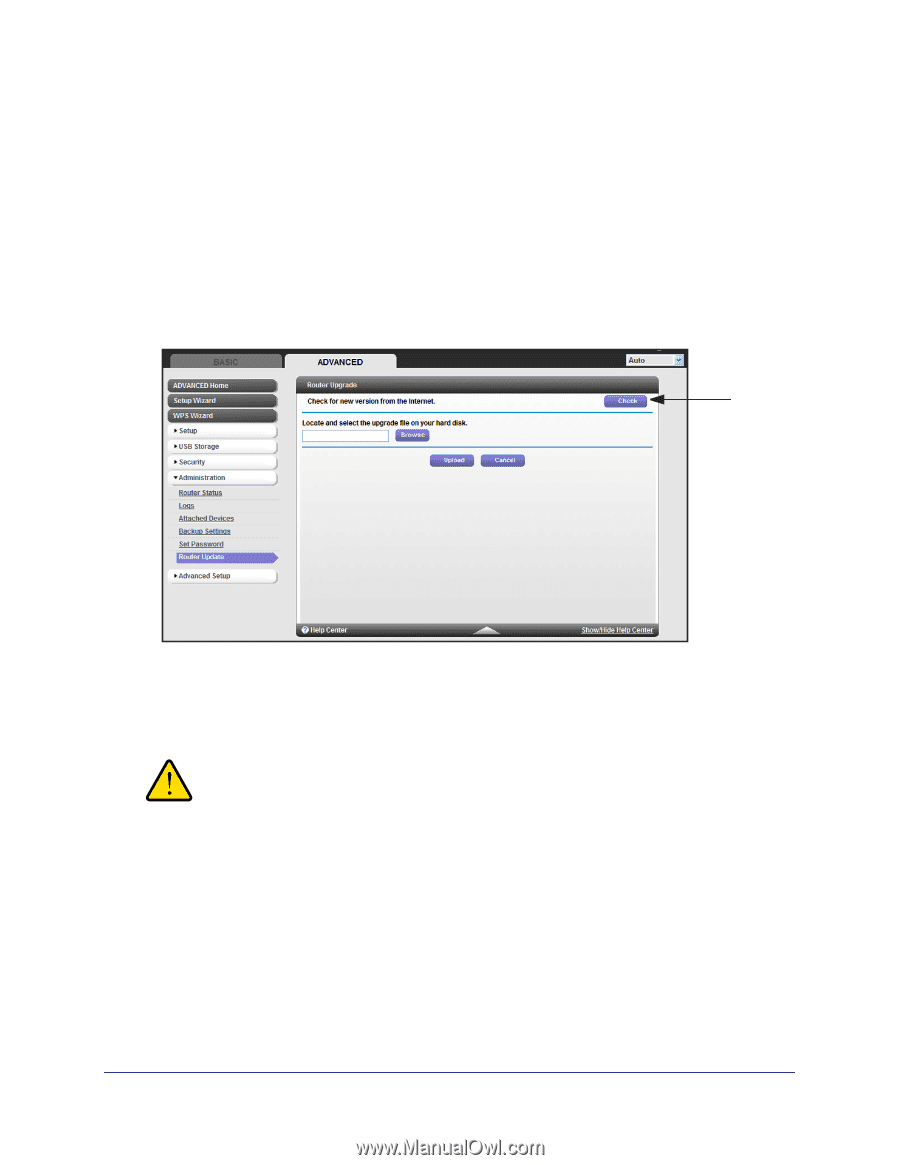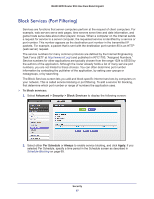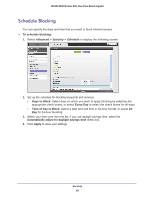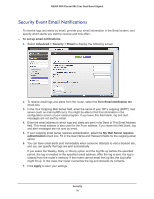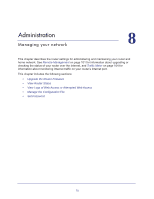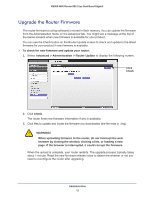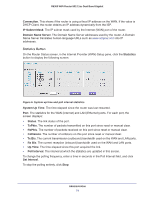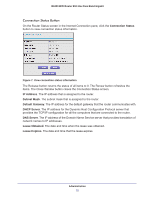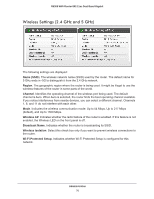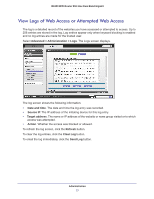Netgear R6300 R6300 User Manual (PDF) - Page 72
Upgrade the Router Firmware, Advanced > Administration > Router Update - firmware corrupted
 |
View all Netgear R6300 manuals
Add to My Manuals
Save this manual to your list of manuals |
Page 72 highlights
R6300 WiFi Router 802.11ac Dual Band Gigabit Upgrade the Router Firmware The router firmware (routing software) is stored in flash memory. You can update the firmware from the Administration menu on the Advanced tab. You might see a message at the top of the Genie screens when new firmware is available for your product. You can use the Check button on the Router Update screen to check and update to the latest firmware for your product if new firmware is available. To check for new firmware and update your router: 1. Select Advanced > Administration > Router Update to display the following screen: Click Check 2. Click Check. The router finds new firmware information if any is available. 3. Click Yes to update and locate the firmware you downloaded (the file ends in .img). WARNING! When uploading firmware to the router, do not interrupt the web browser by closing the window, clicking a link, or loading a new page. If the browser is interrupted, it could corrupt the firmware. When the upload is complete, your router restarts. The upgrade process typically takes about 1 minute. Read the new firmware release notes to determine whether or not you need to reconfigure the router after upgrading. Administration 72