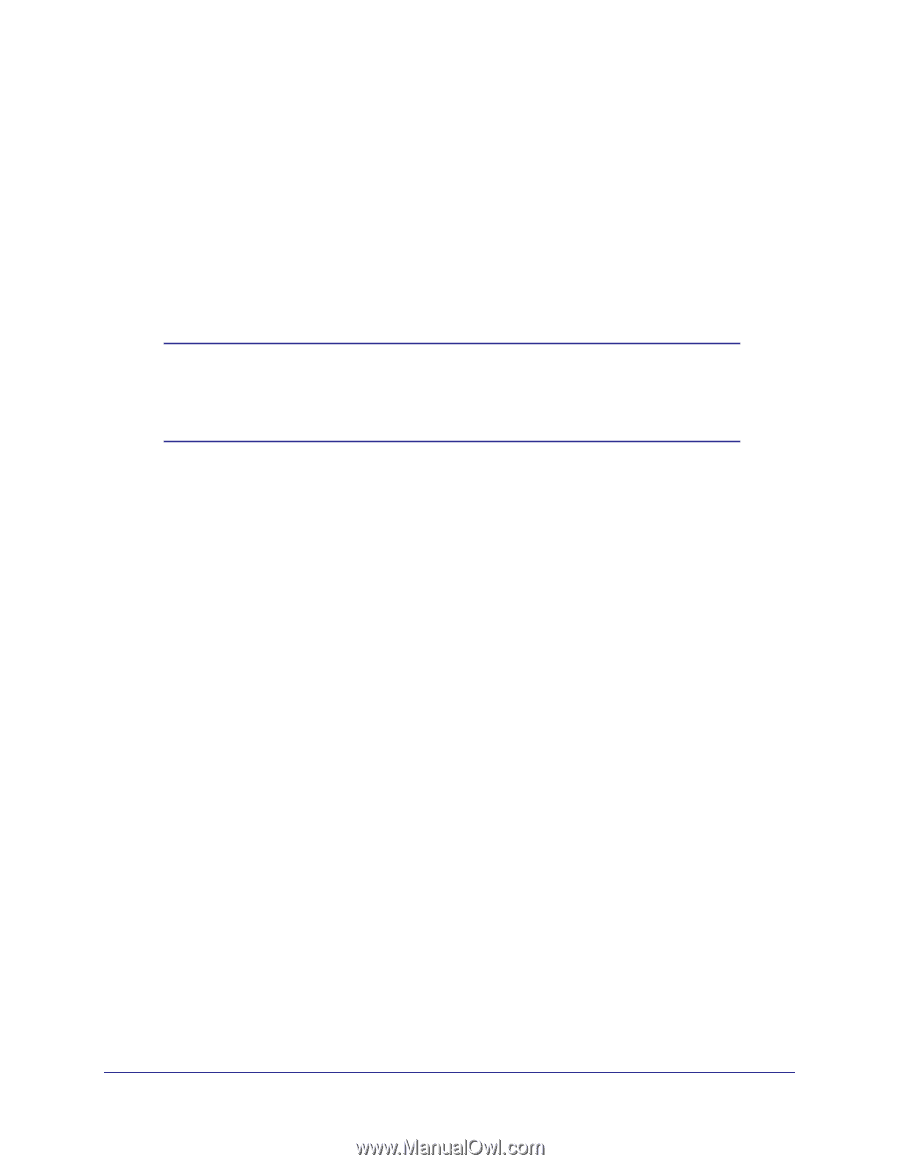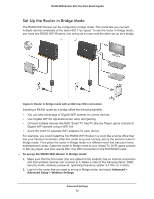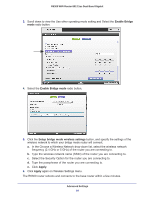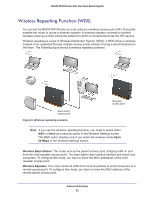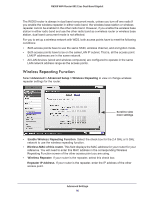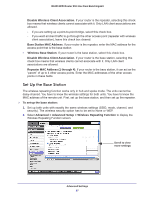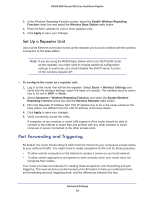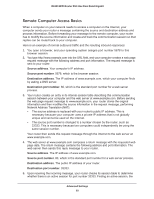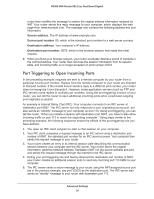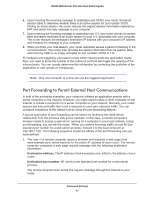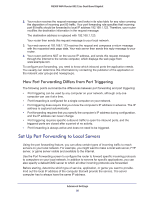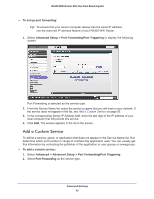Netgear R6300 R6300 User Manual (PDF) - Page 88
Set Up a Repeater Unit, Port Forwarding and Triggering
 |
View all Netgear R6300 manuals
Add to My Manuals
Save this manual to your list of manuals |
Page 88 highlights
R6300 WiFi Router 802.11ac Dual Band Gigabit 3. In the Wireless Repeating Function screen, select the Enable Wireless Repeating Function check box and select the Wireless Base Station radio button. 4. Enter the MAC address for one or more repeater units. 5. Click Apply to save your changes. Set Up a Repeater Unit Use a wired Ethernet connection to set up the repeater unit to avoid conflicts with the wireless connection to the base station. Note: If you are using the R6300 base station with a non-NETGEAR router as the repeater, you might need to change additional configuration settings. In particular, you should disable the DHCP server function on the wireless repeater AP. To configure the router as a repeater unit: 1. Log in to the router that will be the repeater. Select Basic > Wireless Settings and verify that the wireless settings match the base unit exactly. The wireless security option has to be set to WEP or None. 2. Select Advanced > Wireless Repeating Function, and select the Enable Wireless Repeating Function check box and the Wireless Repeater radio button. 3. Fill in the Repeater IP Address field. This IP address has to be in the same subnet as the base station, but different from the LAN IP address of the base station. 4. Click Apply to save your changes. 5. Verify connectivity across the LANs. A computer on any wireless or wired LAN segment of the router should be able to connect to the Internet or share files and printers with any other wireless or wired computer or server connected to the other access point. Port Forwarding and Triggering By default, the router blocks inbound traffic from the Internet to your computers except replies to your outbound traffic. You might need to create exceptions to this rule for these purposes: • To allow remote computers on the Internet to access a server on your local network. • To allow certain applications and games to work correctly when your router does not recognize their replies. Your router provides two features for creating these exceptions: port forwarding and port triggering. The next sections provide background information to help you understand how port forwarding and port triggering work, and the differences between the two. Advanced Settings 88