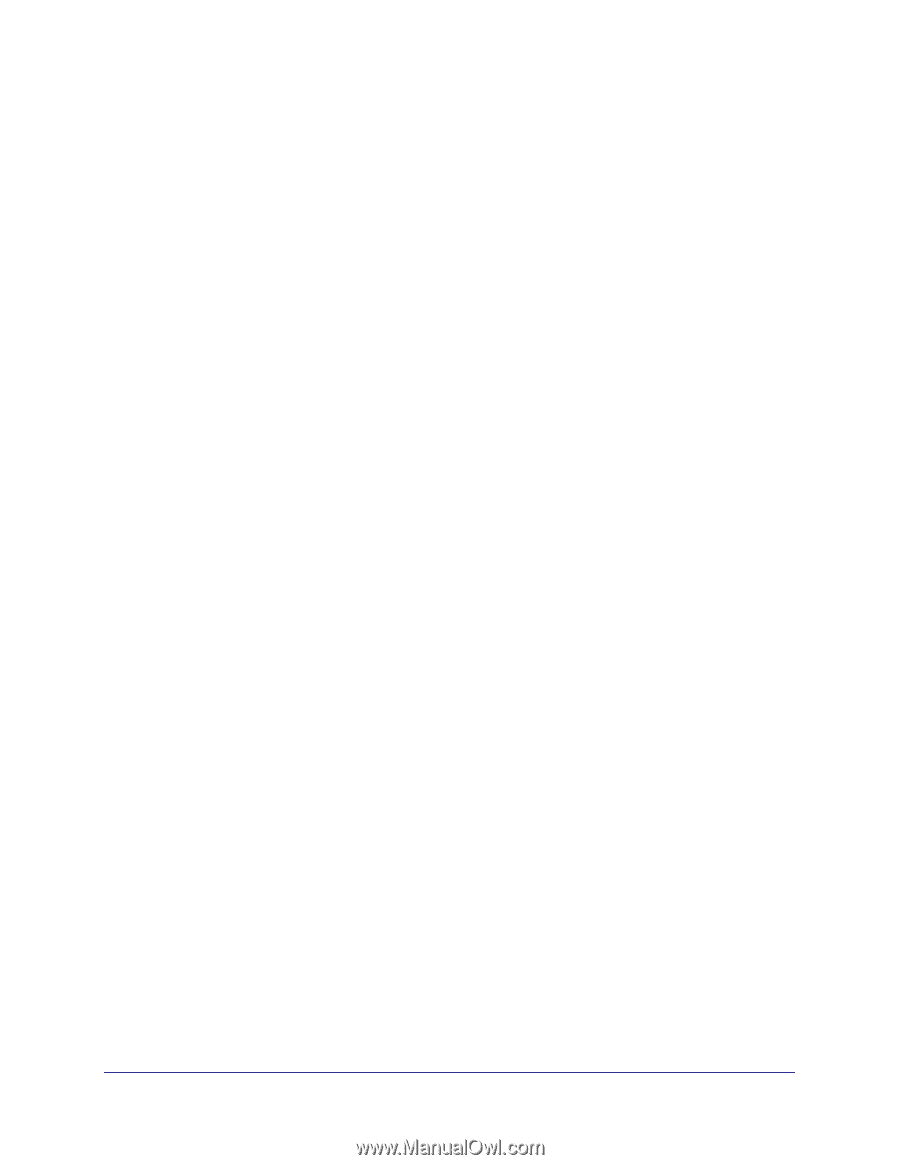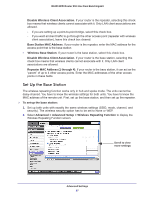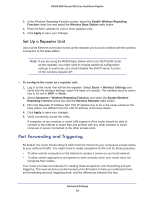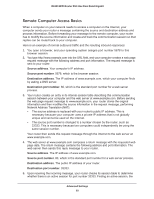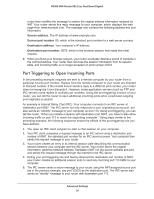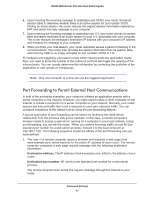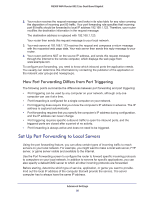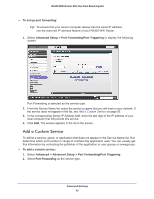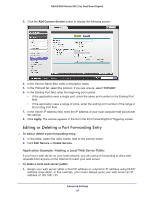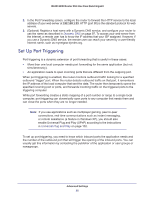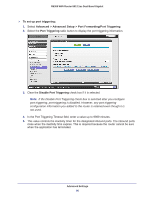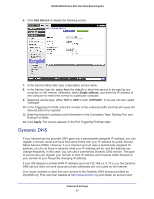Netgear R6300 R6300 User Manual (PDF) - Page 92
How Port Forwarding Differs from Port Triggering, Set Up Port Forwarding to Local Servers
 |
View all Netgear R6300 manuals
Add to My Manuals
Save this manual to your list of manuals |
Page 92 highlights
R6300 WiFi Router 802.11ac Dual Band Gigabit 2. Your router receives the request message and looks in its rules table for any rules covering the disposition of incoming port 80 traffic. Your port forwarding rule specifies that incoming port 80 traffic should be forwarded to local IP address 192.168.1.123. Therefore, your router modifies the destination information in the request message: The destination address is replaced with 192.168.1.123. Your router then sends this request message to your local network. 3. Your web server at 192.168.1.123 receives the request and composes a return message with the requested web page data. Your web server then sends this reply message to your router. 4. Your router performs NAT on the source IP address, and sends this request message through the Internet to the remote computer, which displays the web page from www.example.com. To configure port forwarding, you need to know which inbound ports the application needs. You usually can determine this information by contacting the publisher of the application or the relevant user groups and newsgroups. How Port Forwarding Differs from Port Triggering The following points summarize the differences between port forwarding and port triggering: • Port triggering can be used by any computer on your network, although only one computer can use it at a time. • Port forwarding is configured for a single computer on your network. • Port triggering does require that you know the computer's IP address in advance. The IP address is captured automatically. • Port forwarding requires that you specify the computer's IP address during configuration, and the IP address can never change. • Port triggering requires specific outbound traffic to open the inbound ports, and the triggered ports are closed after a period of no activity. • Port forwarding is always active and does not need to be triggered. Set Up Port Forwarding to Local Servers Using the port forwarding feature, you can allow certain types of incoming traffic to reach servers on your local network. For example, you might want to make a local web server, FTP server, or game server visible and available to the Internet. Use the Port Forwarding screen to configure the router to forward specific incoming protocols to computers on your local network. In addition to servers for specific applications, you can also specify a default DMZ server to which all other incoming protocols are forwarded. Before starting, determine which type of service, application, or game you want to provide. Find out the local IP address of the computer that will provide the service. The server computer has to always have the same IP address. Advanced Settings 92