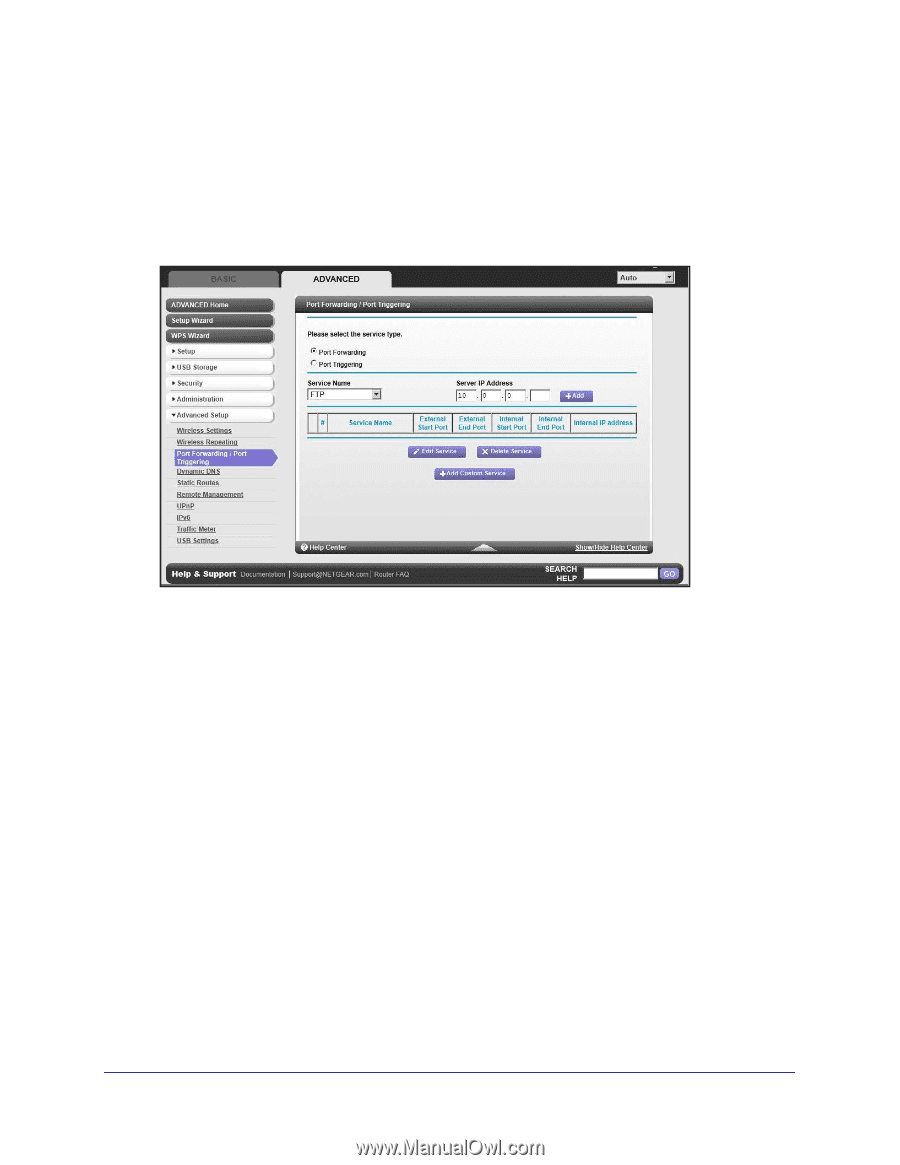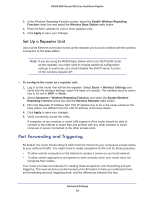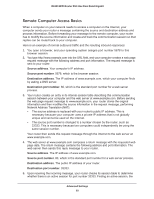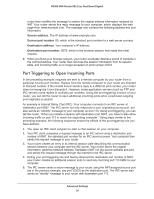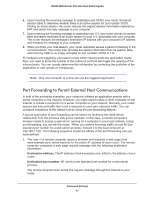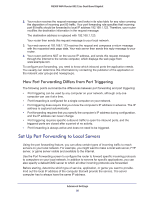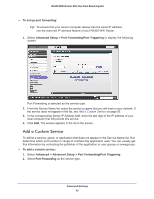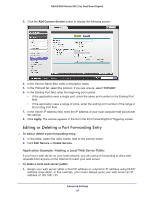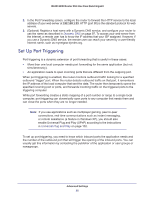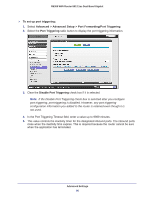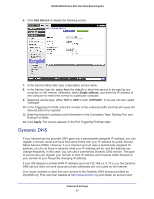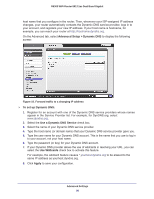Netgear R6300 R6300 User Manual (PDF) - Page 93
Add a Custom Service, Advanced > Advanced Setup > Port Forwarding/Port Triggering
 |
View all Netgear R6300 manuals
Add to My Manuals
Save this manual to your list of manuals |
Page 93 highlights
R6300 WiFi Router 802.11ac Dual Band Gigabit To set up port forwarding: Tip: To ensure that your server computer always has the same IP address, use the reserved IP address feature of your R6300 WiFi Router. 1. Select Advanced Setup > Port Forwarding/Port Triggering to display the following screen: Port Forwarding is selected as the service type. 2. From the Service Name list, select the service or game that you will host on your network. If the service does not appear in the list, see Add a Custom Service on page 93. 3. In the corresponding Server IP Address field, enter the last digit of the IP address of your local computer that will provide this service. 4. Click Add. The service appears in the list in the screen. Add a Custom Service To define a service, game, or application that does not appear in the Service Name list, first determine which port number or range of numbers the application uses. You can usually get this information by contacting the publisher of the application or user groups or newsgroups. To add a custom service: 1. Select Advanced > Advanced Setup > Port Forwarding/Port Triggering. 2. Select Port Forwarding as the service type. Advanced Settings 93