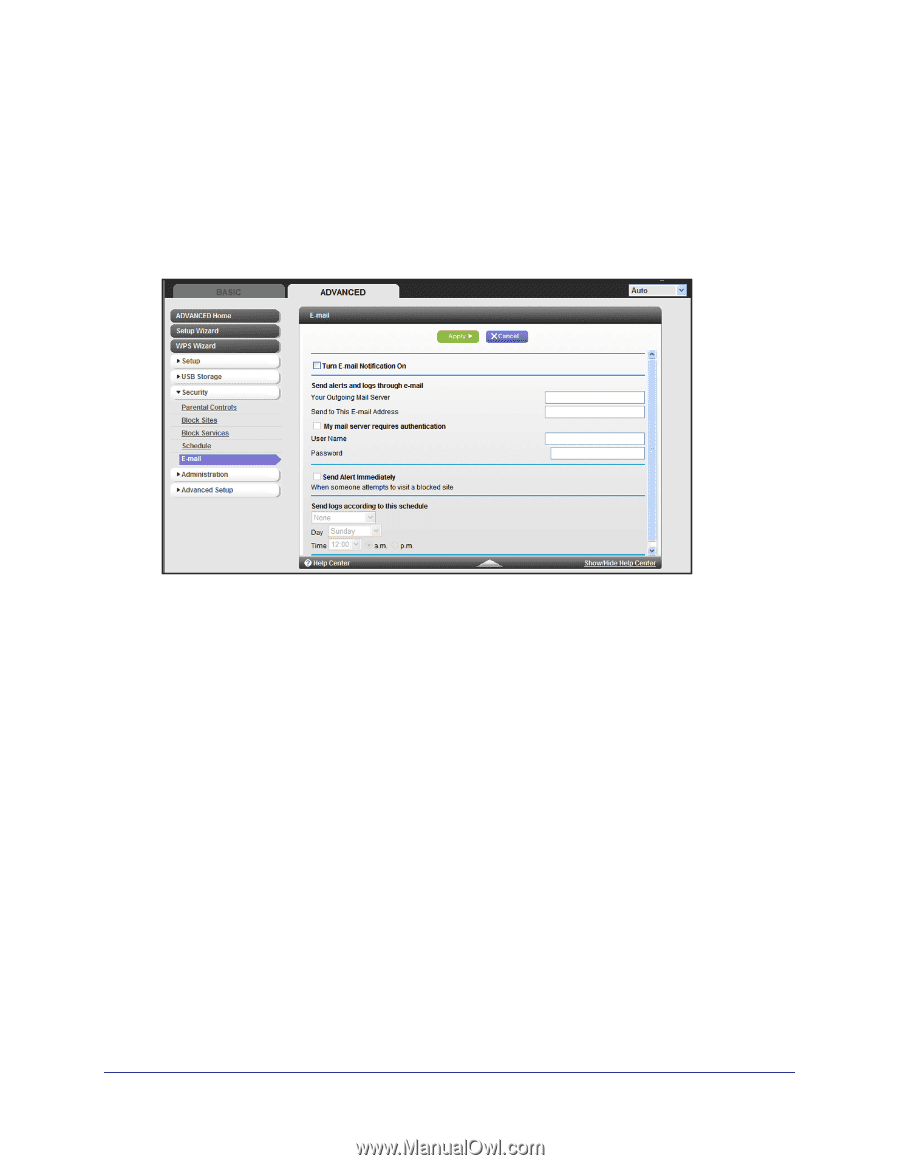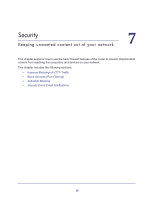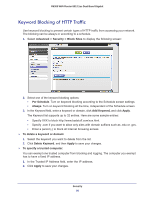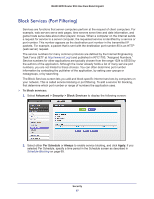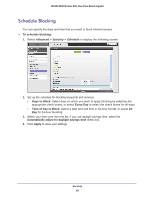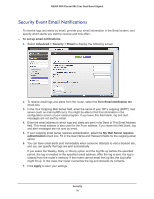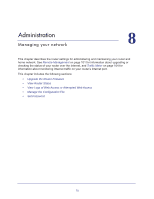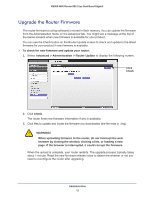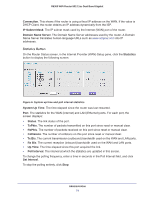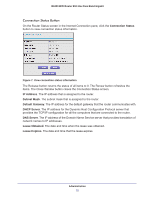Netgear R6300 R6300 User Manual (PDF) - Page 70
Security Event Email Notifications, To set up email notifications, Advanced > Security >, Email
 |
View all Netgear R6300 manuals
Add to My Manuals
Save this manual to your list of manuals |
Page 70 highlights
R6300 WiFi Router 802.11ac Dual Band Gigabit Security Event Email Notifications To receive logs and alerts by email, provide your email information in the Email screen, and specify which alerts you want to receive and how often. To set up email notifications: 1. Select Advanced > Security > Email to display the following screen: 2. To receive email logs and alerts from the router, select the Turn Email Notification On check box. 3. In the Your Outgoing Mail Server field, enter the name of your ISP's outgoing (SMTP) mail server (such as mail.myISP.com). You might be able to find this information in the configuration screen of your email program. If you leave this field blank, log and alert messages are not sent by email. 4. Enter the email address to which logs and alerts are sent in the Send to This Email Address field. This email address is also used for the From address. If you leave this field blank, log and alert messages are not sent by email. 5. If your outgoing email server requires authentication, select the My Mail Server requires authentication check box. Fill in the User Name and Password fields for the outgoing email server. 6. You can have email alerts sent immediately when someone attempts to visit a blocked site, and you can specify that logs are sent automatically. If you select the Weekly, Daily, or Hourly option and the log fills up before the specified period, the log is emailed to the specified email address. After the log is sent, the log is cleared from the router's memory. If the router cannot email the log file, the log buffer might fill up. In this case, the router overwrites the log and discards its contents. 7. Click Apply to save your settings. Security 70