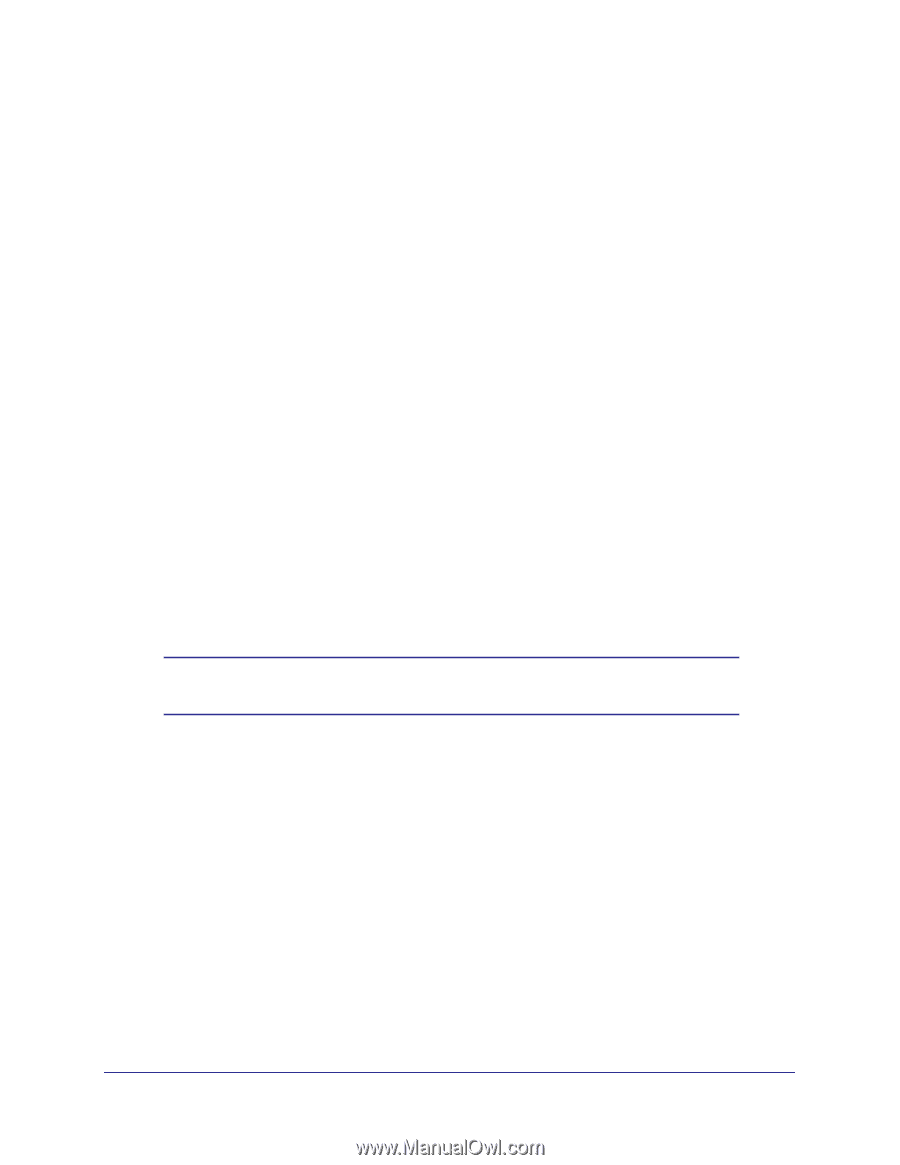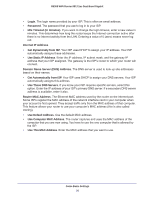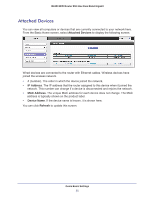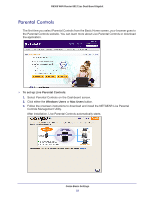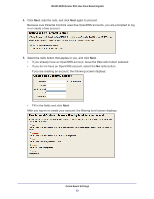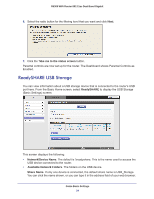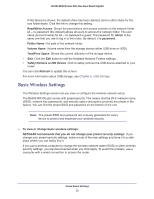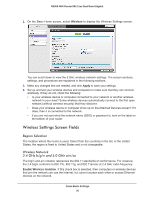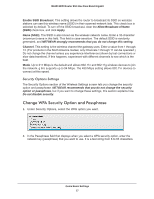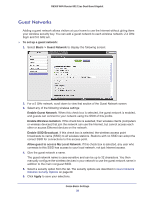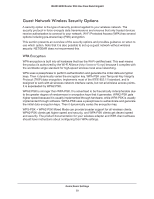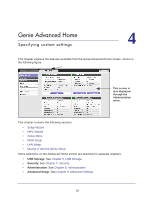Netgear R6300 R6300 User Manual (PDF) - Page 25
Basic Wireless Settings, Read/Write Access, admin, password, Folder Name, Volume Name - router problems
 |
View all Netgear R6300 manuals
Add to My Manuals
Save this manual to your list of manuals |
Page 25 highlights
R6300 WiFi Router 802.11ac Dual Band Gigabit If Not Shared is shown, the default share has been deleted, and no other share for the root folder exists. Click the link to change this setting. Read/Write Access. Shows the permissions and access controls on the network folder: All - no password (the default) allows all users to access the network folder. The user name (account name) for All - no password is guest. The password for admin is the same one that you use to log in to the router. By default, it is password. Folder Name. Full path of the network folder. Volume Name. Volume name from the storage device (either USB drive or HDD). Total/Free Space. Shows the current utilization of the storage device. • Edit. Click the Edit button to edit the Available Network Folders settings. • Safely Remove a USB Device. Click to safely remove the USB device attached to your router. You can click Refresh to update this screen. For more information about USB storage, see Chapter 5, USB Storage. Basic Wireless Settings The Wireless Settings screen lets you view or configure the wireless network setup. The R6300 WiFi Router comes with preset security. This means that the Wi-Fi network name (SSID), network key (password), and security option (encryption protocol) are preset in the factory. You can find the preset SSID and password on the bottom of the unit. Note: The preset SSID and password are uniquely generated for every device to protect and maximize your wireless security. To view or change basic wireless settings: NETGEAR recommends that you do not change your preset security settings. If you change your preset security settings, make a note of the new settings and store it in a safe place where you can easily find it. If you use a wireless computer to change the wireless network name (SSID) or other wireless security settings, you are disconnected when you click Apply. To avoid this problem, use a computer with a wired connection to access the router. Genie Basic Settings 25