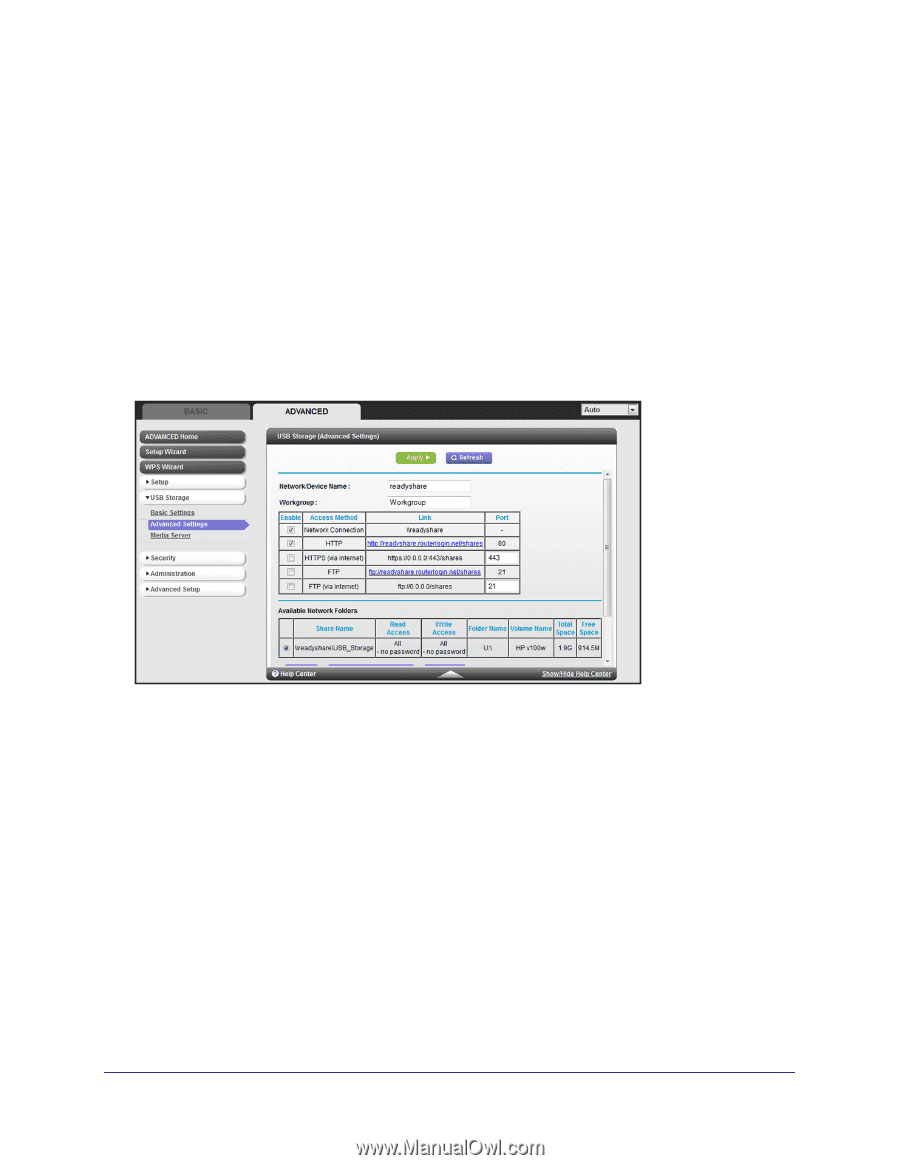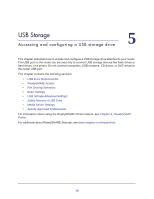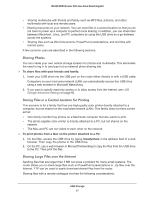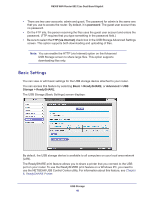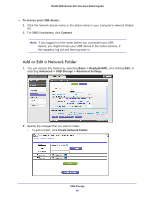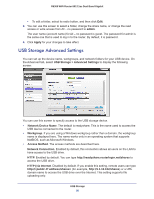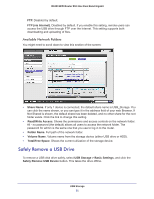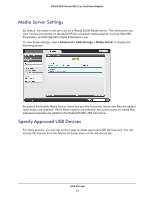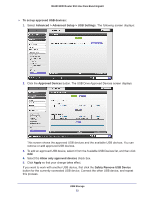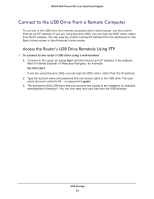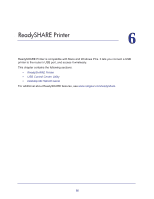Netgear R6300 R6300 User Manual (PDF) - Page 50
USB Storage Advanced Settings, admin, Apply, USB Storage >, Advanced Settings, Network Device Name
 |
View all Netgear R6300 manuals
Add to My Manuals
Save this manual to your list of manuals |
Page 50 highlights
R6300 WiFi Router 802.11ac Dual Band Gigabit • To edit a folder, select its radio button, and then click Edit. 3. You can use this screen to select a folder, change the share name, or change the read access or write access from All - no password to admin. The user name (account name) for All - no password is guest. The password for admin is the same one that is used to log in to the router. By default, it is password. 4. Click Apply for your changes to take effect. USB Storage Advanced Settings You can set up the device name, workgroups, and network folders for your USB device. On the Advanced tab, select USB Storage > Advanced Settings to display the following screen: You can use this screen to specify access to the USB storage device. • Network Device Name. The default is readyshare. This is the name used to access the USB device connected to the router. • Workgroup. If you are using a Windows workgroup rather than a domain, the workgroup name is displayed here. The name works only in an operating system that supports NetBIOS, such as Microsoft Windows. • Access Method. The access methods are described here. Network Connection. Enabled by default, this connection allows all users on the LAN to have access to the USB drive. HTTP. Enabled by default. You can type http://readyshare.routerlogin.net/shares to access the USB drive. HTTP (via Internet. Disabled by default. If you enable this setting, remote users can type http:// (for example, http://1.1.10.102/shares) or a URL domain name to access the USB drive over the Internet. This setting supports file uploading only. USB Storage 50