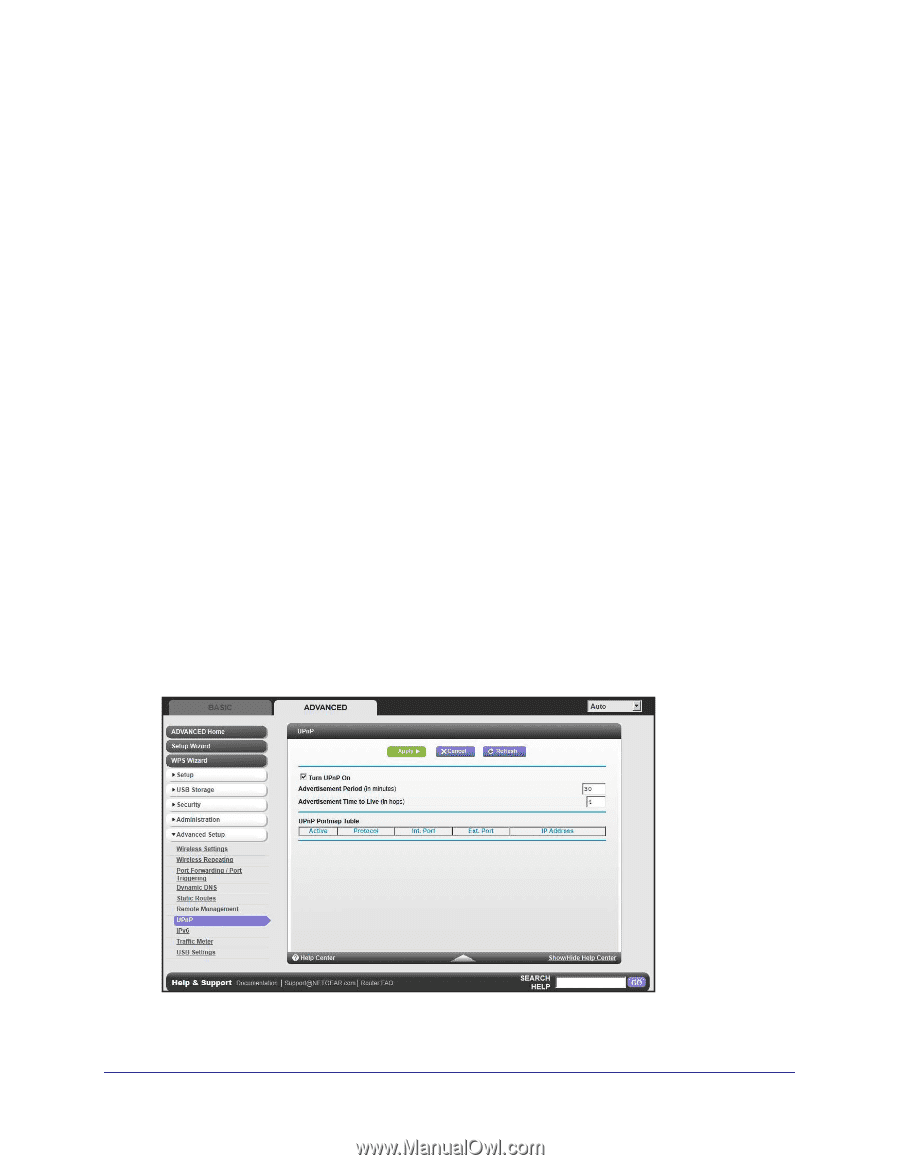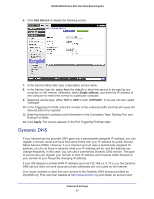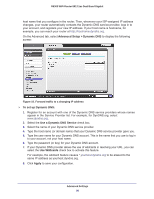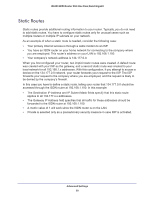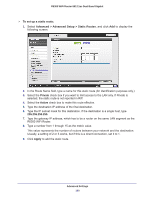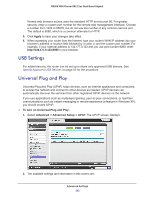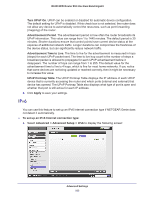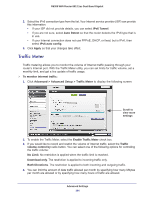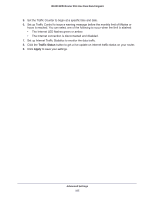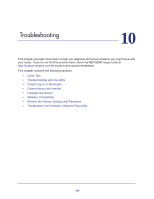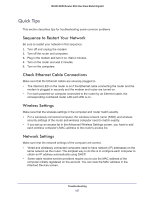Netgear R6300 R6300 User Manual (PDF) - Page 102
USB Settings, Universal Plug and Play, Apply, To turn on Universal Plug and Play
 |
View all Netgear R6300 manuals
Add to My Manuals
Save this manual to your list of manuals |
Page 102 highlights
R6300 WiFi Router 802.11ac Dual Band Gigabit Normal web browser access uses the standard HTTP service port 80. For greater security, enter a custom port number for the remote web management interface. Choose a number from 1024 to 65535, but do not use the number of any common service port. The default is 8080, which is a common alternate for HTTP. 5. Click Apply to have your changes take effect. 6. When accessing your router from the Internet, type your router's WAN IP address into your browser's address or location field followed by a colon (:) and the custom port number. For example, if your external address is 134.177.0.123 and you use port number 8080, enter http://134.177.0.123:8080 in your browser. USB Settings For added security, the router can be set up to share only approved USB devices. See Specify Approved USB Devices on page 52 for the procedure. Universal Plug and Play Universal Plug and Play (UPnP) helps devices, such as Internet appliances and computers, to access the network and connect to other devices as needed. UPnP devices can automatically discover the services from other registered UPnP devices on the network. If you use applications such as multiplayer gaming, peer-to-peer connections, or real-time communications such as instant messaging or remote assistance (a feature in Windows XP), you should enable UPnP. To turn on Universal Plug and Play: 1. Select Advanced > Advanced Setup > UPnP. The UPnP screen displays. 2. The available settings and information in this screen are: Advanced Settings 102