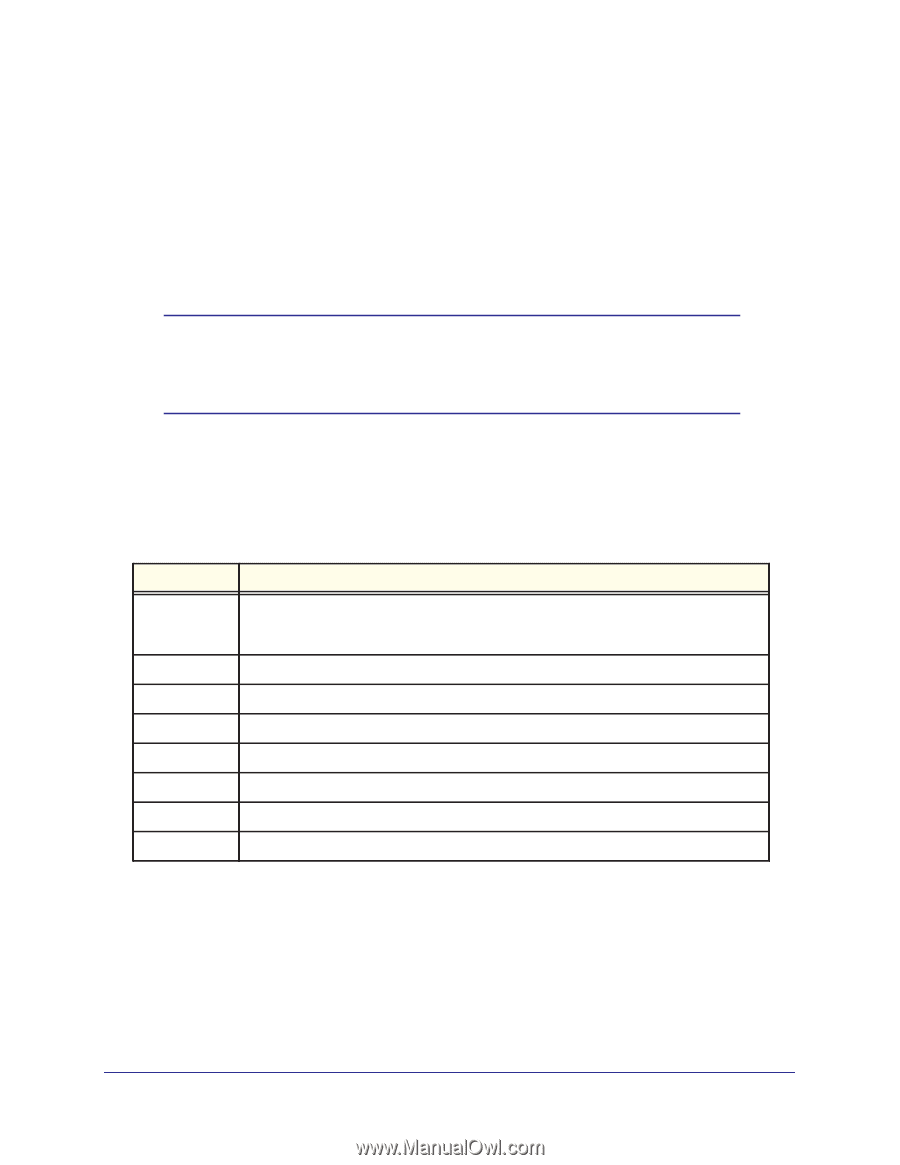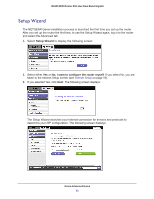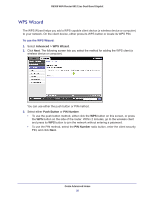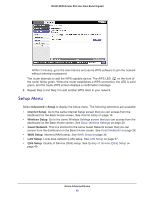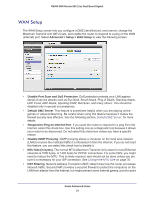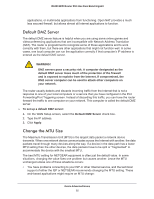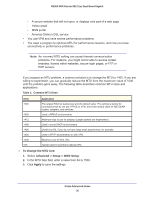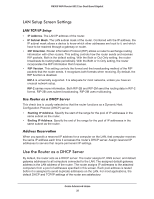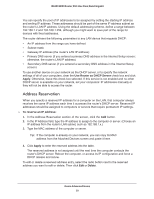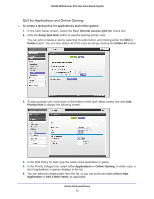Netgear R6300 R6300 User Manual (PDF) - Page 36
To change the MTU size, Advanced > Setup > WAN Setup, Apply, Table 2., Common MTU Sizes - vpn
 |
View all Netgear R6300 manuals
Add to My Manuals
Save this manual to your list of manuals |
Page 36 highlights
R6300 WiFi Router 802.11ac Dual Band Gigabit - A secure website that will not open, or displays only part of a web page - Yahoo email - MSN portal - America Online's DSL service • You use VPN and have severe performance problems. • You used a program to optimize MTU for performance reasons, and now you have connectivity or performance problems. Note: An incorrect MTU setting can cause Internet communication problems. For instance, you might not be able to access certain websites, frames within websites, secure login pages, or FTP or POP servers. If you suspect an MTU problem, a common solution is to change the MTU to 1400. If you are willing to experiment, you can gradually reduce the MTU from the maximum value of 1500 until the problem goes away. The following table describes common MTU sizes and applications. Table 2. Common MTU Sizes MTU 1500 1492 1472 1468 Application The largest Ethernet packet size and the default value. This setting is typical for connections that do not use PPPoE or VPN, and is the default value for NETGEAR routers, adapters, and switches. Used in PPPoE environments. Maximum size to use for pinging. (Larger packets are fragmented.) Used in some DHCP environments. 1460 1436 Usable by AOL if you do not have large email attachments, for example. Used in PPTP environments or with VPN. 1400 576 Maximum size for AOL DSL. Typical value to connect to dial-up ISPs. To change the MTU size: 1. Select Advanced > Setup > WAN Setup. 2. In the MTU Size field, enter a value from 64 to 1500. 3. Click Apply to save the settings. Genie Advanced Home 36