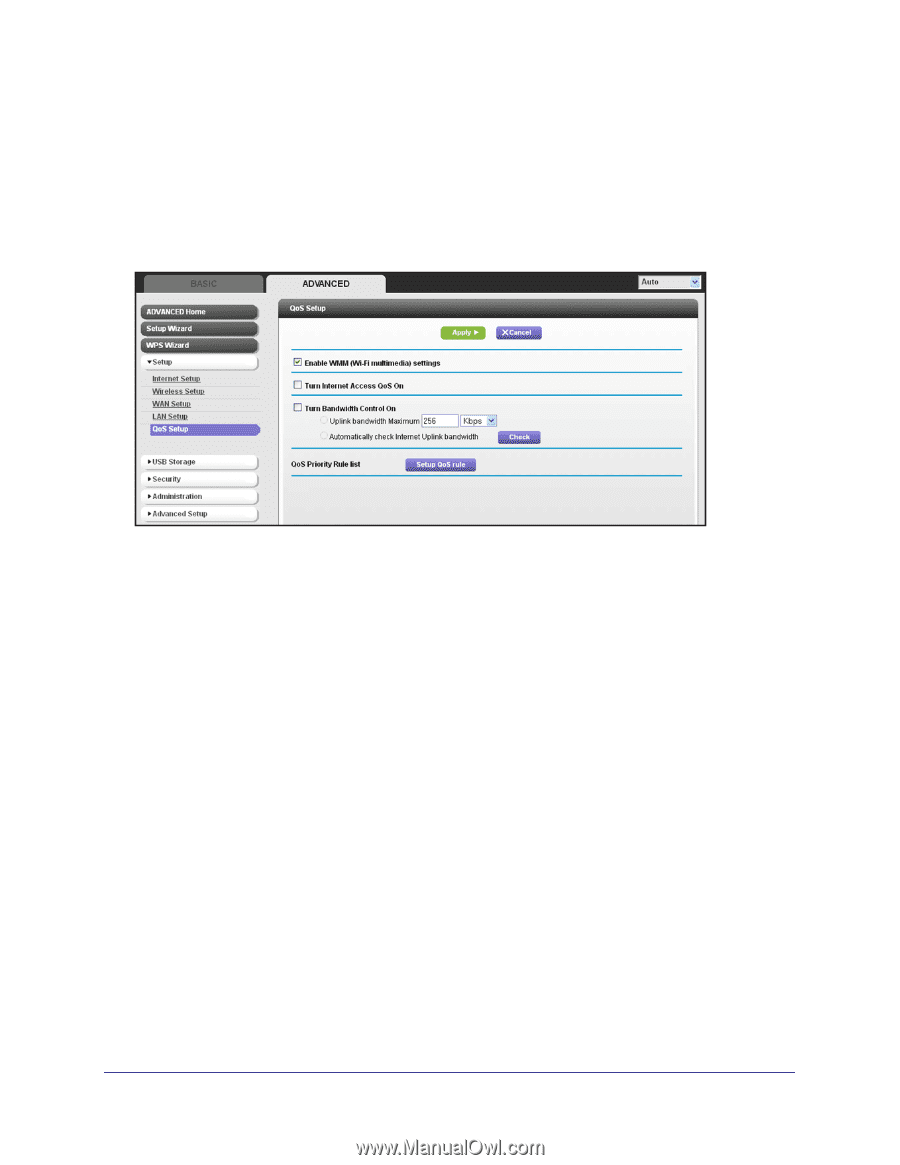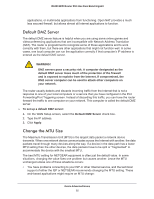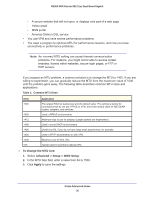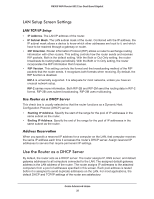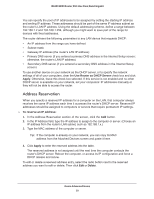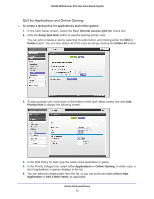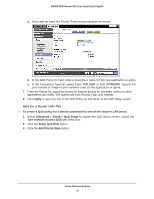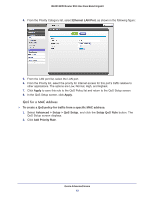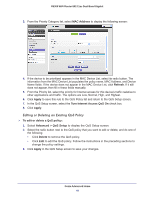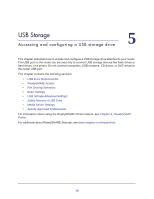Netgear R6300 R6300 User Manual (PDF) - Page 40
Quality of Service (QoS) Setup, Enable WMM QoS for Wireless Multimedia Applications
 |
View all Netgear R6300 manuals
Add to My Manuals
Save this manual to your list of manuals |
Page 40 highlights
R6300 WiFi Router 802.11ac Dual Band Gigabit Quality of Service (QoS) Setup QoS is an advanced feature that can be used to prioritize some types of traffic ahead of others. The R6300 WiFi Router can provide QoS prioritization over the wireless link and on the Internet connection. To configure QoS, use the QoS Setup screen. Select Advanced > Setup > QoS Setup to display the following screen: Enable WMM QoS for Wireless Multimedia Applications The R6300 WiFi Router supports Wi-Fi Multimedia Quality of Service (WMM QoS) to prioritize wireless voice and video traffic over the wireless link. WMM QoS provides prioritization of wireless data packets from different applications based on four access categories: voice, video, best effort, and background. For an application to receive the benefits of WMM QoS, both it and the client running that application have to have WMM enabled. Legacy applications that do not support WMM and applications that do not require QoS, are assigned to the best effort category, which receives a lower priority than voice and video. WMM QoS is enabled by default. You can disable it in the QoS Setup screen by clearing the Enable WMM check box and clicking Apply. Set Up QoS for Internet Access You can give prioritized Internet access to the following types of traffic: • Specific applications • Specific online games • Individual Ethernet LAN ports of the router • A specific device by MAC address To specify prioritization of traffic, create a policy for the type of traffic and add the policy to the QoS Policy table in the QoS Setup screen. For convenience, the QoS Policy table lists many common applications and online games that can benefit from QoS handling. Genie Advanced Home 40