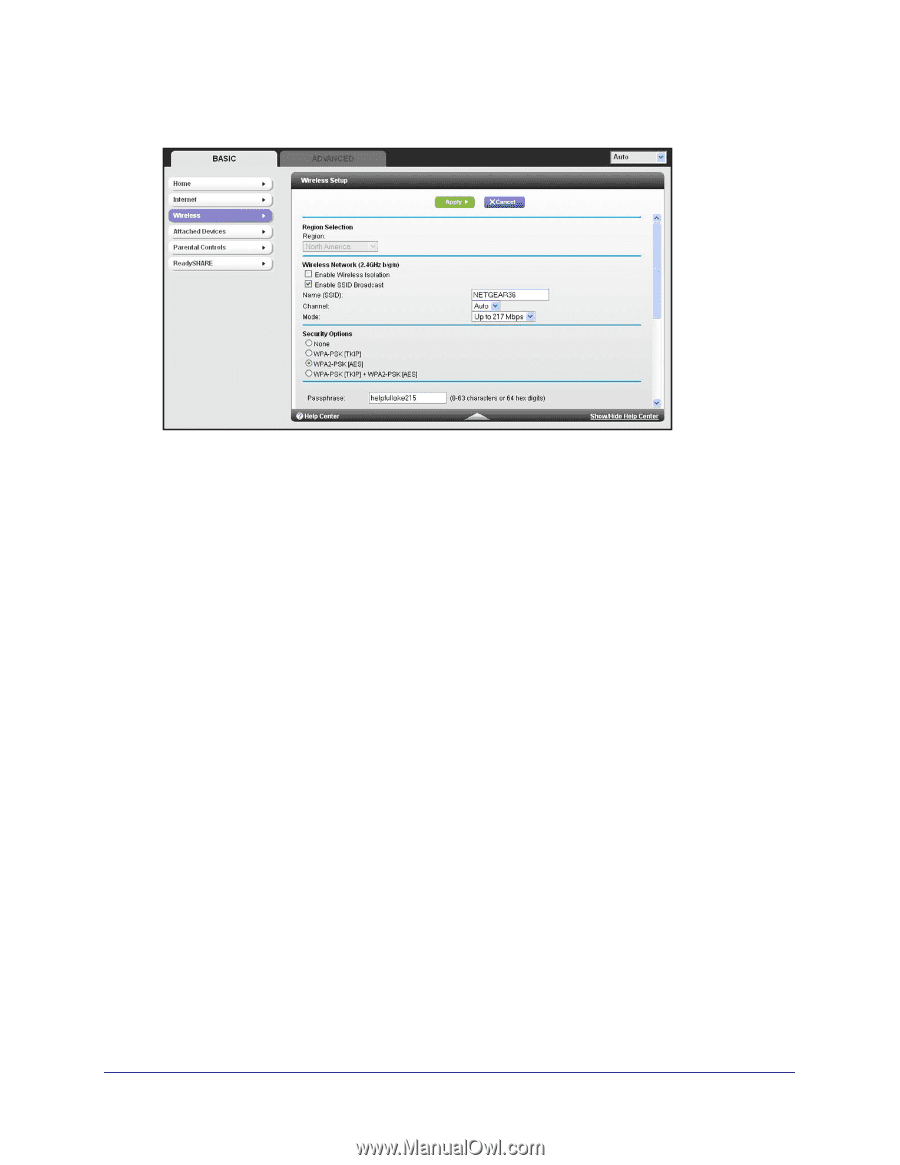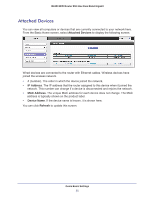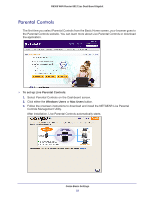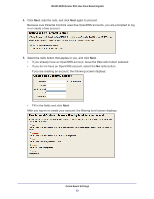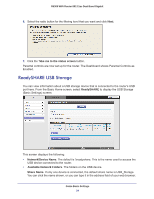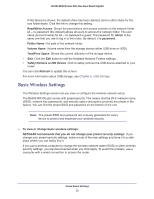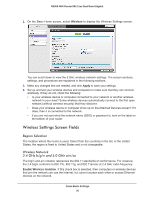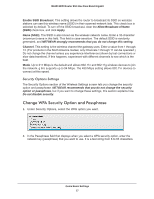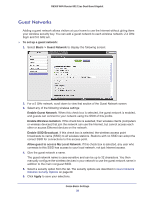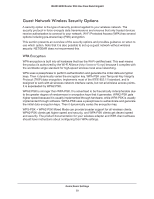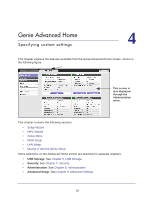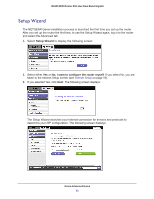Netgear R6300 R6300 User Manual (PDF) - Page 26
Wireless Settings Screen Fields, Region Selection, Wireless Network, 4 GHz b/g/n and 5.0 GHz a/n/ac - ac wifi router
 |
View all Netgear R6300 manuals
Add to My Manuals
Save this manual to your list of manuals |
Page 26 highlights
R6300 WiFi Router 802.11ac Dual Band Gigabit 1. On the Basic Home screen, select Wireless to display the Wireless Settings screen. You can scroll down to view the 5 GHz wireless network settings. The screen sections, settings, and procedures are explained in the following sections. 2. Make any changes that are needed, and click Apply to save your settings. 3. Set up and test your wireless devices and computers to make sure that they can connect wirelessly. If they do not, check the following: • Is your wireless device or computer connected to your network or another wireless network in your area? Some wireless devices automatically connect to the first open network (without wireless security) that they discover. • Does your wireless device or computer show up on the Attached Devices screen? If it does, then it is connected to the network. • If you are not sure what the network name (SSID) or password is, look on the label on the bottom of your router. Wireless Settings Screen Fields Region Selection The location where the router is used. Select from the countries in the list. In the United States, the region is fixed to United States and is not changeable. Wireless Network 2.4 GHz b/g/n and 5.0 GHz a/n/ac The b/g/n and a/n notation references the 802.11 standards of conformance. For instance, the 2.4 b/g/n conforms to 802.11b, 802.11g, and 802.11a/n/ac at 2.4 GHz radio frequency. Enable Wireless Isolation. If this check box is selected, then computers or wireless devices that join the network can use the Internet, but cannot access each other or access Ethernet devices on the network. Genie Basic Settings 26