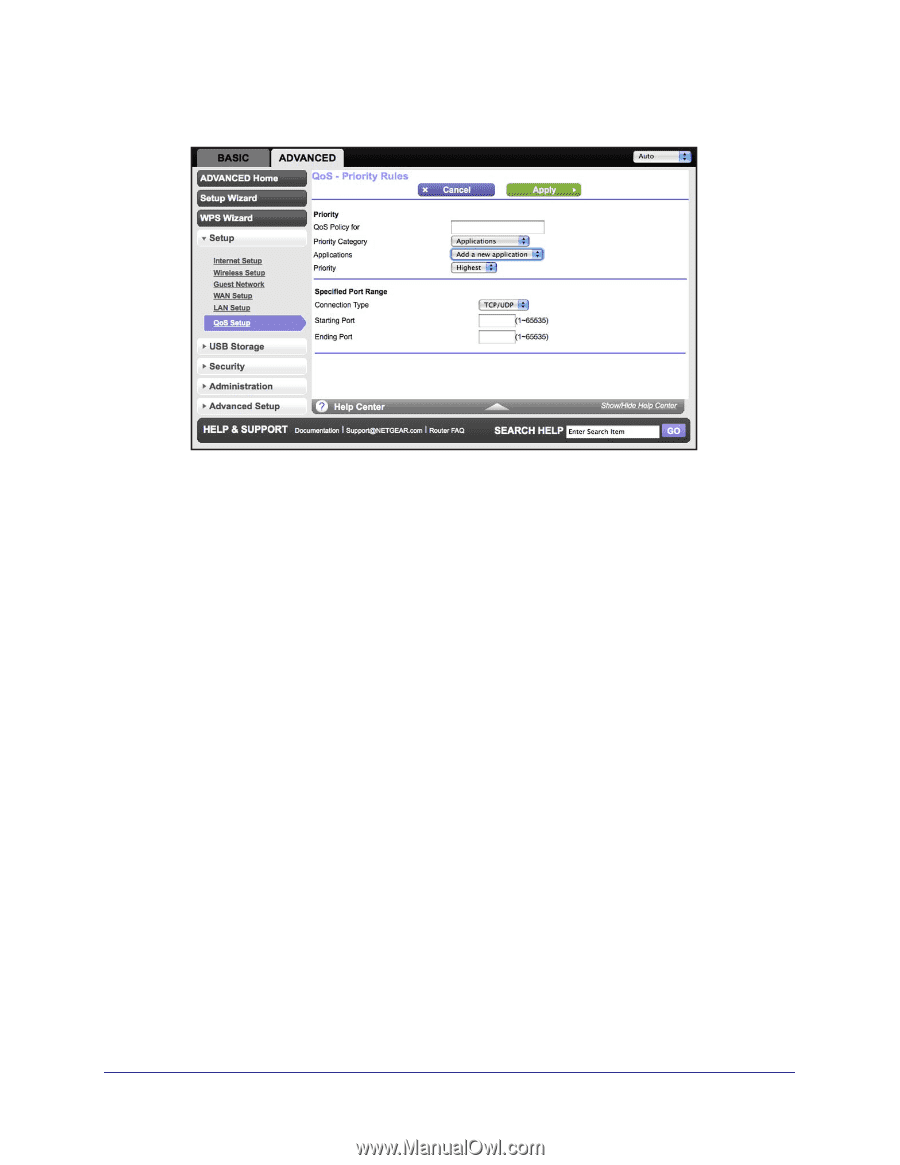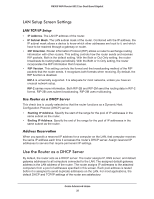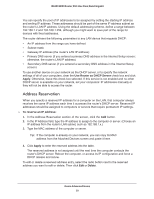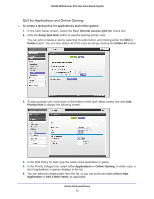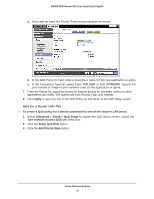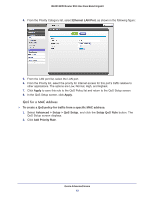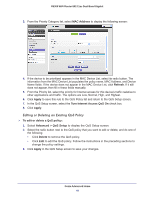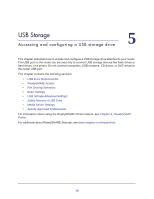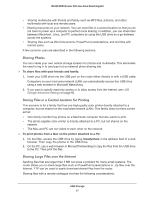Netgear R6300 R6300 User Manual (PDF) - Page 42
QoS for a Router LAN Port, Advanced > Setup > QoS Setup
 |
View all Netgear R6300 manuals
Add to My Manuals
Save this manual to your list of manuals |
Page 42 highlights
R6300 WiFi Router 802.11ac Dual Band Gigabit a. If you add an entry, the Priority Rules screen expands as shown: b. In the QoS Policy for field, enter a descriptive name for the new application or game. c. In the Connection Type list, select either TCP, UDP, or both (TCP/UDP). Specify the port number or range of port numbers used by the application or game. 7. From the Priority list, select the priority for Internet access for this traffic relative to other applications and traffic. The options are Low, Normal, High, and Highest. 8. Click Apply to save this rule to the QoS Policy list and return to the QoS Setup screen. QoS for a Router LAN Port To create a QoS policy for a device connected to one of the router's LAN ports: 1. Select Advanced > Setup > QoS Setup to display the QoS Setup screen. Select the Turn Internet Access QoS On check box. 2. Click the Setup QoS Rule button. 3. Click the Add Priority Rule button. Genie Advanced Home 42