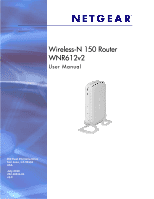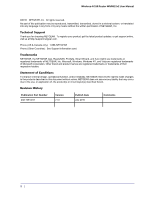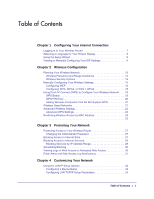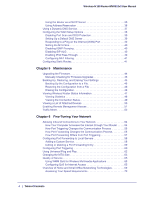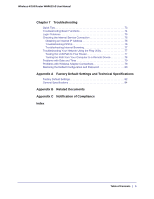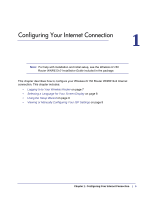Netgear WNR612v2 WNR612v2 User Manual (PDF)
Netgear WNR612v2 - Wireless-N 150 Router Manual
 |
View all Netgear WNR612v2 manuals
Add to My Manuals
Save this manual to your list of manuals |
Netgear WNR612v2 manual content summary:
- Netgear WNR612v2 | WNR612v2 User Manual (PDF) - Page 1
Wireless-N 150 Router WNR612v2 User Manual 350 East Plumeria Drive San Jose, CA 95134 USA July 2010 202-10614-01 v1.0 - Netgear WNR612v2 | WNR612v2 User Manual (PDF) - Page 2
Wireless-N 150 Router WNR612v2 User Manual ©2010 NETGEAR, Inc. All rights reserved. No part of this publication may be reproduced, transmitted, transcribed, stored in a retrieval system, or translated into any language in any form or by any means without the written permission of NETGEAR, Inc. - Netgear WNR612v2 | WNR612v2 User Manual (PDF) - Page 3
WPS Settings 23 Restricting Wireless Access by MAC Address 24 25 Chapter 3 Protecting Your Network Protecting Access to Your Wireless Router 27 Changing the Administrator Password 27 Blocking Access to Internet Sites 27 Blocking Access to Internet Services 28 Blocking Services by IP Address - Netgear WNR612v2 | WNR612v2 User Manual (PDF) - Page 4
Wireless-N 150 Router WNR612v2 User Manual Using the Router as a DHCP Server 35 Using Address Reservation 36 Using a Dynamic DNS Service 37 Configuring the WAN Setup Options 38 Disabling Port Scan and DOS Protection 39 Setting Up a Default DMZ Server 39 Responding to a Ping on the Internet ( - Netgear WNR612v2 | WNR612v2 User Manual (PDF) - Page 5
Wireless-N 150 Router WNR612v2 User Manual Chapter 7 Troubleshooting Quick Tips 73 Troubleshooting Basic Functions 74 Login Problems 75 Checking the Internet Service Connection 75 Obtaining an Internet IP Address 75 Troubleshooting PPPoE 76 Troubleshooting Internet Browsing 77 Troubleshooting - Netgear WNR612v2 | WNR612v2 User Manual (PDF) - Page 6
Internet Connection 1 Note: For help with installation and initial setup, see the Wireless-N 150 Router WNR612v2 Installation Guide included in the package. This chapter describes how to configure your Wireless-N 150 Router WNR612v2 Internet connection. This chapter includes: • Logging In to Your - Netgear WNR612v2 | WNR612v2 User Manual (PDF) - Page 7
also enter the router's IP address, http://192.168.1.1. The wireless router user name and password are not the same as any other user name or password you might use to log in to your Internet connection. 3. Enter admin for the user name and your password (or the default, password). For information - Netgear WNR612v2 | WNR612v2 User Manual (PDF) - Page 8
Wireless-N 150 Router WNR612v2 User Manual Selecting a Language for Your Screen Display Using the Select Language drop-down list, located in the upper right corner of the Router Manager screen, you can change the language. The language is set to English by default. The default language is always - Netgear WNR612v2 | WNR612v2 User Manual (PDF) - Page 9
If you have trouble connecting to the Internet, see Chapter 7, Troubleshooting. Viewing or Manually Configuring Your ISP Settings To view or configure the basic settings: 1. Select Basic Settings from the router menu. 2. Select Yes or No depending on whether your ISP requires a login. This selection - Netgear WNR612v2 | WNR612v2 User Manual (PDF) - Page 10
Wireless-N 150 Router WNR612v2 User Manual 3. Enter the settings for the IP address and DNS server. If you enter or change a DNS address, restart the computers on your network so that these settings take effect. 4. If no login is required, you can specify the MAC Address setting. 5. Click Apply to - Netgear WNR612v2 | WNR612v2 User Manual (PDF) - Page 11
Wireless-N 150 Router WNR612v2 User Manual Table 1. Basic Settings Screen Fields (Continued) Settings Description This field appears only if your ISP does not require a login. Router MAC Address Your computer's local address is its unique address on your network. This is also referred to as - Netgear WNR612v2 | WNR612v2 User Manual (PDF) - Page 12
on page 22 • Restricting Wireless Access by MAC Address on page 24 For a wireless connection, the SSID, also called the wireless network name, and the wireless security settings must be the same for the wireless router and wireless computers or wireless adapters. NETGEAR strongly recommends that you - Netgear WNR612v2 | WNR612v2 User Manual (PDF) - Page 13
Setup (WPS) to automatically set the SSID and implement WPA/WPA2 security. • To manually configure the wireless settings, you must know the following: - SSID. The default SSID for the wireless router is NETGEAR. - The wireless mode (80.211n, 802.11g, or 802.11b) that each wireless adapter supports - Netgear WNR612v2 | WNR612v2 User Manual (PDF) - Page 14
area to access your network. Unlike wired network data, your wireless data transmissions can extend beyond your walls and can be received by anyone with a compatible adapter. For this reason, use the security features of your wireless equipment. The Wireless-N 150 Router WNR612v2 provides highly - Netgear WNR612v2 | WNR612v2 User Manual (PDF) - Page 15
and test your computers for wireless connectivity. Set up your wireless computers with the same SSID and wireless security settings as your wireless router. Check that they have a wireless link and are able to obtain an IP address by DHCP from the wireless router. If there is interference, adjust - Netgear WNR612v2 | WNR612v2 User Manual (PDF) - Page 16
Wireless-N 150 Router WNR612v2 User Manual Table 2. Wireless Settings (Continued) Settings Description Wireless Network (Continued) Channel The wireless 150 Mbps (default setting): Allows wireless stations that The mode can be set support speeds up to 150 Mbps. The router transmits two - Netgear WNR612v2 | WNR612v2 User Manual (PDF) - Page 17
or keys to access the wireless router. Note: Not all wireless adapters support passphrase key generation. • Key 1-Key4. These values are not case-sensitive. You can manually enter the four data encryption keys. These values must be identical on all computers and access points in your network - Netgear WNR612v2 | WNR612v2 User Manual (PDF) - Page 18
support Wi-Fi Protected Setup (WPS). Compatible equipment usually has the WPS symbol on it. WPS can configure the network name (SSID) and set up WPA/WPA2 wireless security for the wireless router and the wireless computer or device at the same time. Some considerations regarding WPS are: • NETGEAR - Netgear WNR612v2 | WNR612v2 User Manual (PDF) - Page 19
20. WPS Button Any wireless computer or wireless adapter that will connect to the wireless router wirelessly is a client. The client must support a WPS button, and must have a WPS configuration utility, such as the NETGEAR Smart Wizard or Atheros Jumpstart. To use the wireless router WPS button - Netgear WNR612v2 | WNR612v2 User Manual (PDF) - Page 20
WNR612v2 User Manual Note: If no WPS-capable client devices connect during the 2-minute time frame, the wireless settings do not change on the wireless router. WPS PIN Entry Any wireless computer or device that will connect to the wireless router wirelessly is a client. The client must support a WPS - Netgear WNR612v2 | WNR612v2 User Manual (PDF) - Page 21
150 Router WNR612v2 User Manual Adding Wireless Computers That Do Not Support WPS If you set up your network with WPS, and now you want to add a computer that does not support WPS, you must manually configure that computer. For information about how to view the wireless settings for the router, see - Netgear WNR612v2 | WNR612v2 User Manual (PDF) - Page 22
Wireless-N 150 Router WNR612v2 User Manual To configure a wireless guest network: 1. In the main menu, under Setup, select Wireless Settings. 2. Select any of the following Wireless settings: • Enable Guest Network - When this check box is selected, the guest network is enabled, and guests can - Netgear WNR612v2 | WNR612v2 User Manual (PDF) - Page 23
this list, see Restricting Wireless Access by MAC Address on page 24. . Advanced WPS Settings On the Advanced Wireless Setting screen, these WPS Settings are available: • Router's PIN. The PIN is displayed so that you can use it to configure the router through WPS (Wi-Fi Protected Setup). It is also - Netgear WNR612v2 | WNR612v2 User Manual (PDF) - Page 24
, click Setup Access List to display the Wireless Card Access List. 3. Click Add to add a wireless device to the wireless access control list. The Wireless Card Access Setup screen opens and displays a list of currently active wireless cards and their Ethernet MAC addresses. 24 | Chapter 2: Wireless - Netgear WNR612v2 | WNR612v2 User Manual (PDF) - Page 25
list to log in to the router. 8. Click Apply to save your Wireless Card Access List settings. Now, only devices on this list can wirelessly connect to the wireless router. Tip: MAC address filtering adds an obstacle against unwanted access to your network, but NETGEAR recommends that you also use - Netgear WNR612v2 | WNR612v2 User Manual (PDF) - Page 26
how to use the content filtering and reporting features of the wireless router to protect your network. This chapter includes the following sections: • Blocking Access to Internet Sites on page 27 • Blocking Access to Internet Services on page 28 • Scheduling Blocking on page 30 • Viewing Logs of - Netgear WNR612v2 | WNR612v2 User Manual (PDF) - Page 27
so that the saved settings file includes the new password. Blocking Access to Internet Sites The Wireless-N 150 Router WNR612v2 allows you to restrict access based on Web addresses and Web address keywords. Up to 255 entries are supported in the Keyword list. Keyword application examples: • If the - Netgear WNR612v2 | WNR612v2 User Manual (PDF) - Page 28
fixed IP address. 5. Click Apply to save all your settings in the Block Sites screen. Blocking Access to Internet Services The wireless router allows you to block computers on your network from using Internet services that you specify. This is called service blocking or port filtering. Services are - Netgear WNR612v2 | WNR612v2 User Manual (PDF) - Page 29
Wireless-N 150 Router WNR612v2 User Manual To block access to Internet services: 1. Select Block Services under Content Filtering in the main menu. The Block Services screen displays. 2. In the Services Blocking section of the screen, select either the Per Schedule or Always radio button, and then - Netgear WNR612v2 | WNR612v2 User Manual (PDF) - Page 30
-N 150 Router WNR612v2 User Manual Scheduling Blocking The wireless router allows you to specify when blocking is enforced. To schedule blocking: 1. Select Schedule under Content Filtering in the main menu. The Schedule screen displays. 2. Configure the schedule for blocking keywords and services - Netgear WNR612v2 | WNR612v2 User Manual (PDF) - Page 31
Wireless-N 150 Router WNR612v2 User Manual Select Logs under Content Filtering in the main menu. The Logs screen displays. The following table describes the log entries. Field Date and time Source IP Target address Action Description The date and time the log entry was recorded. The IP address of - Netgear WNR612v2 | WNR612v2 User Manual (PDF) - Page 32
Wireless-N 150 Router WNR612v2 User Manual To configure email alert and web access log notifications: 1. Select E-mail under Content Filtering in the main menu. The E-mail screen displays. 2. Select the Turn E-mail Notification On check box. a. Enter the - Netgear WNR612v2 | WNR612v2 User Manual (PDF) - Page 33
the wireless router, including LAN, WAN, and routing settings. It contains the following sections: • Using the LAN IP Setup Options on page 34" • Using a Dynamic DNS Service on page 37 • Configuring the WAN Setup Options on page 38 • Configuring Static Routes on page 41 Chapter 4: Customizing Your - Netgear WNR612v2 | WNR612v2 User Manual (PDF) - Page 34
Wireless-N 150 Router WNR612v2 User Manual Using the LAN IP Setup Options The LAN Setup screen allows configuration of LAN IP services such as Dynamic Host Configuration Protocol (DHCP) and Routing Information Protocol (RIP). To configure LAN IP settings, select LAN Setup under Advanced in the main - Netgear WNR612v2 | WNR612v2 User Manual (PDF) - Page 35
Wireless-N 150 Router WNR612v2 User Manual • Subnet mask. 255.255.255.0 These addresses are part of the designated private address range for use in private networks and should be suitable for most applications. If your network has a requirement to use a different IP addressing scheme, you can make - Netgear WNR612v2 | WNR612v2 User Manual (PDF) - Page 36
Wireless-N 150 Router WNR612v2 User Manual The router delivers the following parameters to any LAN device that requests DHCP: • An IP address from the range you have defined • Subnet mask • Gateway IP address (the router's LAN IP address) • Primary DNS server (if you entered a primary DNS address in - Netgear WNR612v2 | WNR612v2 User Manual (PDF) - Page 37
Wireless-N 150 Router WNR612v2 User Manual To edit or delete a reserved address entry: 1. Click the button next to the reserved address you want to edit or delete. 2. Click Edit or Delete. Using a Dynamic DNS Service If your Internet Service Provider (ISP) gave you a permanently assigned IP address, - Netgear WNR612v2 | WNR612v2 User Manual (PDF) - Page 38
to the same IP address as yourhost.dyndns.org. 8. Click Apply to save your configuration. Configuring the WAN Setup Options The WAN Setup options let you do the following: • Disable Port Scan and DoS Protection. • Configure a DMZ (demilitarized zone) server. • Enable the wireless router to respond - Netgear WNR612v2 | WNR612v2 User Manual (PDF) - Page 39
Wireless-N 150 Router WNR612v2 User Manual Select WAN Setup under Advanced in the main menu. The WAN Setup screen displays. Disabling Port Scan and DOS Protection The Port Scan and DOS Protection feature protects your network and computers against attacks and intrusions. A stateful packet firewall - Netgear WNR612v2 | WNR612v2 User Manual (PDF) - Page 40
Wireless-N 150 Router WNR612v2 User Manual To assign a computer or server to be a default DMZ server: 1. Select the Default DMZ Server check box. 2. In the Default DMZ Server fields, enter the IP address for that computer or server. 3. Click Apply. Responding to a Ping on the Internet (WAN) Port If - Netgear WNR612v2 | WNR612v2 User Manual (PDF) - Page 41
be accessed through the ISDN router at 192.168.1.100. In this example: • The Destination IP Address and IP Subnet Mask fields specify that this static route applies to all 134.177.x.x addresses. • The Gateway IP Address field specifies that all traffic for these addresses should be forwarded to - Netgear WNR612v2 | WNR612v2 User Manual (PDF) - Page 42
purposes only.) 4. Select the Private check box if you want to limit access to the LAN only. If Private is selected, the static route is not In the Gateway IP Address field, enter the gateway IP address, which must be a router on the same LAN segment as the Wireless-N 150 Router WNR612v2. 9. In the - Netgear WNR612v2 | WNR612v2 User Manual (PDF) - Page 43
includes the following sections: • Upgrading the Firmware on page 44 • Backing Up, Restoring, and Erasing Your Settings on page 45 • Viewing Wireless Router Status Information on page 47 • Viewing a List of Attached Devices on page 50 • Enabling Remote Management Access on page 51 • Traffic Meter on - Netgear WNR612v2 | WNR612v2 User Manual (PDF) - Page 44
Wireless-N 150 Router WNR612v2 User Manual Upgrading the Firmware The wireless router's firmware (routing software) is stored in flash memory. By default, when you log in to your wireless router, it automatically checks the NETGEAR website for new firmware and alerts you if there is a newer version. - Netgear WNR612v2 | WNR612v2 User Manual (PDF) - Page 45
for upgrades from the NETGEAR website at http://www.netgear.com/support. To manually check for new firmware and install it on your wireless router: 1. Under Maintenance on the wireless router main menu, select Router Upgrade. 2. Click Browse, and locate the firmware you downloaded (the file ends in - Netgear WNR612v2 | WNR612v2 User Manual (PDF) - Page 46
Wireless-N 150 Router WNR612v2 User Manual Backing Up the wireless router's password is password, the LAN IP address is 192.168.1.1, and the wireless router's DHCP client is enabled. Note: To restore the factory default configuration settings when you do not know the login password or IP address - Netgear WNR612v2 | WNR612v2 User Manual (PDF) - Page 47
The wireless router firmware version. GUI Language Version The version of the GUI language. Internet Port MAC Address The Ethernet MAC address being used by the Internet (ADSL) port. IP Address The IP address used by the Internet (ADSL) port. If no address is shown, the wireless router cannot - Netgear WNR612v2 | WNR612v2 User Manual (PDF) - Page 48
not assign IP addresses to PCs on the LAN. If On, the wireless router does assign IP addresses to PCs on the LAN. IP Subnet Mask This field displays the IP subnet mask used by the local (LAN) port of the wireless router. The default is 255.255.255.0. Wireless Port Name (SSID) The service set ID - Netgear WNR612v2 | WNR612v2 User Manual (PDF) - Page 49
Wireless-N 150 Router WNR612v2 User Manual Table 4. Router Statistics Fields (Continued) Field TxPkts RxPkts Collisions Tx B/s Rx B/s Up Time Status Description The number of packets transmitted on this port since reset or manual clear. The number of packets received on this port since reset or - Netgear WNR612v2 | WNR612v2 User Manual (PDF) - Page 50
Wireless-N 150 Router WNR612v2 User Manual Table 5. Connection Status Fields (PPPoE Network Type Example) Field Description Obtaining IP Address The IP address assigned to the WAN port by the ADSL Internet Service Provider. Obtaining Network Mask The network mask assigned to the WAN port by - Netgear WNR612v2 | WNR612v2 User Manual (PDF) - Page 51
Wireless-N 150 Router WNR612v2 User Manual Enabling Remote Management Access Using the Remote Management feature, you can allow a user on the Internet to configure, upgrade, and check the status of your wireless router. Select Remote Management under Advanced in the main menu. The Remote Management - Netgear WNR612v2 | WNR612v2 User Manual (PDF) - Page 52
Wireless-N 150 Router WNR612v2 User Manual Traffic Meter Traffic Metering allows you to monitor the volume of Internet traffic passing through your router's Internet port. With the Traffic Meter utility, you can set limits for traffic volume, set a monthly limit, and get a live update • Download only - Netgear WNR612v2 | WNR612v2 User Manual (PDF) - Page 53
router to allow specific applications to access the Internet or to be accessed from the Internet, and how to make adjustments to enhance your network's performance. This chapter includes the following sections: • Allowing Inbound Connections to Your Network on page 54 • Configuring Port Forwarding - Netgear WNR612v2 | WNR612v2 User Manual (PDF) - Page 54
how port forwarding and port triggering operate and how they differ. How Your Computer Accesses the Internet through Your Router To access a computer on the Internet, your computer sends the router a message containing source and destination address and process information. Your router modifies - Netgear WNR612v2 | WNR612v2 User Manual (PDF) - Page 55
Wireless-N 150 Router WNR612v2 User Manual Your router then sends this request message through the Internet to the Web server at www.example.com. 4. The Web server at www.example.com composes a return message with the requested Web page data. The return message contains the following address and - Netgear WNR612v2 | WNR612v2 User Manual (PDF) - Page 56
Wireless-N 150 Router WNR612v2 User Manual 3. Your router creates an entry in its internal session table describing this communication session between your computer and the IRC server. Your router stores the original information, performs Network Address Translation (NAT) on the source address and - Netgear WNR612v2 | WNR612v2 User Manual (PDF) - Page 57
Wireless-N 150 Router WNR612v2 User Manual 1. The user of a remote computer opens Internet Explorer and requests a Web page from www.example.com, which resolves to the public IP address of your router. The remote computer composes a Web page request message with the following destination information - Netgear WNR612v2 | WNR612v2 User Manual (PDF) - Page 58
the reserved IP address feature of your wireless router. See Using Address Reservation on page 36. To configure port forwarding to a local server: 1. Select Port Forwarding/Port Triggering under Advanced in the main menu. The Port Forwarding/Port Triggering screen displays. 2. From the Service Name - Netgear WNR612v2 | WNR612v2 User Manual (PDF) - Page 59
Wireless-N 150 Router WNR612v2 User Manual To add a custom service: 1. Select Port Forwarding/Port Triggering under Advanced in the main menu. 2. Click Add Service. The Ports-Custom Services screen displays. 3. In the Service Name field, enter a descriptive name. 4. In the Service Type field, select - Netgear WNR612v2 | WNR612v2 User Manual (PDF) - Page 60
IP address or a dynamic IP address using DHCP address reservation, as explained in Using Address Reservation on page 36. In this example, your router will always give your Web server an IP address of 192.168.1.33. 2. In the Port Forwarding screen, configure the router to forward the HTTP service - Netgear WNR612v2 | WNR612v2 User Manual (PDF) - Page 61
Wireless-N 150 Router WNR612v2 User Manual To set up port triggering: 1. Select Port Forwarding/Port Triggering under Advanced in the main menu. The Forwarding/Port Triggering screen displays. 2. Select the Port Triggering radio button. The port triggering information displays. 3. Clear the Disable - Netgear WNR612v2 | WNR612v2 User Manual (PDF) - Page 62
Wireless-N 150 Router WNR612v2 User Manual 11. Click Apply. The service appears in the Port Triggering Portmap table. Using Universal Plug and Play Universal Plug and Play (UPnP) helps devices, such as Internet appliances and computers, to access the network and connect to other devices as needed. - Netgear WNR612v2 | WNR612v2 User Manual (PDF) - Page 63
Portmap Table displays the IP address of each UPnP device that is currently accessing the router and which ports (Internal and External) that device has opened. The UPnP Portmap Table also displays what type of port is open and whether that port is still active for each IP address. 3. Click Apply to - Netgear WNR612v2 | WNR612v2 User Manual (PDF) - Page 64
Wireless-N 150 Router WNR612v2 User Manual • You used a program to optimize MTU for performance reasons, and now you have connectivity or performance problems. Note: An incorrect MTU setting can cause Internet communication problems such as the inability to access certain Web sites, frames within - Netgear WNR612v2 | WNR612v2 User Manual (PDF) - Page 65
Wireless Multimedia Applications The Wireless-N 150 Router WNR612v2 supports Wi-Fi Multimedia Quality of Service (WMM QoS) to prioritize wireless voice and video traffic over the wireless link. WMM QoS provides prioritization of wireless data packets from different applications based on four access - Netgear WNR612v2 | WNR612v2 User Manual (PDF) - Page 66
Wireless-N 150 Router WNR612v2 User Manual 2. On the QoS Setup screen, click Setup QoS rule. The QoS - Priority Rules screen displays. For convenience, the QoS Policy table lists many common applications and online games that can benefit from - Netgear WNR612v2 | WNR612v2 User Manual (PDF) - Page 67
Wireless-N 150 Router WNR612v2 User Manual a. If you chose to add a new entry, the screen expands as shown: b. In the QoS Policy for field, enter a descriptive name for the new application or game. c. Select the packet type, either TCP, UDP, or both (TCP/UDP), and specify the port number or range of - Netgear WNR612v2 | WNR612v2 User Manual (PDF) - Page 68
Wireless-N 150 Router WNR612v2 User Manual 5. Click Apply to save this rule to the QoS Policy list and return to the QoS Setup screen. 6. In the QoS Setup screen, select the Turn Internet Access QoS On check box. 7. Click Apply. QoS for a MAC Address To create a QoS policy for traffic from a - Netgear WNR612v2 | WNR612v2 User Manual (PDF) - Page 69
Wireless-N 150 Router WNR612v2 User Manual Editing or Deleting an Existing QoS Policy To edit or delete an existing QoS policy: 1. On the QoS Setup screen, QoS policy. Follow the instructions in the preceding sections to change the policy settings. 3. Click Apply in the QoS Setup screen to save your - Netgear WNR612v2 | WNR612v2 User Manual (PDF) - Page 70
User Manual • Wireless. Your Wireless-N 150 Router WNR612v2 provides a wireless data throughput of up to 150 Mbps. With the introduction of the newer WPA and WPA2 encryption and authentication protocols, wireless security is extremely strong. To get the best performance, use RangeMax NEXT adapters - Netgear WNR612v2 | WNR612v2 User Manual (PDF) - Page 71
Wireless-N 150 Router WNR612v2 User Manual • Backing up computers over the network has become popular HD 40 seconds 100 Mbps wired Ethernet 80 seconds 802.11n wireless 45 seconds 802.11g wireless 150 seconds 802.11b wireless 700 seconds 10 Mbps wired Ethernet 800 seconds Cable modem (3 - Netgear WNR612v2 | WNR612v2 User Manual (PDF) - Page 72
troubleshooting your wireless router. After each problem description, instructions are provided to help you diagnose and solve the problem. As a first step, review the Quick Tips. Tip: NETGEAR provides helpful articles, documentation, and the latest software updates at http://www.netgear.com/support - Netgear WNR612v2 | WNR612v2 User Manual (PDF) - Page 73
sequence. Check the Power/Test light to verify correct router operation. If the Power/Test light blinks green within 2 minutes after you turn the router on, reset the router according to the instructions in Restoring the Default Configuration and Password on page 80. Chapter 7: Troubleshooting | 73 - Netgear WNR612v2 | WNR612v2 User Manual (PDF) - Page 74
outlet. • Check that you are using the power adapter supplied by NETGEAR for this product. If the error persists, you have a hardware problem and should contact Technical Support. The Power/Test light blinks green slowly and continuously. The router firmware is corrupted. For help restoring your - Netgear WNR612v2 | WNR612v2 User Manual (PDF) - Page 75
described in the NETGEAR Wireless Router Installation Guide. • Make sure you are using the correct login information. The factory default login name is admin and the password is password. Make sure that the Caps Lock is off when entering this information. • Make sure your computer's IP address is on - Netgear WNR612v2 | WNR612v2 User Manual (PDF) - Page 76
an IP address from the your service provider, the problem might be one of the following: • You might need to force your cable or DSL modem to recognize your new router by restarting your network, in the sequence described in the NETGEAR Wireless Router Setup Manual. • Your service provider might - Netgear WNR612v2 | WNR612v2 User Manual (PDF) - Page 77
Wireless-N 150 Router WNR612v2 User Manual Note: Unless you connect manually, the wireless router will not authenticate using PPPoE until data is transmitted to the network. Troubleshooting Internet Browsing If your wireless router can obtain an IP address but your computer is unable to load any web - Netgear WNR612v2 | WNR612v2 User Manual (PDF) - Page 78
Wireless-N 150 Router WNR612v2 User Manual To ping the router from a running Windows PC: 1. From the Windows toolbar, click Start, and then select Run. 2. In the field provided, type ping followed by the IP address of the router, as in this example: ping www.routerlogin.net 3. Click OK. You should - Netgear WNR612v2 | WNR612v2 User Manual (PDF) - Page 79
Wireless-N 150 Router WNR612v2 User Manual visible in your computer's Network Control Panel. Verify that the IP address of the router is listed as the default gateway as described in the online document you can access from Preparing Your Network in Appendix B. • Check to see that the network address - Netgear WNR612v2 | WNR612v2 User Manual (PDF) - Page 80
the router and your adapter? See Planning Your Wireless Network on page 13. Restoring the Default Configuration and Password This section explains how to restore the factory default configuration settings that reset the router's user name to admin, the password to password, and the IP address to - Netgear WNR612v2 | WNR612v2 User Manual (PDF) - Page 81
defaults. If the wireless router fails to restart, or the Power light continues to blink or turns solid amber, the unit might be defective. If the error persists, you might have a hardware problem and should contact Technical Support at http://www.netgear.com/support. Chapter 7: Troubleshooting - Netgear WNR612v2 | WNR612v2 User Manual (PDF) - Page 82
Name (case-sensitive) printed on product label admin Login Password (case-sensitive) printed on password product label Internet Connection WAN MAC Address Default hardware address (on label) MTU Size 1500 Local Network Router LAN IP address printed on product 192.168.1.1 label (also known - Netgear WNR612v2 | WNR612v2 User Manual (PDF) - Page 83
Wireless-N 150 Router WNR612v2 User Manual Feature Default Setting Wireless Wireless Communication SSID Name Enabled NETGEAR Security Wireless Access List (MAC Filtering) Disabled All wireless stations allowed Broadcast SSID Transmission Speed Enabled Auto1 Country/Region RF Channel United - Netgear WNR612v2 | WNR612v2 User Manual (PDF) - Page 84
Wireless-N 150 Router WNR612v2 User Manual General Specifications Feature General Network Protocol and Standards Compatibility Data and Routing Protocols TCP/IP, RIP-1, RIP-2, DHCP, PPPoE, PPTP, Bigpond, Dynamic DNS, and UPnP Power Adapter Factory Default Settings and Technical Specifications - Netgear WNR612v2 | WNR612v2 User Manual (PDF) - Page 85
use to gain a more complete understanding of the technologies used in your NETGEAR product. Document Windows XP and Vista Wireless Configuration Utilities Application Note TCP/IP Networking Basics Wireless Networking Basics Preparing Your Network Virtual Private Networking (VPN) Glossary Link http - Netgear WNR612v2 | WNR612v2 User Manual (PDF) - Page 86
NETGEAR Wireless Routers guide may not be available in your version of the product. FCC Requirements for Operation in the United States FCC Information to User This product does not contain any user serviceable components and is to be used with approved antennas Warnings & Instructions This equipment - Netgear WNR612v2 | WNR612v2 User Manual (PDF) - Page 87
Wireless-N 150 Router WNR612v2 User Manual antenna(s) must not be co-located or operation in conjunction with any other antenna of radio interference. Read instructions for correct handling. devices ZigBee Recommended Minimum Distance between NETGEAR equipment and household appliance to reduce - Netgear WNR612v2 | WNR612v2 User Manual (PDF) - Page 88
Wireless-N 150 Router WNR612v2 User Manual radio links and/or for supplying public access to telecommunications and/or network services. • This device may not be šnými ustanoveními smernice 1999/5/ES. Dansk [Danish] Undertegnede NETGEAR Inc. erklærer herved, at følgende udstyr Radiolan overholder de - Netgear WNR612v2 | WNR612v2 User Manual (PDF) - Page 89
Wireless-N 150 Router WNR612v2 User Manual Latviski [Latvian] Ar šo NETGEAR Inc. deklarē, ka Radiolan atbilst Direktīvas 1999/5/EK būtiskajām prasībām un citiem ar to saistītajiem noteikumiem. Lietuvių [Lithuanian] Šiuo NETGEAR Inc. deklaruoja, kad šis Radiolan atitinka esminius reikalavimus ir - Netgear WNR612v2 | WNR612v2 User Manual (PDF) - Page 90
CTS/RTS Threshold 23 custom service (port forwarding) 58 D data packets, fragmented 63 date and time, troubleshooting 79 daylight savings time 30, 79 default DMZ server 39 default factory settings restoring 80 default LAN IP configuration 34 device name 34 DHCP server 35 disabling router PIN 23 DMZ - Netgear WNR612v2 | WNR612v2 User Manual (PDF) - Page 91
services, blocking access 28 IP address 7, 10 factory default 46 PPPoE 50 Router Status screen 47, 48 IP addresses blocking access by 29 LAN 35 registering domain name 37 reserved 36 IP subnet mask 35 ISP settings 9 K keywords, blocking by 27 L LAN IP setup 34 LAN path, troubleshooting 77 LAN port - Netgear WNR612v2 | WNR612v2 User Manual (PDF) - Page 92
29 services, blocking 28 settings, default. See default factory settings Setup Wizard 9 SMTP server 32 92 | Index Wireless-N 150 Router WNR612v2 User Manual specifications technical 82 speed requirements 70 spoofing MAC addresses 76 standards, compatibility 84 static routes 41 statistics, router 48 - Netgear WNR612v2 | WNR612v2 User Manual (PDF) - Page 93
150 Router WNR612v2 User Manual guest network 21 Wireless Card Access List 24 wireless clients, adding 48 wireless connection type 70 wireless mode 16 wireless network, range and interference 13 wireless radio 23 wireless security 14 Wireless settings 14, 15 wireless settings 14 advanced 22 default
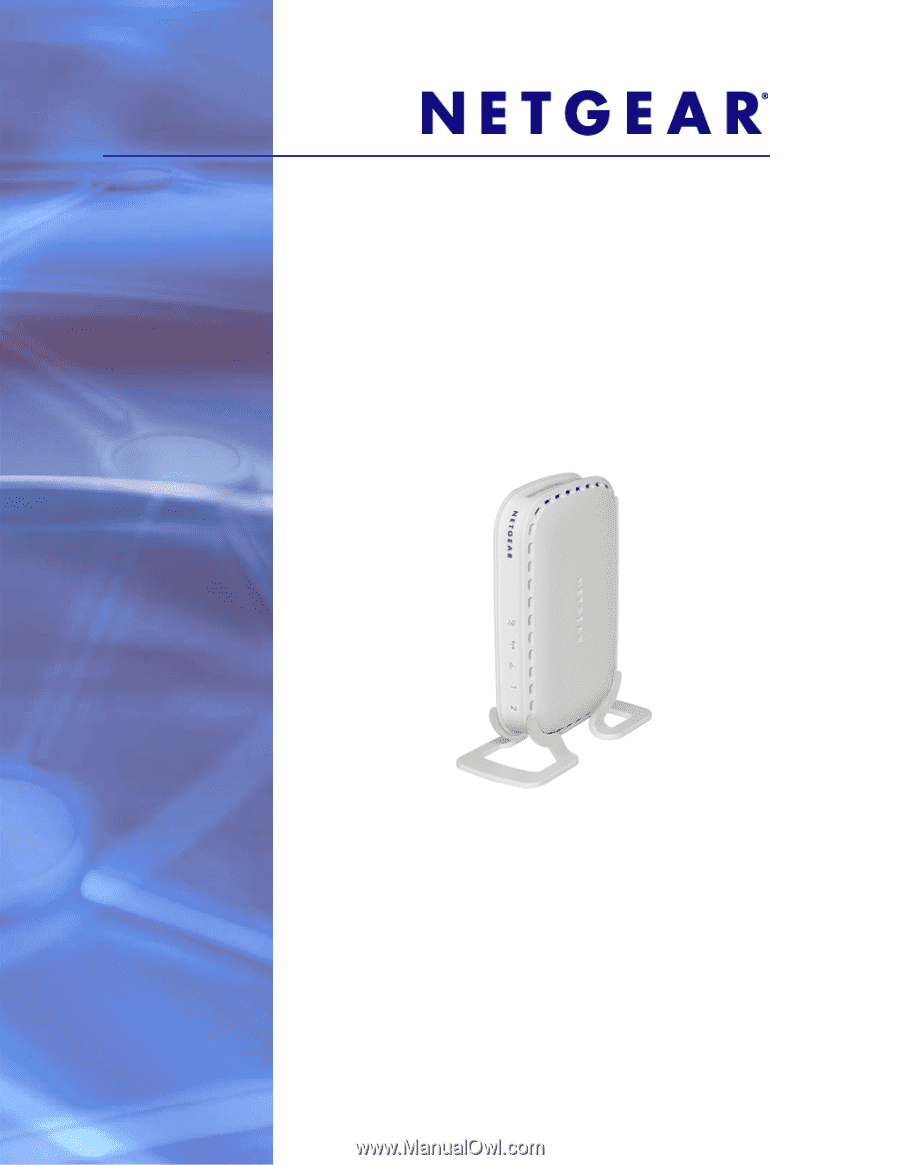
July 2010
202-10614-01
v1.0
350 East Plumeria Drive
San Jose, CA 95134
USA
Wireless-N 150 Router
WNR612v2
User Manual