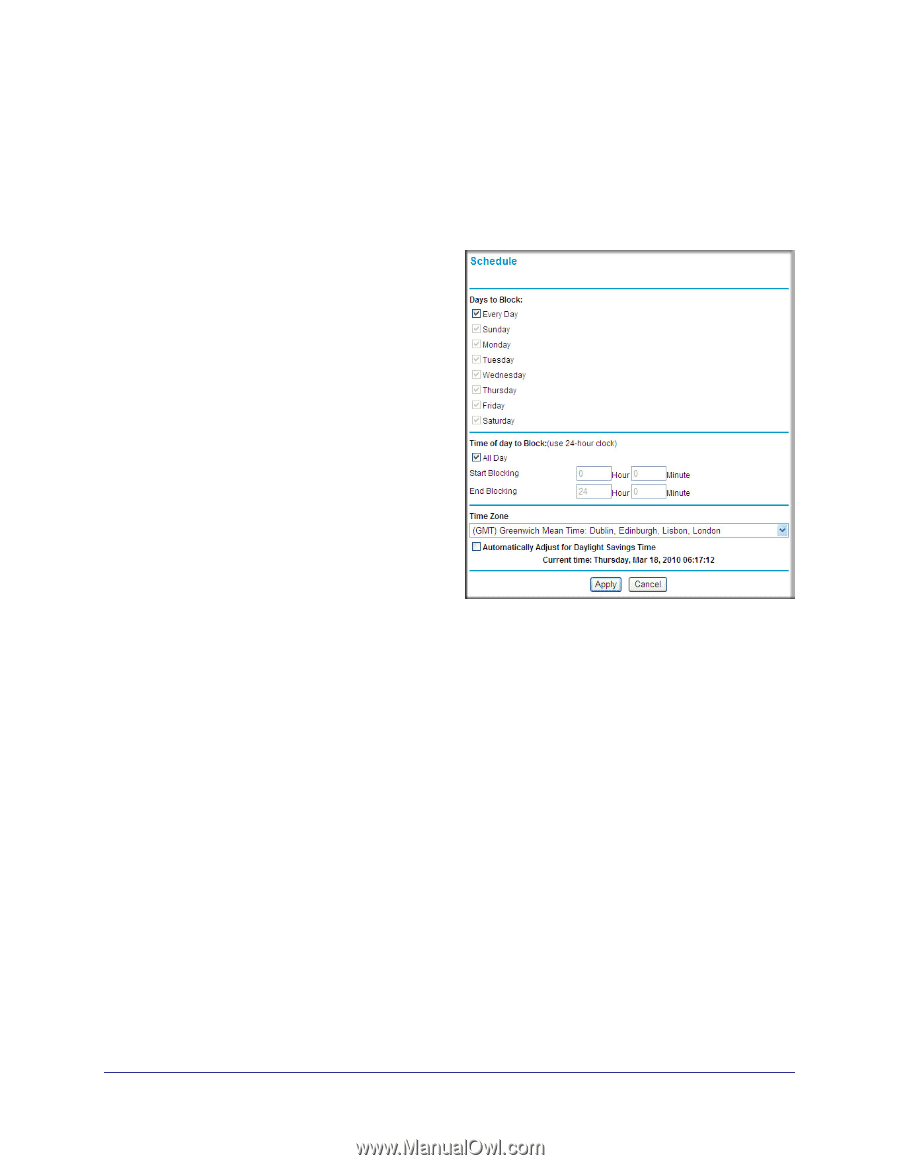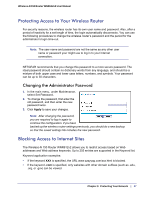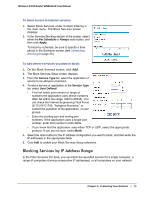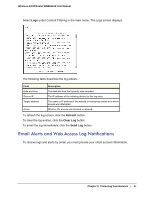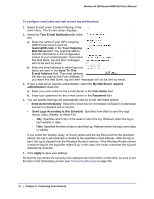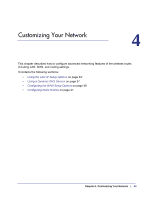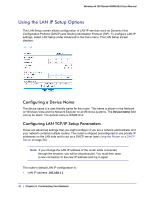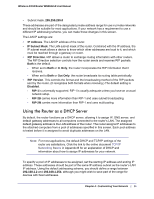Netgear WNR612v2 WNR612v2 User Manual (PDF) - Page 30
Scheduling Blocking, Viewing Logs of Web Access or Attempted Web Access, Schedule, Days to Block
 |
View all Netgear WNR612v2 manuals
Add to My Manuals
Save this manual to your list of manuals |
Page 30 highlights
Wireless-N 150 Router WNR612v2 User Manual Scheduling Blocking The wireless router allows you to specify when blocking is enforced. To schedule blocking: 1. Select Schedule under Content Filtering in the main menu. The Schedule screen displays. 2. Configure the schedule for blocking keywords and services. a. Days to Block. Select days on which you want to apply blocking by selecting the appropriate check boxes. Select Every Day to select the check boxes for all days. Click Apply. b. Time of Day to Block. Select a start and end time in 24-hour format. Select All Day for 24-hour blocking. Click Apply. c. Time Zone. To verify and set the time zone: • Time Zone. To select your local time zone, use the drop-down list. This setting is used for the blocking schedule and for time-stamping log entries. • Automatically Adjust for Daylight Savings Time. If your region supports daylight savings time, select this check box. The router will automatically adjust the time at the start and end of the daylight savings time period. 3. Click Apply to save your settings. Viewing Logs of Web Access or Attempted Web Access The log is a detailed record of the websites you have accessed or attempted to access. Up to 128 entries are stored in the log. Log entries appear only when keyword blocking is enabled and no log entries are made for the trusted user. 30 | Chapter 3: Protecting Your Network