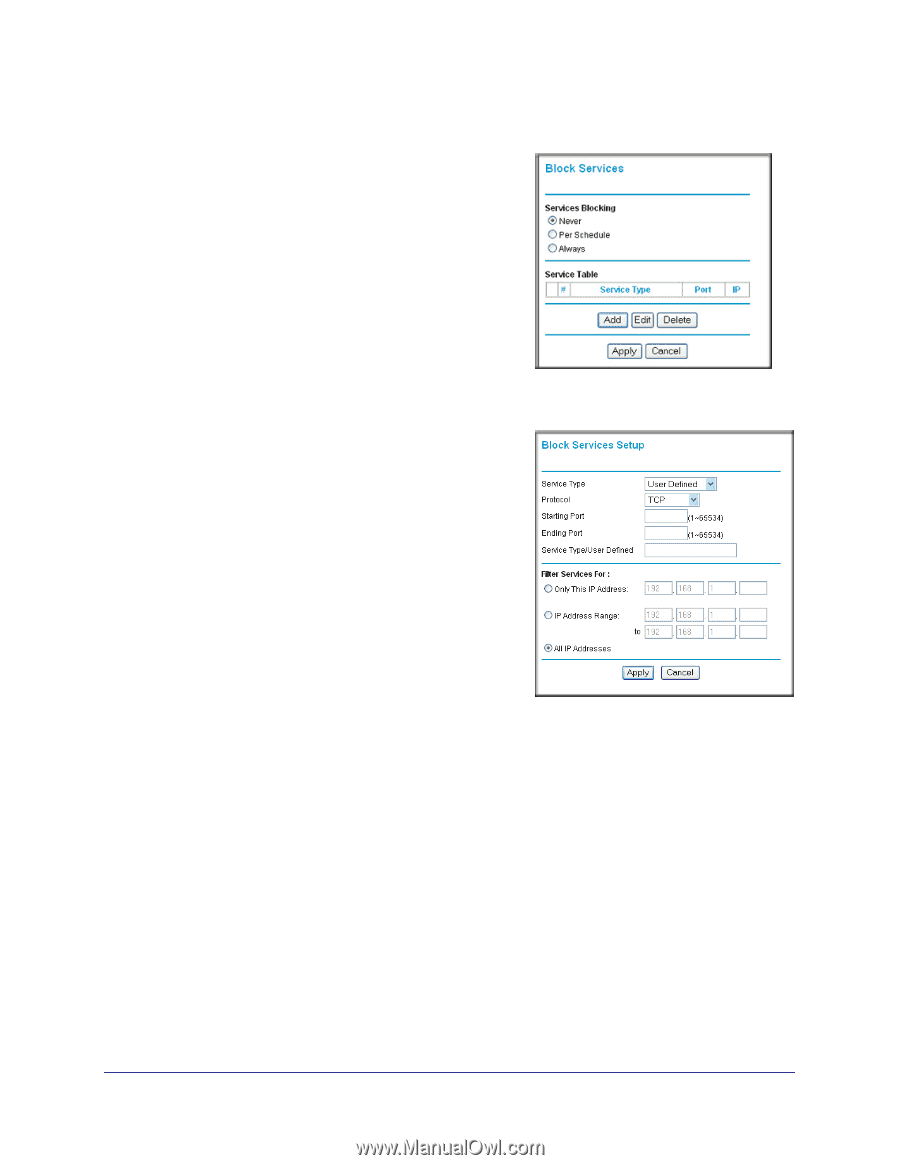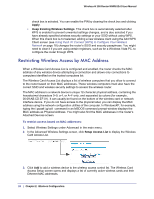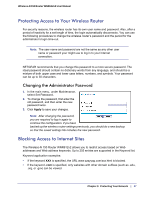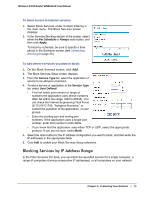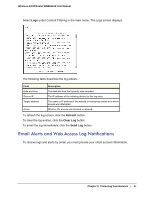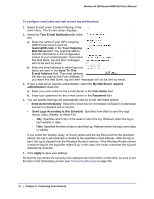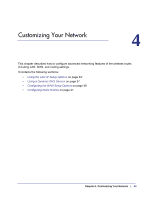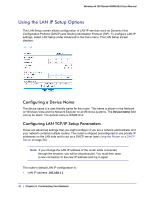Netgear WNR612v2 WNR612v2 User Manual (PDF) - Page 29
Blocking Services by IP Address Range, Per Schedule, Always, Apply, Service Type, User Defined
 |
View all Netgear WNR612v2 manuals
Add to My Manuals
Save this manual to your list of manuals |
Page 29 highlights
Wireless-N 150 Router WNR612v2 User Manual To block access to Internet services: 1. Select Block Services under Content Filtering in the main menu. The Block Services screen displays. 2. In the Services Blocking section of the screen, select either the Per Schedule or Always radio button, and then click Apply. To block by schedule, be sure to specify a time period in the Schedule screen (see Scheduling Blocking on page 30.) To add Internet services you want to block: 1. On the Block Services screen, click Add. 2. The Block Services Setup screen displays. 3. From the Service Type list, select the application or service to be allowed or blocked. 4. To add a service or application to the Service Type list, select User Defined. • Find out which port number or range of numbers the application uses (these numbers often fall within the range 1024 to 65535). You can check the Internet Engineering Task Force (IETF) RFC1700, "Assigned Numbers," or contact the publisher of the application, or user groups. • Enter the starting port and ending port numbers. If the application uses a single port number, enter that number in both fields. • If you know that the application uses either TCP or UDP, select the appropriate protocol. If you are not sure, select Both. 5. Select the radio button for the IP address configuration you want to block, and then enter the IP addresses in the appropriate fields. 6. Click Add to enable your Block Services Setup selections. Blocking Services by IP Address Range In the Filter Services For area, you can block the specified service for a single computer, a range of computers (having consecutive IP addresses), or all computers on your network. Chapter 3: Protecting Your Network | 29