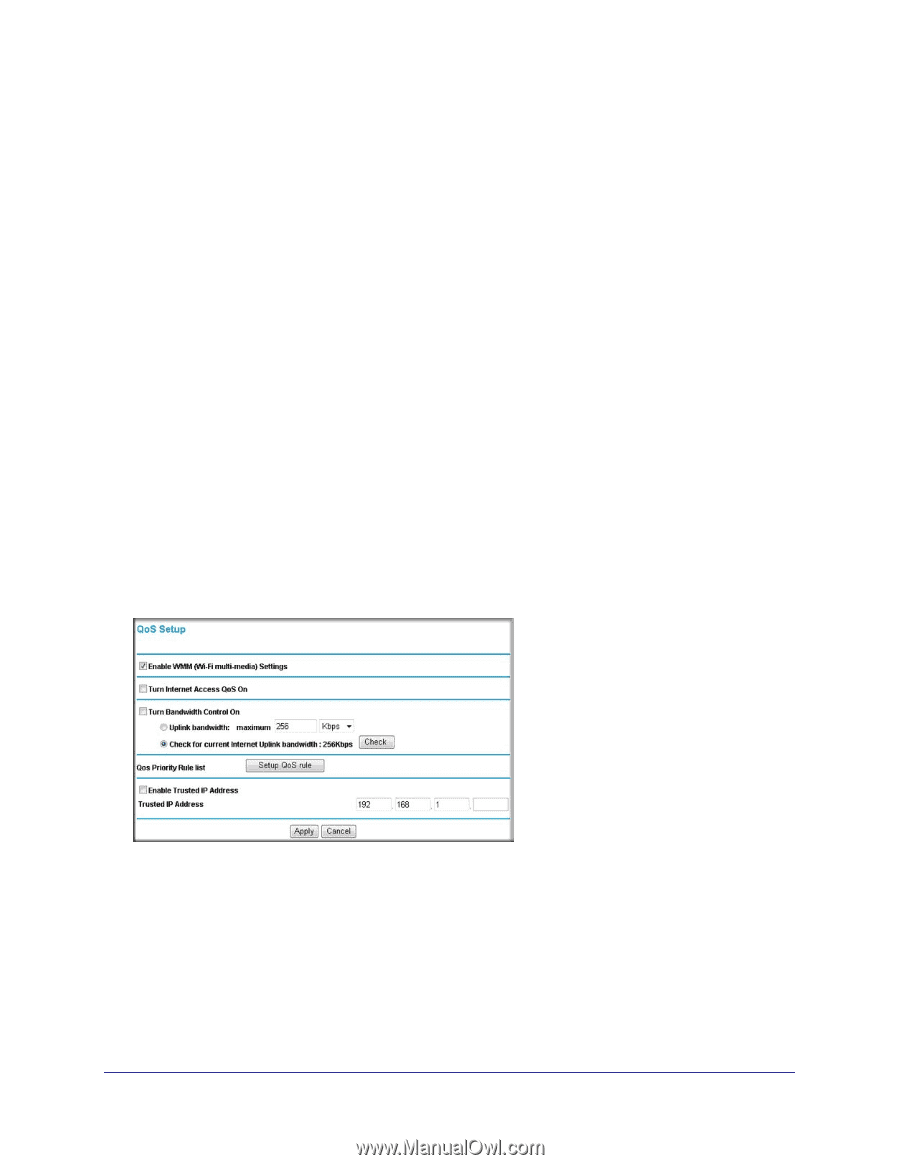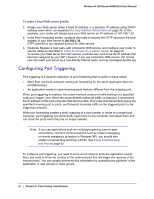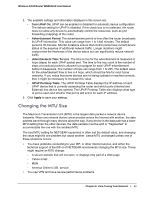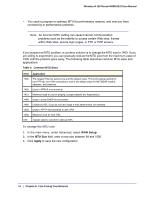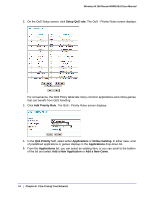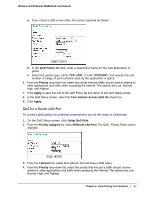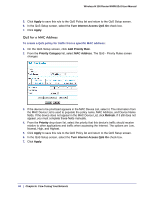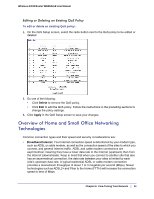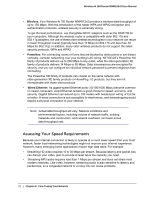Netgear WNR612v2 WNR612v2 User Manual (PDF) - Page 65
Quality of Service, Using WMM QoS for Wireless Multimedia Applications
 |
View all Netgear WNR612v2 manuals
Add to My Manuals
Save this manual to your list of manuals |
Page 65 highlights
Wireless-N 150 Router WNR612v2 User Manual Quality of Service Quality of Service (QoS) is an advanced feature that can be used to prioritize some types of traffic ahead of others. The Wireless-N 150 Router WNR612v2 can provide QoS prioritization over the wireless link and on the Internet connection. Using WMM QoS for Wireless Multimedia Applications The Wireless-N 150 Router WNR612v2 supports Wi-Fi Multimedia Quality of Service (WMM QoS) to prioritize wireless voice and video traffic over the wireless link. WMM QoS provides prioritization of wireless data packets from different applications based on four access categories: voice, video, best effort, and background. For an application to receive the benefits of WMM QoS, both it and the client running that application must be WMM enabled. Legacy applications that do not support WMM, and applications that do not require QoS, are assigned to the best effort category, which receives a lower priority than voice and video. Configuring QoS for Internet Access To specify prioritization of traffic, you must create a policy for the type of traffic and add the policy to the QoS Policy table in the QoS Setup screen. To create a QoS policy: From the main menu, under Advanced, select QoS Setup. The QoS Setup screen displays: WMM QoS is enabled by default. You can disable it by clearing the Enable WMM check box and clicking Apply. QoS for Applications and Online Gaming To create a QoS policy for traffic for specific applications or online games: 1. From the main menu of the browser interface, under Advanced, select QoS Setup. The QoS Setup screen displays. Chapter 6: Fine-Tuning Your Network | 65