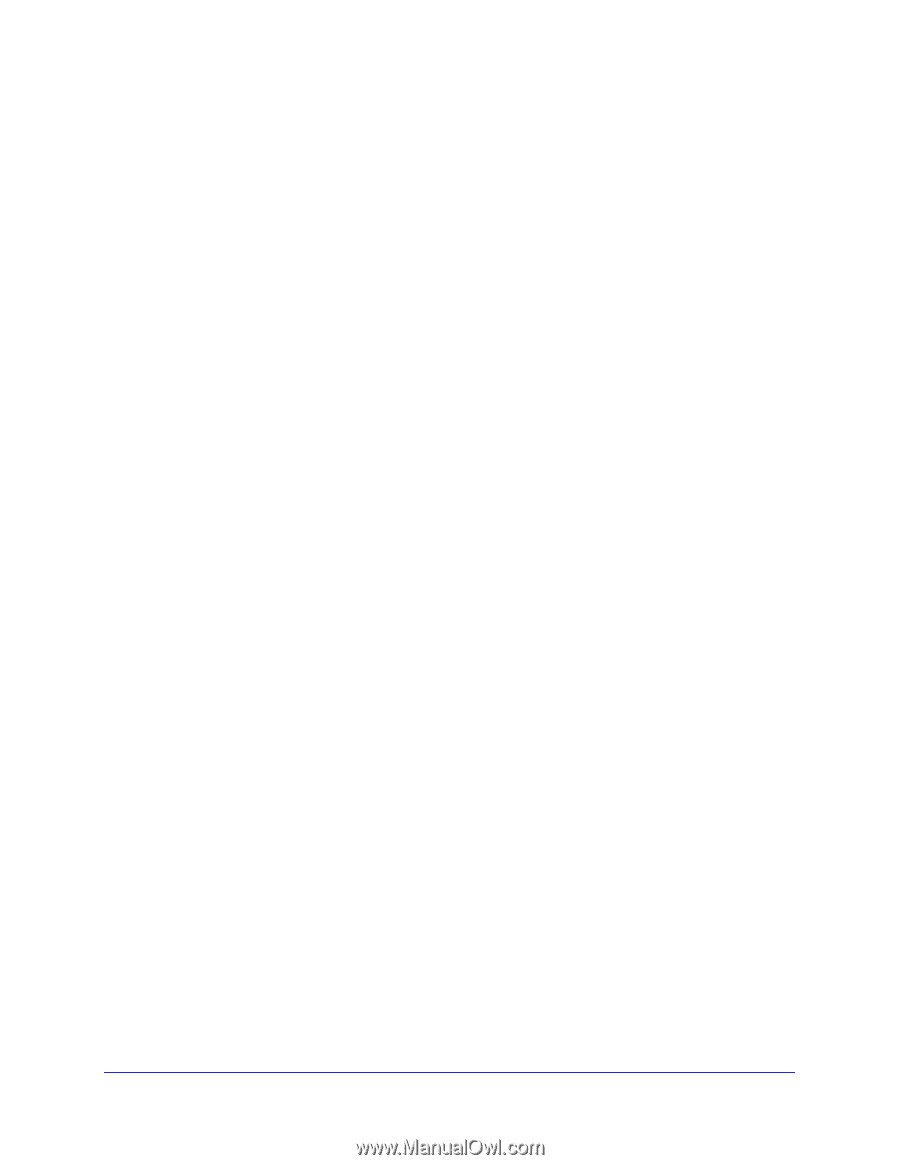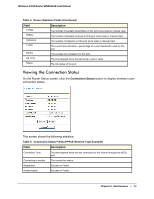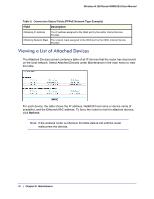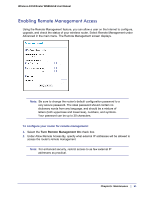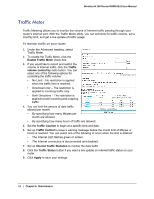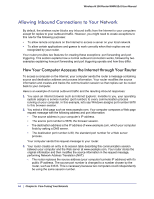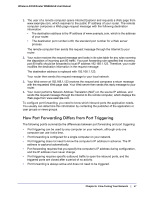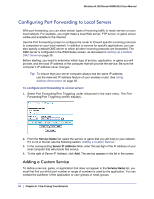Netgear WNR612v2 WNR612v2 User Manual (PDF) - Page 54
Allowing Inbound Connections to Your Network
 |
View all Netgear WNR612v2 manuals
Add to My Manuals
Save this manual to your list of manuals |
Page 54 highlights
Wireless-N 150 Router WNR612v2 User Manual Allowing Inbound Connections to Your Network By default, the wireless router blocks any inbound traffic from the Internet to your computers except for replies to your outbound traffic. However, you might need to create exceptions to this rule for the following purposes: • To allow remote computers on the Internet to access a server on your local network. • To allow certain applications and games to work correctly when their replies are not recognized by your router. Your router provides two features for creating these exceptions: port forwarding and port triggering. This section explains how a normal outbound connection works, followed by two examples explaining how port forwarding and port triggering operate and how they differ. How Your Computer Accesses the Internet through Your Router To access a computer on the Internet, your computer sends the router a message containing source and destination address and process information. Your router modifies the source information and creates and tracks the communication session so that replies can be routed back to your computer. Here is an example of normal outbound traffic and the resulting inbound responses: 1. You open an Internet browser such as Internet Explorer. Invisible to you, your operating system assigns a service number (port number) to every communication process running on your computer. In this example, let's say Windows assigns port number 5678 to this browser session. 2. You select a Web page such as www.example.com. Your computer composes a Web page request message with the following address and port information: • The source address is your computer's IP address. • The source port number is 5678, the browser session. • The destination address is the IP address of www.example.com, which your computer finds by asking a DNS server. • The destination port number is 80, the standard port number for a Web server process. Your computer sends this request message to your router. 3. Your router creates an entry in its session table describing this communication session between your computer and the Web server at www.example.com. Your router stores the original information and then modifies the source information in the request message, performing Network Address Translation (NAT): • The router replaces the source address (your computer's private IP address) with it's public IP address. The source port number is changed to a number chosen by the router, such as 33333. This is necessary because two computers could independently be using the same session number. 54 | Chapter 6: Fine-Tuning Your Network