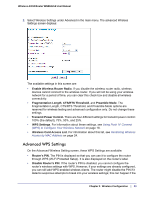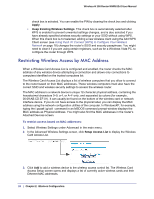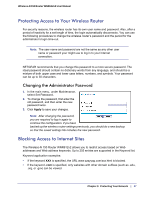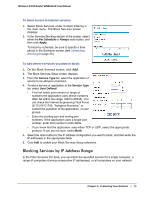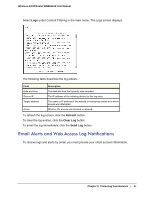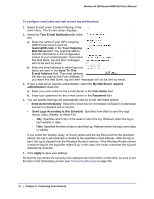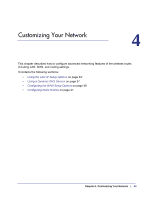Netgear WNR612v2 WNR612v2 User Manual (PDF) - Page 28
Blocking Access to Internet Services, Schedule, Always, Add Keyword - ip
 |
View all Netgear WNR612v2 manuals
Add to My Manuals
Save this manual to your list of manuals |
Page 28 highlights
Wireless-N 150 Router WNR612v2 User Manual To block access to Internet sites: 1. Select Block Sites under Content Filtering in the main menu. The Block Sites screen displays. 2. Enable keyword blocking by selecting either Per Schedule or Always. To block by schedule, be sure to specify a time period in the Schedule screen. For information about scheduling, see Scheduling Blocking on page 30. Block all access to Internet browsing during a scheduled period by entering a dot (.) as the keyword, and then set a schedule in the Schedule screen. 3. Add a keyword or domain by entering it in the keyword field and clicking Add Keyword. The keyword or domain name then appears the Block sites containing these keywords or domain names list. Delete a keyword or domain name by selecting it from the list and clicking Delete Keyword. 4. You can specify one trusted user, which is a computer that is exempt from blocking and logging. Specify a trusted user by entering that computer's IP address in the Trusted IP Address fields. Since the trusted user is identified by IP address, you should configure that computer with a fixed IP address. 5. Click Apply to save all your settings in the Block Sites screen. Blocking Access to Internet Services The wireless router allows you to block computers on your network from using Internet services that you specify. This is called service blocking or port filtering. Services are performed by server computers at the request of client computers. For example, Web servers serve Web pages, time servers serve time and date information, and game hosts serve data about other players' moves. When a computer on your network requests a service from a server computer on the Internet, it is identified by a service number or port number. This number appears as the destination port number in the transmitted IP packets. For example, a packet with destination port number 80 is an HTTP (Web server) request. 28 | Chapter 3: Protecting Your Network