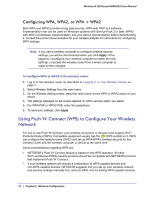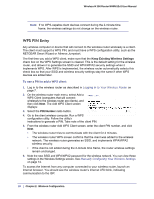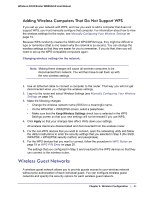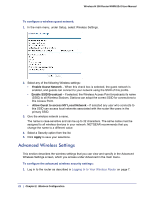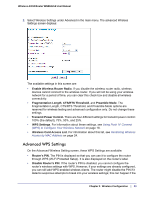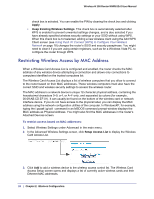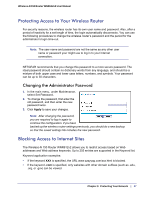Netgear WNR612v2 WNR612v2 User Manual (PDF) - Page 23
Advanced WPS Settings, Wireless Card Access List
 |
View all Netgear WNR612v2 manuals
Add to My Manuals
Save this manual to your list of manuals |
Page 23 highlights
Wireless-N 150 Router WNR612v2 User Manual 2. Select Wireless Settings under Advanced in the main menu. The advanced Wireless Settings screen displays: The available settings in this screen are: • Enable Wireless Router Radio. If you disable the wireless router radio, wireless devices cannot connect to the wireless router. If you will not be using your wireless network for a period of time, you can clear this check box and disable all wireless connectivity. • Fragmentation Length, CTS/RTS Threshold, and Preamble Mode. The Fragmentation Length, CTS/RTS Threshold, and Preamble Mode options are reserved for wireless testing and advanced configuration only. Do not change these settings. • Transmit Power Control. There are four different settings for transmit power control: 100% (the default), 75%, 50%, and 25%. • WPS Settings. For information about these settings, see Using Push 'N' Connect (WPS) to Configure Your Wireless Network on page 18. • Wireless Card Access List. For information about this list, see Restricting Wireless Access by MAC Address on page 24. . Advanced WPS Settings On the Advanced Wireless Setting screen, these WPS Settings are available: • Router's PIN. The PIN is displayed so that you can use it to configure the router through WPS (Wi-Fi Protected Setup). It is also displayed on the router's label. • Disable Router's PIN. If the router's PIN is disabled, you cannot configure the router's wireless settings with WPS. However, if your settings are already configured, you can still add WPS-enabled wireless clients. The router might disable the PIN if it detects suspicious attempts to break into your wireless settings; this can happen if the Chapter 2: Wireless Configuration | 23