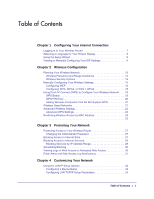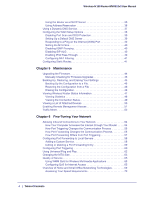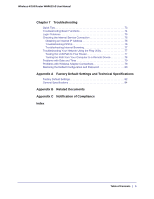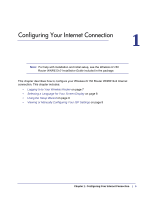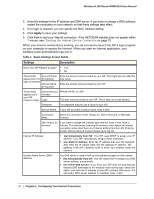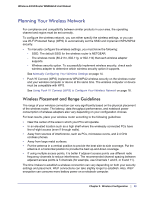Netgear WNR612v2 WNR612v2 User Manual (PDF) - Page 8
Selecting a Language for Your Screen Display, To change the displayed language
 |
View all Netgear WNR612v2 manuals
Add to My Manuals
Save this manual to your list of manuals |
Page 8 highlights
Wireless-N 150 Router WNR612v2 User Manual Selecting a Language for Your Screen Display Using the Select Language drop-down list, located in the upper right corner of the Router Manager screen, you can change the language. The language is set to English by default. The default language is always stored in memory. When you select another language, it is stored in memory in addition to English. The additional language stored is the most recently selected. For example, if you select Deutsch, German and English will be stored. If you next select Chinese, Chinese and English will be stored. To change the displayed language: 1. Expand the list and select the language you want. 2. Click Apply. The language you select is then downloaded and displayed in the language selection box, and your screen display will be in the selected language. Note: You can select from the entire list of supported languages only when the router is connected to the Internet. When the router is not connected to the Internet, you can select only one of the stored languages. 8 | Chapter 1: Configuring Your Internet Connection