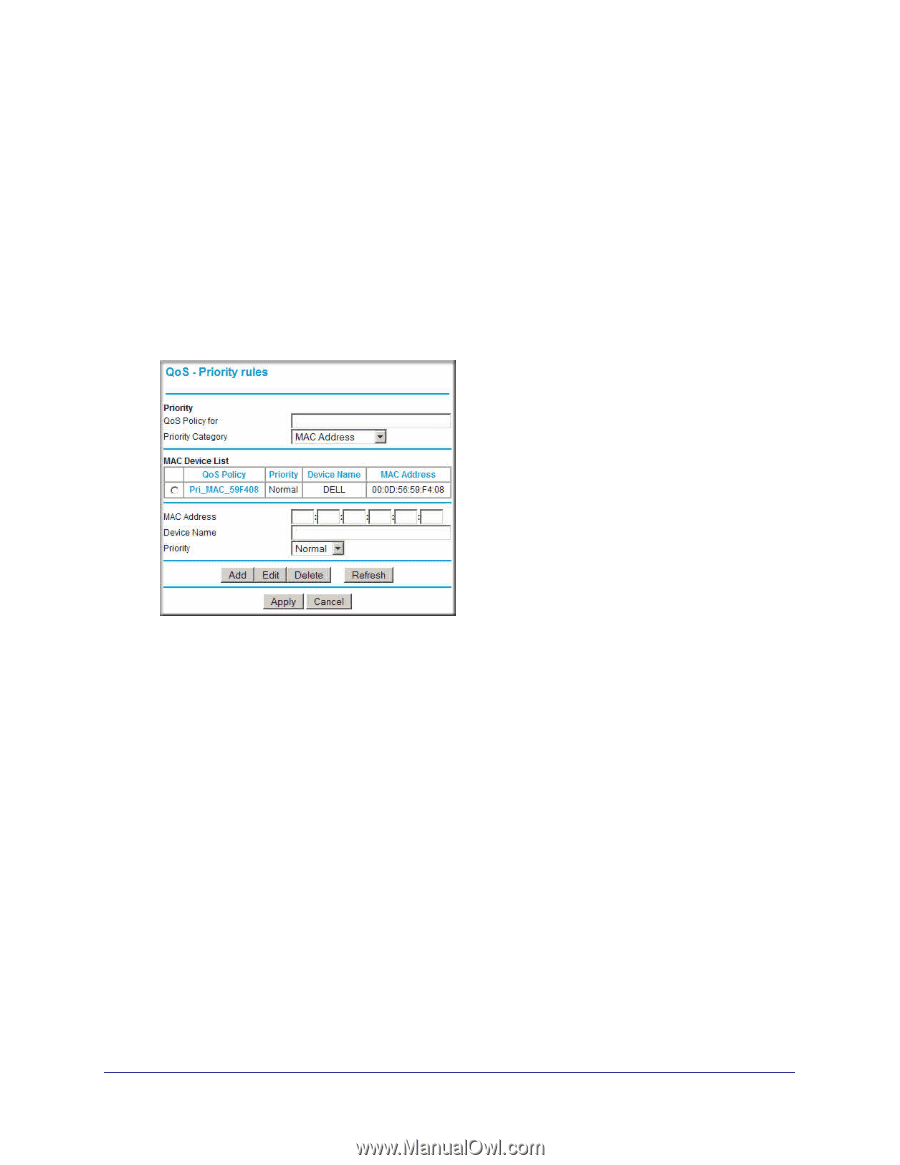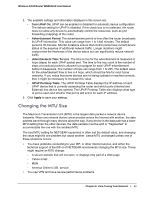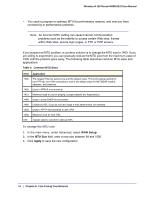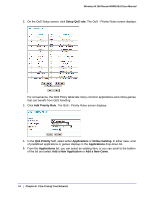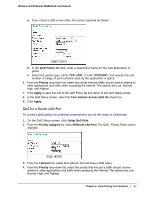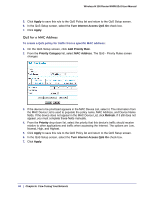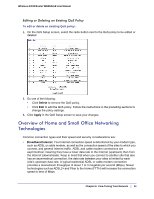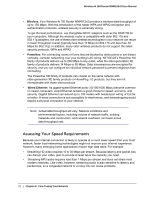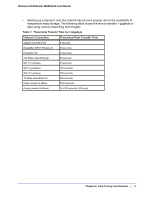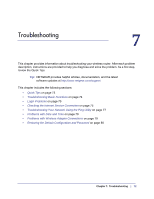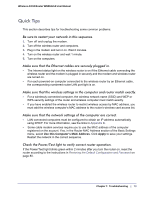Netgear WNR612v2 WNR612v2 User Manual (PDF) - Page 68
QoS for a MAC Address, Apply, Turn Internet Access QoS On, Add Priority Rule, Priority Category
 |
View all Netgear WNR612v2 manuals
Add to My Manuals
Save this manual to your list of manuals |
Page 68 highlights
Wireless-N 150 Router WNR612v2 User Manual 5. Click Apply to save this rule to the QoS Policy list and return to the QoS Setup screen. 6. In the QoS Setup screen, select the Turn Internet Access QoS On check box. 7. Click Apply. QoS for a MAC Address To create a QoS policy for traffic from a specific MAC address: 1. On the QoS Setup screen, click Add Priority Rule. 2. From the Priority Category list, select MAC Address. The QoS - Priority Rules screen changes: 3. If the device to be prioritized appears in the MAC Device List, select it. The information from the MAC Device List is used to populate the policy name, MAC Address, and Device Name fields. If the device does not appear in the MAC Device List, click Refresh. If it still does not appear, you must complete these fields manually. 4. From the Priority drop-down list, select the priority that this device's traffic should receive relative to other applications and traffic when accessing the Internet. The options are Low, Normal, High, and Highest. 5. Click Apply to save this rule to the QoS Policy list and return to the QoS Setup screen. 6. In the QoS Setup screen, select the Turn Internet Access QoS On check box. 7. Click Apply. 68 | Chapter 6: Fine-Tuning Your Network