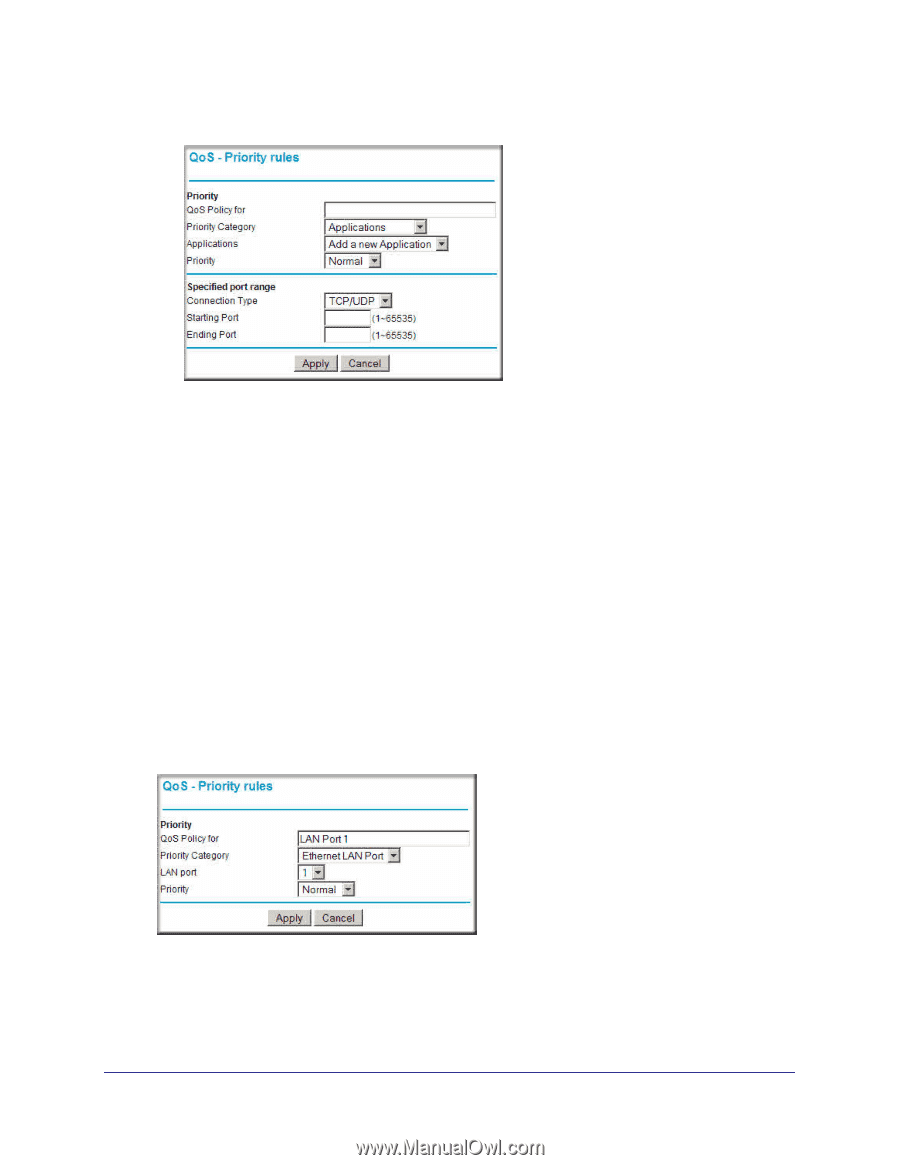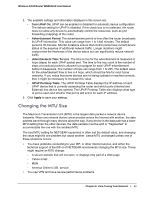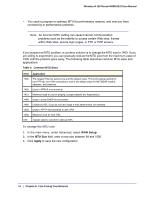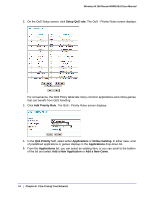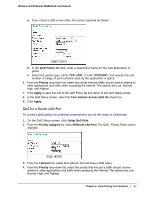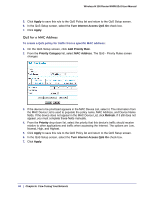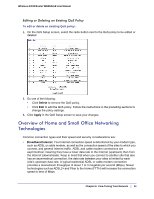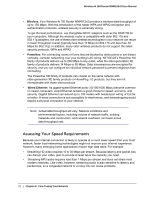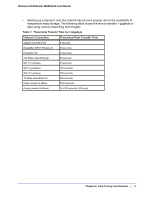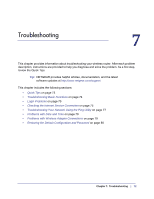Netgear WNR612v2 WNR612v2 User Manual (PDF) - Page 67
QoS for a Router LAN Port, QoS Policy for, TCP/UDP, Priority, Apply, Turn Internet Access QoS
 |
View all Netgear WNR612v2 manuals
Add to My Manuals
Save this manual to your list of manuals |
Page 67 highlights
Wireless-N 150 Router WNR612v2 User Manual a. If you chose to add a new entry, the screen expands as shown: b. In the QoS Policy for field, enter a descriptive name for the new application or game. c. Select the packet type, either TCP, UDP, or both (TCP/UDP), and specify the port number or range of port numbers used by the application or game. 6. From the Priority drop-down list, select the priority that this traffic should receive relative to other applications and traffic when accessing the Internet. The options are Low, Normal, High, and Highest. 7. Click Apply to save this rule to the QoS Policy list and return to the QoS Setup screen. 8. In the QoS Setup screen, select the Turn Internet Access QoS On check box. 9. Click Apply. QoS for a Router LAN Port To create a QoS policy for a device connected to one of the router's LAN ports: 1. On the QoS Setup screen, click Setup QoS Rule. 2. From the Priority Category list, select Ethernet LAN Port. The QoS - Priority Rules screen changes: 3. From the LAN port list, select the LAN port that will have a QoS policy. 4. From the Priority drop-down list, select the priority that this port's traffic should receive relative to other applications and traffic when accessing the Internet. The options are Low, Normal, High, and Highest. Chapter 6: Fine-Tuning Your Network | 67