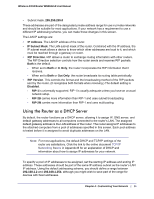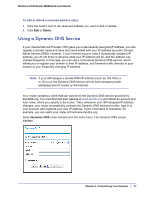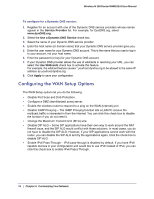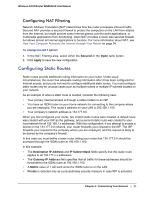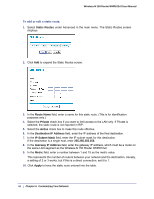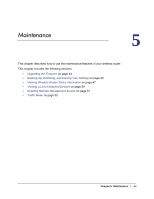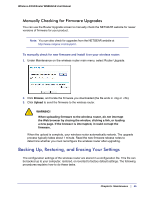Netgear WNR612v2 WNR612v2 User Manual (PDF) - Page 40
Responding to a Ping on the Internet (WAN) Port, Setting the MTU Size, Disabling IGMP Proxying
 |
View all Netgear WNR612v2 manuals
Add to My Manuals
Save this manual to your list of manuals |
Page 40 highlights
Wireless-N 150 Router WNR612v2 User Manual To assign a computer or server to be a default DMZ server: 1. Select the Default DMZ Server check box. 2. In the Default DMZ Server fields, enter the IP address for that computer or server. 3. Click Apply. Responding to a Ping on the Internet (WAN) Port If you want the router to respond to a ping from the Internet, select the Respond to Ping on Internet Port check box. This should be used only as a diagnostic tool, since it allows your router to be discovered by Internet scanners. Do not select this check box unless you have a specific reason to do so, such as when troubleshooting your connection. Setting the MTU Size The normal MTU value for most Ethernet networks is 1500 bytes, 1492 bytes for PPPoE connections, or 1450 for PPTP connections. For some ISPs, you might need to reduce the MTU size, but this is rarely required and should not be done unless you are sure it is necessary for your ISP connection. To change the MTU size: 1. In the MTU Size field, enter a new size between 64 and 1500. 2. Click Apply to save the new configuration. Disabling IGMP Proxying The IGMP Proxying function lets a LAN PC receive the multicast traffic it is interested in from the Internet. If you do not need this function, you can click the Disable IGMP Proxying check box to disable this function. Disabling SIP ALG Some SIP applications have their own way to work around the NAT firewall issue, and the SIP ALG would conflict with those solutions. In most cases, you do not have to disable the SIP ALG. However, if your SIP applications cannot work with the router, you can disable the SIP ALG and try the applications again. To disable SIP ALG, click the Disable SIP ALG check box. Enabling IPv6 Pass-Through IPv6 pass-through is disabled by default. If you have IPv6-capable devices in your configuration and would like to use those devices instead of IPv4, you can click the Enable IPv6 Pass-Through check box to enable the IPv6 Pass-Through function. 40 | Chapter 4: Customizing Your Network