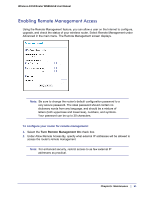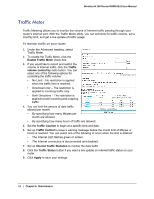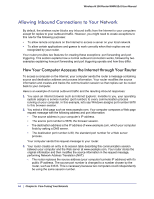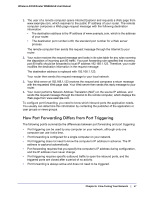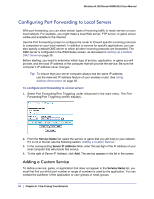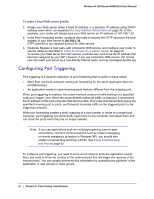Netgear WNR612v2 WNR612v2 User Manual (PDF) - Page 56
How Port Forwarding Changes the Communication Process
 |
View all Netgear WNR612v2 manuals
Add to My Manuals
Save this manual to your list of manuals |
Page 56 highlights
Wireless-N 150 Router WNR612v2 User Manual 3. Your router creates an entry in its internal session table describing this communication session between your computer and the IRC server. Your router stores the original information, performs Network Address Translation (NAT) on the source address and port, and sends this request message through the Internet to the IRC server. 4. Noting your port triggering rule, and having observed the destination port number of 6667, your router creates an additional session entry to send any incoming port 113 traffic to your computer. 5. The IRC server sends a return message to your router using the NAT-assigned source port (as in the previous example, let's say port 33333) as the destination port. The IRC server also sends an "identify" message to your router with destination port 113. 6. Upon receiving the incoming message to destination port 33333, your router checks its session table to determine whether there is an active session for port number 33333. Finding an active session, the router restores the original address information replaced by NAT and sends this reply message to your computer. 7. Upon receiving the incoming message to destination port 113, your router checks its session table and learns that there is an active session for port 113, associated with your computer. The router replaces the message's destination IP address with your computer's IP address and forwards the message to your computer. 8. When you finish your chat session, your router eventually senses a period of inactivity in the communications. The router then removes the session information from its session table, and incoming traffic is no longer accepted on port numbers 33333 or 113. To configure port triggering, you need to know which inbound ports the application needs. Also, you need to know the number of the outbound port that will trigger the opening of the inbound ports. You can usually determine this information by contacting the publisher of the application, or user groups or news groups. Note: Only one computer at a time can use the triggered application. How Port Forwarding Changes the Communication Process In both of the preceding examples, your computer initiates an application session with a server computer on the Internet. However, you might need to allow a client computer on the Internet to initiate a connection to a server computer on your network. Normally, your router ignores any inbound traffic that is not a response to your own outbound traffic. You can configure exceptions to this default rule by using the port forwarding feature. A typical application of port forwarding can be shown by reversing the client-server relationship from our previous Web server example. In this case, a remote computer's browser needs to access a Web server running on a computer in your local network. Using port forwarding, you can tell the router, "When you receive incoming traffic on port 80 (the standard port number for a Web server process), forward it to the local computer at 192.168.1.123." The following sequence shows the effects of the port forwarding rule you have defined: 56 | Chapter 6: Fine-Tuning Your Network