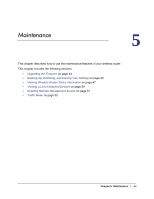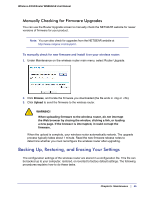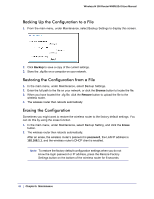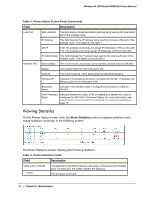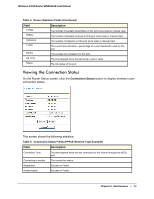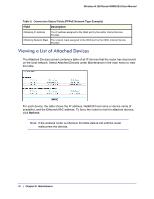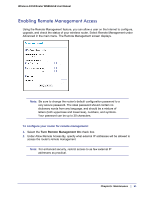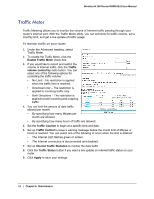Netgear WNR612v2 WNR612v2 User Manual (PDF) - Page 48
Viewing Statistics, Show Statistics, Field, Description
 |
View all Netgear WNR612v2 manuals
Add to My Manuals
Save this manual to your list of manuals |
Page 48 highlights
Wireless-N 150 Router WNR612v2 User Manual Table 3. Router Status Screen Fields (Continued) Field Description LAN Port MAC Address This field displays the Ethernet MAC address being used by the local (LAN) port of the wireless router. IP Address This field displays the IP address being used by the local (LAN) port of the wireless router. The default is 192.168.1.1. DHCP If Off, the wireless router does not assign IP addresses to PCs on the LAN. If On, the wireless router does assign IP addresses to PCs on the LAN. IP Subnet Mask This field displays the IP subnet mask used by the local (LAN) port of the wireless router. The default is 255.255.255.0. Wireless Port Name (SSID) The service set ID, also known as the wireless network name for WLAN1. Region The country where the unit is set up for use. Channel The current channel, which determines the operating frequency. Wireless AP Indicates if the access point feature is enabled for WLAN1. If disabled, the Wireless LED on the front panel is off. Broadcast Name Indicates if the wireless router is configured to broadcast its SSID for WLAN1. Wi-Fi Protected Setup Indicates whether the router's PIN is enabled and whether the router is configured for WPS (Wi-Fi Protected Setup). For more information, see Using Push 'N' Connect (WPS) to Configure Your Wireless Network on page 18. Viewing Statistics On the Router Status screen, click the Show Statistics button to display wireless router usage statistics, as shown in the following screen. The Show Statistics screen displays the following statistics: Table 4. Router Statistics Fields Field Description WAN, LAN, or WLAN Status The statistics for the WAN (Internet), LAN (local), and wireless LAN (WLAN) ports. For each port, the screen displays the following: The link status of the port. 48 | Chapter 5: Maintenance