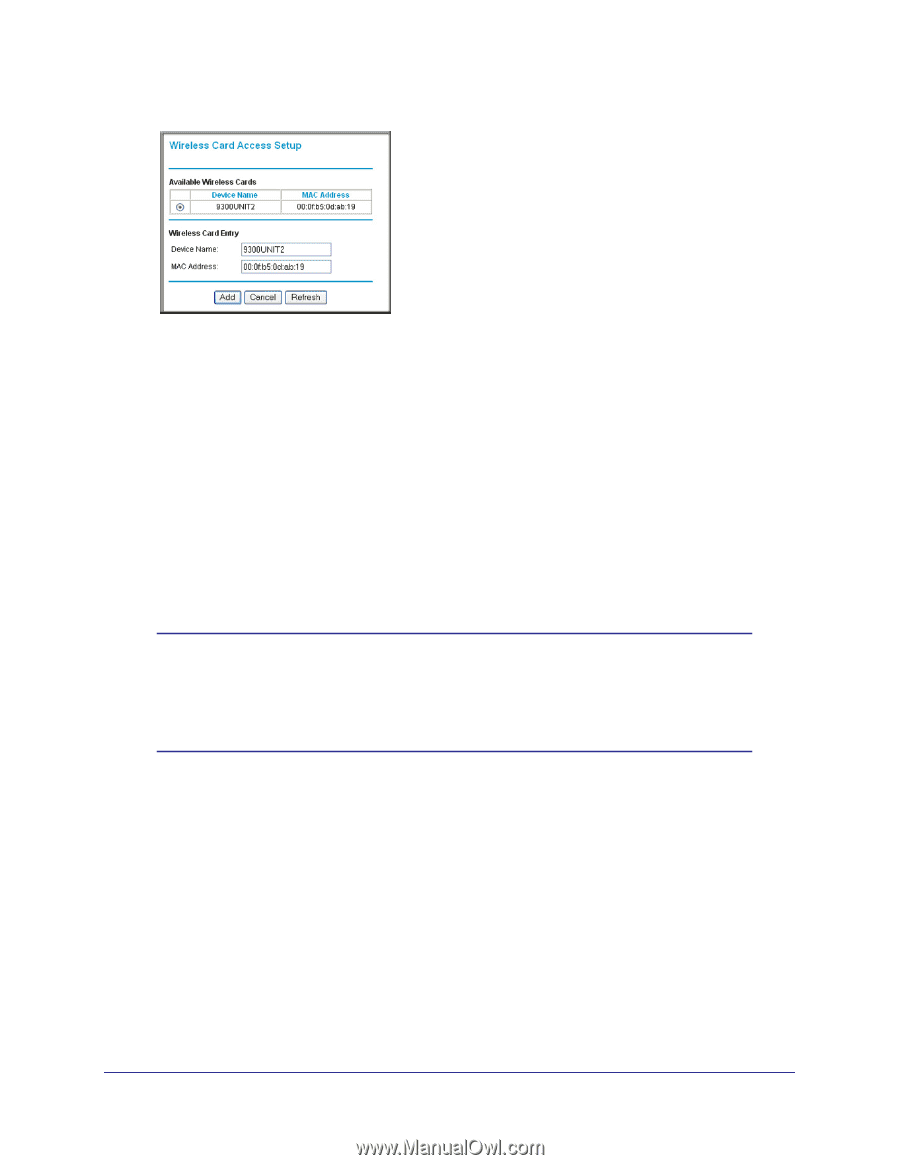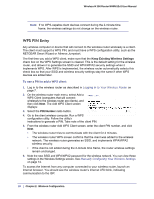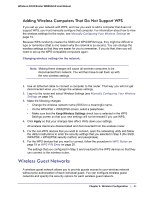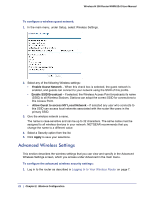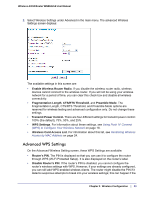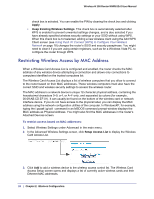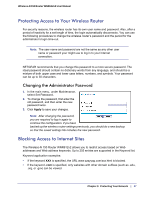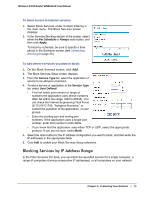Netgear WNR612v2 WNR612v2 User Manual (PDF) - Page 25
Turn Access Control On, Turn Access Control, Apply - repeater
 |
View all Netgear WNR612v2 manuals
Add to My Manuals
Save this manual to your list of manuals |
Page 25 highlights
Wireless-N 150 Router WNR612v2 User Manual 4. If the computer you want appears in the Available Wireless Cards list, you can select the radio button of that computer to capture its MAC address; otherwise, you can manually enter a name and the MAC address of the authorized computer. You can usually find the MAC address on the bottom of the wireless device. Tip: You can copy and paste the MAC addresses from the router's Attached Devices screen into the MAC Address field of this screen. To do this, configure each wireless computer to obtain a wireless link to the router. The computer should then appear in the Attached Devices screen. 5. Click Add to add this wireless device to the Wireless Card Access List. The screen changes back to the list screen. 6. Repeat step 3 through step 5 for each additional device you want to add to the list. 7. Select the Turn Access Control On check box. Note: If you connected wirelessly to the router, make sure your computer is on the access control list before you select Turn Access Control On, and click Apply. Otherwise, you will be disconnected and will have to use another computer that is on the access control list to log in to the router. 8. Click Apply to save your Wireless Card Access List settings. Now, only devices on this list can wirelessly connect to the wireless router. Tip: MAC address filtering adds an obstacle against unwanted access to your network, but NETGEAR recommends that you also use wireless security. Without wireless security, your trusted MAC addresses appear in your wireless transmissions, an intruder can read them and impersonate them. Chapter 2: Wireless Configuration | 25