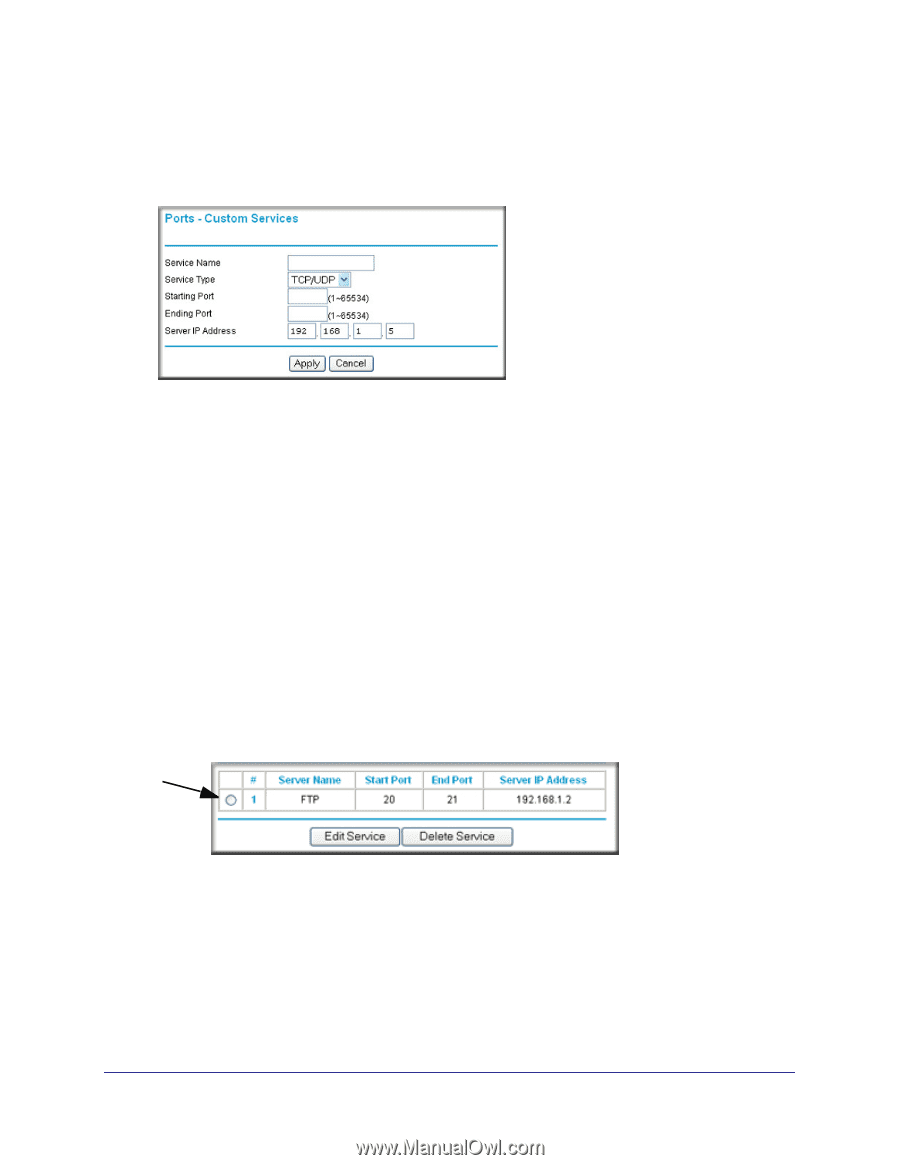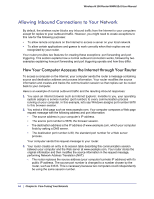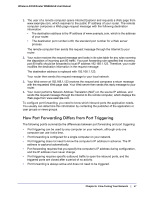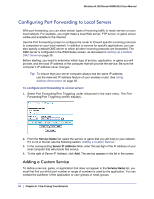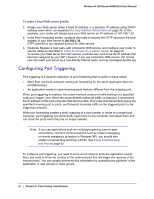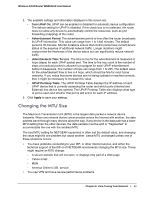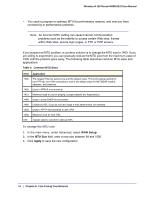Netgear WNR612v2 WNR612v2 User Manual (PDF) - Page 59
Editing or Deleting a Port Forwarding Entry, Application Example: Making a Local Web Server Public
 |
View all Netgear WNR612v2 manuals
Add to My Manuals
Save this manual to your list of manuals |
Page 59 highlights
Wireless-N 150 Router WNR612v2 User Manual To add a custom service: 1. Select Port Forwarding/Port Triggering under Advanced in the main menu. 2. Click Add Service. The Ports-Custom Services screen displays. 3. In the Service Name field, enter a descriptive name. 4. In the Service Type field, select the protocol. If you are unsure, select TCP/UDP. 5. In the Starting Port field, enter the beginning port number. • If the application uses only a single port, enter the same port number in the Ending Port field. • If the application uses a range of ports, enter the ending port number of the range in the Ending Port field. 6. In the Server IP Address field, enter the IP address of your local computer that will provide this service. 7. Click Apply. The service appears in the list in the Port Forwarding/Port Triggering screen. Editing or Deleting a Port Forwarding Entry To edit or delete a port forwarding entry: 1. In the table, select the button next to the service name. 2. Click Edit Service or Delete Service to make changes. 3. Click Apply. Application Example: Making a Local Web Server Public If you host a Web server on your local network, you can use port forwarding to allow Web requests from anyone on the Internet to reach your Web server. Chapter 6: Fine-Tuning Your Network | 59