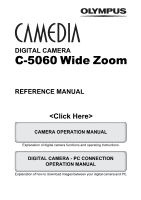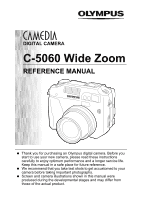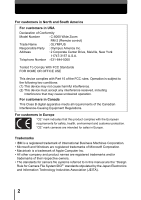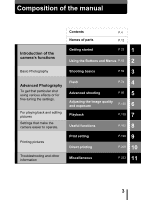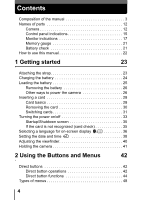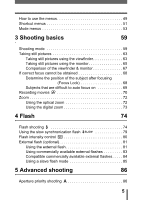Olympus 5060 C-5060 Wide Zoom Reference Manual (9.6 MB)
Olympus 5060 - CAMEDIA Wide Zoom Digital Camera Manual
 |
View all Olympus 5060 manuals
Add to My Manuals
Save this manual to your list of manuals |
Olympus 5060 manual content summary:
- Olympus 5060 | C-5060 Wide Zoom Reference Manual (9.6 MB) - Page 1
DIGITAL CAMERA C-5060 Wide Zoom REFERENCE MANUAL CAMERA OPERATION MANUAL Explanation of digital camera functions and operating instructions. DIGITAL CAMERA - PC CONNECTION OPERATION MANUAL Explanation of how to download images between your digital camera and PC. - Olympus 5060 | C-5060 Wide Zoom Reference Manual (9.6 MB) - Page 2
DIGITAL CAMERA C-5060 Wide Zoom REFERENCE MANUAL Thank you for purchasing an Olympus digital camera. Before you start to use your new camera, please read these instructions carefully to enjoy optimum performance and a longer service life. Keep this manual in a safe place for future reference. We - Olympus 5060 | C-5060 Wide Zoom Reference Manual (9.6 MB) - Page 3
5060 Wide Zoom RM-2 (Remote control) Trade Name : OLYMPUS Responsible Party : Olympus This Class B digital apparatus meets all requirements cameras are intended for sales in Europe. Trademarks • IBM is a registered trademark of International Business Machines Corporation. • Microsoft and Windows - Olympus 5060 | C-5060 Wide Zoom Reference Manual (9.6 MB) - Page 4
Composition of the manual Contents P.4 Names of parts P.12 Introduction of the camera's functions Getting started 1 P.23 2 and editing pictures Settings that make the camera easier to operate. Printing pictures Troubleshooting and other information Flash 4 P.74 Advanced shooting 5 P.86 - Olympus 5060 | C-5060 Wide Zoom Reference Manual (9.6 MB) - Page 5
21 How to use this manual 22 1 Getting started 23 Attaching the strap 23 Charging the battery 24 Loading the battery 25 Removing the battery 26 Other ways to power the camera 26 Inserting a card 28 Card basics 28 Removing the card 30 Switching cards 31 Turning the power on - Olympus 5060 | C-5060 Wide Zoom Reference Manual (9.6 MB) - Page 6
on 69 Recording movies 70 Zoom 72 Using the optical zoom 72 Using the digital zoom 73 4 Flash 74 Flash shooting 74 Using the slow synchronization flash 79 Flash intensity control 80 External flash (optional 81 Using the external flash 81 Using commercially available external - Olympus 5060 | C-5060 Wide Zoom Reference Manual (9.6 MB) - Page 7
92 Changing the position of the AF target mark 93 AF illuminator 94 Manual focus 95 Metering 97 Spot metering / Center-weighted metering - Selecting the Lock - Locking the exposure 101 Macro mode shooting 103 Super macro shooting 104 Self-timer shooting 105 accessories 119 6 - Olympus 5060 | C-5060 Wide Zoom Reference Manual (9.6 MB) - Page 8
6 Adjusting the image quality and exposure 120 Record mode 120 RAW Data 121 ENLARGE SIZE 121 3:2 Resolution 121 Selecting a record mode 123 ISO sensitivity 125 Exposure compensation 126 White balance 128 Auto white balance 129 Preset 1 white balance 129 Preset 2 white - Olympus 5060 | C-5060 Wide Zoom Reference Manual (9.6 MB) - Page 9
ALL RESET - Saving the camera's settings 162 Custom button 164 Setting the custom button 165 Using the custom button 166 Shortcut 167 Setting the shortcut menu 168 Using the shortcut menu 169 MY MODE SETUP - Setting a function in My Mode . . . 170 Formatting cards - Olympus 5060 | C-5060 Wide Zoom Reference Manual (9.6 MB) - Page 10
the image processing functions 192 Measurement units - m/ft (meters/feet) 193 VIDEO OUT - Selecting the video signal type 194 RESET - Initializing the camera settings 195 USB setup - Selecting the connection destination 197 9 Print setting 198 How to print pictures 198 All-frame - Olympus 5060 | C-5060 Wide Zoom Reference Manual (9.6 MB) - Page 11
code is displayed 222 11 Miscellaneous 223 Error codes 223 Troubleshooting 225 List of menus 233 List of factory default settings 238 List of items by shooting mode 241 Camera maintenance 244 How to replace the battery (CR2025) of the remote control device 245 Specifications 246 Glossary - Olympus 5060 | C-5060 Wide Zoom Reference Manual (9.6 MB) - Page 12
used in this manual l Important information on factors which may lead to a malfunction or operational problems. Also warns of operations Note that should be absolutely avoided. Useful information and hints that will help you get the most out of your camera. Reference pages describing - Olympus 5060 | C-5060 Wide Zoom Reference Manual (9.6 MB) - Page 13
Names of parts Camera Self-timer/Remote control lamp g P.105, 106 Flash g P.74 AF illuminator g P.94 Remote control receiver gP.106 Viewfinder window Strap eyelet gP.23 Microphone g P.117, 118, 153 AF sensor Lens A specified filter can be attached (optional). A/V OUT jack (MONO) g P.152 USB - Olympus 5060 | C-5060 Wide Zoom Reference Manual (9.6 MB) - Page 14
Names of parts Flash mode button (#) g P.74 Exposure compensation button (F) g P.88, 126 P.34 Control dial g P.42, 44 QUICK VIEW buttong P.140 Monitor button (f) g P.65 Card access lamp gP.63 Card cover g P.29 Card button (CF/xD) g P.31 OK/Menu button (e) g P.48 Arrow pad (acbd) g P.48, 139 - Olympus 5060 | C-5060 Wide Zoom Reference Manual (9.6 MB) - Page 15
Names of parts AF/Macro/MF button (AF/&/MF) g P.95, 103 Hot shoe g P.81 Control panel g P.15 Shutter button g P.63 Zoom lever (T/W·U G) g P.72, 142, 143 Custom button (z) gP.164 Print button ( - Olympus 5060 | C-5060 Wide Zoom Reference Manual (9.6 MB) - Page 16
shift mode. 3 Aperture value F2.8 to F8.0 4 Exposure compensation +2.0, +1.0, 0.0, -1.0, -2.0 Flash intensity control 5 Accessory 6 Macro mode Super macro mode 1 & (Lights) & (Blinks) 7 Manual focus MF (Lights) Super macro MF mode MF (Blinks) 8 Self-timer Y < 9 Remote control 10 Sound - Olympus 5060 | C-5060 Wide Zoom Reference Manual (9.6 MB) - Page 17
Names of parts Item 13 Record mode 14 Noise reduction 15 AE lock AE memory 16 Metering mode 17 ISO 18 White balance 19 Flash mode 20 Card 21 Number of storable still pictures/Seconds remaining Error code Indications RAW, TIFF, SHQ, HQ, SQ NR AEL AELE 3, 2, MULTI3 ISO WB !, #, $, #SLOW, HSLOW , 30 - Olympus 5060 | C-5060 Wide Zoom Reference Manual (9.6 MB) - Page 18
value F2.8 to F8.0 4 Exposure compensation -2.0 to +2.0 Exposure differential -3.0 to +3.0 5 Battery check e, f 6 Green lamp 7 Flash stand-by Camera movement warning/ Flash charge 8 Macro mode Super macro mode Manual focus 9 Noise reduction # Lights # Blinks & % MF O Ref. Page P.59 P.87 - Olympus 5060 | C-5060 Wide Zoom Reference Manual (9.6 MB) - Page 19
Names of parts Item 10 Flash mode 11 Flash intensity control 12 Drive 13 Self-timer Remote control 14 Sound record to +5 26 Contrast J -5 to +5 27 Scene modes i, l, m 28 Memory gauge a, b, c, d 29 Card [xD], [CF] Ref. Page P.74 P.80 P.108 P.105 P.106 P.117, 118, 153 P.120 P.122 P.63 - Olympus 5060 | C-5060 Wide Zoom Reference Manual (9.6 MB) - Page 20
can be displayed without pressing f by following one of the methods below. → Turn the power off with the ALL RESET off, and the AF target mark displayed (Display 3). g"ALL RESET - Saving the camera's settings" (P.162) → Set ON for LCD in MY MODE setup. Turn the power on after setting the dial to - Olympus 5060 | C-5060 Wide Zoom Reference Manual (9.6 MB) - Page 21
Item 1 Battery check 2 Card 3 Print reservation, Number of prints Movie 4 Sound record 5 Protect 6 Record mode 7 Resolution 8 Aperture value 9 Shutter speed 10 Exposure compensation 11 White balance 12 ISO 13 Date and time 14 File number Playing time/Total recording time 20 e, f [xD - Olympus 5060 | C-5060 Wide Zoom Reference Manual (9.6 MB) - Page 22
movie picture is displayed using the movie playback function. (Memory gauge Battery check indication The memory gauge lights up when you take a still picture. While the gauge is lit, the camera is storing the picture on the card. The memory gauge indication changes as shown below depending on the - Olympus 5060 | C-5060 Wide Zoom Reference Manual (9.6 MB) - Page 23
manual Flash Set the mode dial to any of the marks shown here. Flash intensity control You can adjust the amount of light emitted by the flash g"How to use the menus" (P.49) 2 Press ac to adjust the sharpness between +5 and -5. • To and more vivid. Use Et CARD PICtURE CAM Arrow pad OK button - Olympus 5060 | C-5060 Wide Zoom Reference Manual (9.6 MB) - Page 24
ends of the strap out of the stopper and ring. Stopper 3 Thread the strap (A) through the string loop (attached to the lens cap in A Step 1). Then thread it through the strap eyelet on the camera. 1 Ring 4 Thread the end of the strap back through the ring as indicated by the arrow. Adjust - Olympus 5060 | C-5060 Wide Zoom Reference Manual (9.6 MB) - Page 25
is not fully charged at the time of purchase. Before using the camera, charge the battery using the BCM-2 charger. For more details, read the instructions provided with the charger. 1 Plug the power cord into the charger. 1 2 Plug the other end of the power cord into a household electrical outlet - Olympus 5060 | C-5060 Wide Zoom Reference Manual (9.6 MB) - Page 26
Getting started Loading the battery This camera uses one BLM-1 lithium ion battery. 1 Make sure the power switch is set to OFF. 1 2 Slide the battery compartment lock from = to ) and open the battery compartment cover. Power switch 3 Insert the battery, making sure that it is correctly oriented - Olympus 5060 | C-5060 Wide Zoom Reference Manual (9.6 MB) - Page 27
battery, the camera may turn off without displaying the battery level warning (P.21). Other ways to power the camera (AC adapter The optional Olympus CAMEDIA-brand AC adapter allows you to power your digital camera from a common AC wall outlet. Be sure to use the specified AC adapter. An AC adapter - Olympus 5060 | C-5060 Wide Zoom Reference Manual (9.6 MB) - Page 28
attaching the power battery holder to the camera. For more details, read the instructions provided with the power battery holder. Loading the battery 1 Getting started TIPS How to use the charger in the other country → To use the charger in the other country, equip the charger with an adapter - Olympus 5060 | C-5060 Wide Zoom Reference Manual (9.6 MB) - Page 29
started Inserting a card "Card" in this manual refers to the xD-Picture Card, CompactFlash and Microdrive. The camera uses the card to record pictures. The xD-Picture Card can be used simultaneously with CompactFlash or Microdrive. Card basics 1 The card corresponds to normal camera film for - Olympus 5060 | C-5060 Wide Zoom Reference Manual (9.6 MB) - Page 30
the power switch is set to OFF. Inserting a card 2 Open the card cover. 1 Power switch Card cover 3 Insert a card. xD-Picture Card • Insert the card into the slot with the contact area toward you. Ensure the card is not inserted diagonally. • Insert the card as far as it will go until it clicks - Olympus 5060 | C-5060 Wide Zoom Reference Manual (9.6 MB) - Page 31
be ejected a short way to enable you to pull it out. Eject button • Do not push the card in with a pen or similar hard or pointed object. • Never open the card cover, or remove the card or the battery while Note the camera is turned on. Doing so could destroy the data stored on the - Olympus 5060 | C-5060 Wide Zoom Reference Manual (9.6 MB) - Page 32
xD-Picture Card. If only one card is inserted, that card is automatically selected. Card selection can also be made in Playback mode. 1 Press the card button repeatedly to 1 select the card medium of other cards. When using Microdrive, be careful not to subject the camera to vibration or impact - Olympus 5060 | C-5060 Wide Zoom Reference Manual (9.6 MB) - Page 33
there is a particular need, remove the xD-Picture Card when using Microdrive. • If nothing happens when the buttons are pressed, remove the battery, then put it back again. • If you use Microdrive when the battery power is low, the camera may not turn on. If CARD ERROR is displayed • If no pictures - Olympus 5060 | C-5060 Wide Zoom Reference Manual (9.6 MB) - Page 34
Getting started Turning the power on/off (Power on 1 Remove the lens cap. 1 2 Pull the monitor out and rotate it. • Some of the camera's functions cannot be operated if the monitor is left closed. Be sure to open the monitor before shooting or playing back images. • You can change - Olympus 5060 | C-5060 Wide Zoom Reference Manual (9.6 MB) - Page 35
enters the sleep mode after about 3 minutes of non-operation. The camera activates again as soon as you touch the shutter button or zoom lever. • To reduce battery consumption, the camera turns off automatically and the lens retracts after about 4 hours of non-operation. To resume operation, turn - Olympus 5060 | C-5060 Wide Zoom Reference Manual (9.6 MB) - Page 36
) When the power is turned on, the camera checks the card automatically. If there is no card in the camera or a card that is not supported by this camera is inserted, the following screen is displayed. Control panel Monitor indication NO CARD CARD%SEtUP POWER%OFF SELECt FORMAt GO Corrective - Olympus 5060 | C-5060 Wide Zoom Reference Manual (9.6 MB) - Page 37
languages vary depending on the area where you purchased this camera. This reference manual shows the English on-screen display in the illustrations 4 Press ac to select the SETUP tab, then press d. SETUP tab SEtUP CARD PIC CAM Arrow pad OK button DRIVE MODE MENU WB Top menu ALL RESEt EV StEP - Olympus 5060 | C-5060 Wide Zoom Reference Manual (9.6 MB) - Page 38
to select W, then press d. 6 Press ac to select a language, then press e. 7 Press e again to exit the menu. SEtUP CARD PIC CAM ALL RESEt EV StEP PW ON SEtUP PW OFF SEtUP ON 1/3EV ENGLISH 1 ENGLISH FRANCAIS DEUtSCH ESPAÑOL SELECt GO Power switch 8 To turn the camera off, set the power switch - Olympus 5060 | C-5060 Wide Zoom Reference Manual (9.6 MB) - Page 39
tab, then press d. SETUP tab 5 Press ac to select X, then press d. • The green frame moves to the selected item. • Press c repeatedly to change the page until X is displayed. SEtUP CARD PIC CAM SEtUP CARD PIC CAM Arrow pad OK button DRIVE MODE MENU WB Top menu ALL RESEt EV StEP PW ON SEtUP PW - Olympus 5060 | C-5060 Wide Zoom Reference Manual (9.6 MB) - Page 40
1 set to Y-M-D. 7 Press ac to set the year, then press d to move to setting, press b. • The first two digits of the year are fixed. SELECt camera is left without the battery for approximately 5 days. The settings will be Note canceled more quickly if the battery was only loaded in the camera - Olympus 5060 | C-5060 Wide Zoom Reference Manual (9.6 MB) - Page 41
Adjusting the viewfinder You can adjust the viewfinder to match your eyesight (visual acuity). 1 While looking through the viewfinder, slowly turn the diopter adjustment dial. 1 2 Turn the diopter adjustment dial until the AF target mark can be seen clearly. Viewfinder Diopter adjustment dial AF - Olympus 5060 | C-5060 Wide Zoom Reference Manual (9.6 MB) - Page 42
from moving. When taking pictures in the vertical position, hold the camera so that the flash is higher than the lens. Keep your fingers, the strap and the lens cap attached to the strap away from the lens, flash and AF sensor. Horizontal grip Vertical grip 1 Getting started Top view Do not - Olympus 5060 | C-5060 Wide Zoom Reference Manual (9.6 MB) - Page 43
2 Using the Buttons and Menus Direct buttons This camera is equipped with direct buttons for quick operation and the direct button. Ex: Using the flash mode button 1 Turn the control dial while holding down # to select the flash mode. Control dial # Flash mode button • You can check the - Olympus 5060 | C-5060 Wide Zoom Reference Manual (9.6 MB) - Page 44
the direct button, the flash mode setting is made. Monitor FLASH MODE AUtO SEt Operation guide 2 • If the operation guide is displayed at the for changing the mode menu settings. SEt CARD PIC CAMERA DRIVE ISO MY MODE FLASH SLOW SLOW1 SLOW SLOW2 3 Press ac to select an item, then press e. - Olympus 5060 | C-5060 Wide Zoom Reference Manual (9.6 MB) - Page 45
Using the Buttons and Menus Direct buttons Direct button functions (Shooting mode e f 2 c d h g Control dial i j Control dial This means to turn the control dial while holding down the direct button to make function settings. c F (exposure compensation) button Changes the exposure - Olympus 5060 | C-5060 Wide Zoom Reference Manual (9.6 MB) - Page 46
the amount of light emitted by the flash. Using the Buttons and Menus Control dial +2.0 e AF/&/MF (AF/Macro/MF) button gP.95, 103, 104 Selects a focus mode from auto-focus (no indication), macro (&), manual focus (MF), super macro (& blinks) and super macro MF (MF blinks). Control dial AF - Olympus 5060 | C-5060 Wide Zoom Reference Manual (9.6 MB) - Page 47
" (P.164) for details of how to register a function and use the button. g+h Press at the RESET button same time gP.195 When pressed simultaneously for at least 3 seconds, resets the camera's internal settings. i AEL (AE Lock) button gP.101 Fixes the exposure. The lock function is alternately - Olympus 5060 | C-5060 Wide Zoom Reference Manual (9.6 MB) - Page 48
or counterclockwise. e < (print) button gP.200 Stores print reservation data on the card. d+e Press at the RESET button same time gP.195 When pressed simultaneously for at least 3 seconds, resets the camera's internal settings. f S (erase) button gP.160, 161 Erases a selected picture. 47 - Olympus 5060 | C-5060 Wide Zoom Reference Manual (9.6 MB) - Page 49
menu selections to set the ISO value, sharpness, etc. • Categorizes the settings into tabs. • Displays the associated menu items when a tab is selected by pressing ac. SEt CARD PIC CAMERA SEt CARD PIC CAMERA DRIVE Tab ISO HI MY MODE FLASH AF SLOW BKt 48 DRIVE ISO MY MODE - Olympus 5060 | C-5060 Wide Zoom Reference Manual (9.6 MB) - Page 50
How to use the menus 1 Press e to display the top menu. Press d. 2 Press ac to select a tab, then press d. Top menu DRIVE MODE MENU WB CAMERA tab SEt CARD PIC CAMERA d DRIVE d ISO MY MODE FLASH IN+ SLOW SLOW1 b 2 c a PICTURE tab HQ WB AUtO Press b to return to the tab - Olympus 5060 | C-5060 Wide Zoom Reference Manual (9.6 MB) - Page 51
Using the Buttons and Menus How to use the menus 3 Press ac to select the item you want to set, then press d. SEt CARD PIC CAMERA DRIVE ISO MY MODE FLASH IN+ 2 SLOW SLOW1 c a CAMERA 4 Press ac to select a setting. Press e to complete setting. Press e again to exit the menu. Slider bar - Olympus 5060 | C-5060 Wide Zoom Reference Manual (9.6 MB) - Page 52
Using the Buttons and Menus Shortcut menus (Shooting mode PASMr m l k j i mode (for still pictures) n mode (for movies) DRIVE MODE MENU WB (Factory default setting) MODE MENU WB 2 DRIVE Selects a shooting mode from o (single-frame shooting), i (high speed sequential shooting), j (sequential - Olympus 5060 | C-5060 Wide Zoom Reference Manual (9.6 MB) - Page 53
Shortcut menus (Playback mode For still pictures For movies INFO MODE MENU MOVIE PLAY INFO MODE MENU 2 m Runs through all saved pictures one after another. MOVIE PLAY MOVIE PLAYBACK INDEX EDIT Plays back movies. Creates an indexed view of a movie in 9 frames. Edits a movie. INFO Displays - Olympus 5060 | C-5060 Wide Zoom Reference Manual (9.6 MB) - Page 54
ac to select a tab and display the associated menu items. (Shooting mode SEt CARD PIC CAMERA Using the Buttons and Menus CAMERA tab DRIVE PICTURE tab ISO MY MODE CARD tab FLASH IN+ SETUP tab SLOW SLOW1 2 CAMERA tab DRIVE ISO MY MODE QFLASH #SLOW NOISE REDUCTION DIGITAL ZOOM FULLTIME - Olympus 5060 | C-5060 Wide Zoom Reference Manual (9.6 MB) - Page 55
Using the Buttons and Menus Mode menus ACCESSORY R PANORAMA 2 IN 1 2 FUNCTION u 8 9REAL Set when using a conversion lens or underwater housing. Records sound when taking a still picture. Allows panorama pictures to be taken with Olympus CAMEDIA-brand cards. Combines two still pictures taken in - Olympus 5060 | C-5060 Wide Zoom Reference Manual (9.6 MB) - Page 56
Mode menus CARD tab CARD SETUP Formats a card. P.173 SETUP tab ALL RESET Selects whether to keep the current camera settings when you date and time. P.38 m/ft Sets the measurement unit (m/ft) used during manual focus. P.193 Selects NTSC or PAL according to your TV's VIDEO OUT video - Olympus 5060 | C-5060 Wide Zoom Reference Manual (9.6 MB) - Page 57
AF ILLUMINATOR USB Lets you assign a frequently used function to the camera's custom button. Displays the same information on the control panel as on the monitor. Turns on the AF illuminator to illuminate a dark subject. Sets whether the camera is connected to a PC or a printer with the USB cable - Olympus 5060 | C-5060 Wide Zoom Reference Manual (9.6 MB) - Page 58
copy all frames or only a selected frame. P.157 P.155 P.155 P.158 CARD tab CARD SETUP Erases all image data stored on the card or P.161 formats a card. P.173 SETUP tab ALL RESET W Selects whether to keep the current camera settings when you turn off the power. Selects a language for on-screen - Olympus 5060 | C-5060 Wide Zoom Reference Manual (9.6 MB) - Page 59
type. TV video signal P.194 types differ depending on the region. G Selects the number of frames in the index display. P.144 USB Sets whether the camera is connected to a PC or a printer with the USB cable. P.197 Using the Buttons and Menus 58 - Olympus 5060 | C-5060 Wide Zoom Reference Manual (9.6 MB) - Page 60
of the subject. Other functions, such as flash modes and drive modes, can be adjusted manually. (Program shift Program shift allows you to change the combination of aperture value and shutter speed set by the camera without altering the exposure. • Press ac to change the shutter speed and aperture - Olympus 5060 | C-5060 Wide Zoom Reference Manual (9.6 MB) - Page 61
shooting" (P.86) 3 Aperture (F-number) is decreased. Aperture (F-number) is increased. S Shutter priority shooting Allows you to set the shutter speed manually. The camera sets the aperture automatically. Set the shutter speed according to the subject and the type of effect you want. g"Shutter - Olympus 5060 | C-5060 Wide Zoom Reference Manual (9.6 MB) - Page 62
get the type of picture you want, regardless of optimum exposure. g"Manual shooting" (P.88) r My Mode Allows you to save your favorite settings record movies. The camera automatically determines the aperture and shutter speed. Sound is recorded at the same time. The focus and zoom are locked. If - Olympus 5060 | C-5060 Wide Zoom Reference Manual (9.6 MB) - Page 63
well as the subject in the foreground in focus. You can take pictures of your subject against a beautiful sky or landscape. The camera automatically sets the optimal shooting conditions. 3 j Sports shooting Suitable for capturing fast-moving action (such as sports) without blur. Even a fast-moving - Olympus 5060 | C-5060 Wide Zoom Reference Manual (9.6 MB) - Page 64
P A S M r m l k j i and turn the camera on. g"Turning the power on/ off" (P.33) Viewfinder Shutter button the AF target mark in the viewfinder on the subject. Card access lamp Power switch Orange lamp Green lamp 3 Press lights steadily, the flash fires. • The shutter speed and aperture value are - Olympus 5060 | C-5060 Wide Zoom Reference Manual (9.6 MB) - Page 65
Shooting basics Taking still pictures 4 Press the shutter button all the way (fully). • The camera takes the picture. • The card access lamp blinks while the picture is stored on the card. You can check the picture you have taken by pressing the QUICK VIEW button. g"QUICK VIEW" (P.140) 3 TIPS The - Olympus 5060 | C-5060 Wide Zoom Reference Manual (9.6 MB) - Page 66
the camera with the monitor on will shorten the life of the battery. You camera on. g"Turning the power on/off" (P.33) Shutter button 3 Mode dial Monitor 2 When the monitor is off, press f to turn on. • The range of monitor movement is shown on the right. By turning the monitor toward the lens - Olympus 5060 | C-5060 Wide Zoom Reference Manual (9.6 MB) - Page 67
and then shoot. g"AF MODE - Changing the focus range" (P.91) • # lights when the flash fires. TIPS The monitor turned off. → If the camera is not used for over 3 minutes, the monitor turns off automatically. Touch the shutter button or zoom lever to turn the monitor on. The monitor is hard to see - Olympus 5060 | C-5060 Wide Zoom Reference Manual (9.6 MB) - Page 68
Note blurred. • Recorded pictures will be saved on the card regardless of whether the camera is turned off or the battery is replaced or removed. • Never open the card cover, remove the battery or connect/ disconnect the AC adapter while the card access lamp is blinking. Doing so could destroy - Olympus 5060 | C-5060 Wide Zoom Reference Manual (9.6 MB) - Page 69
1 Position the AF target mark on the subject you want to focus on. • When shooting a hard-to-focus subject or a fast-moving subject, point the camera at 3 an object about the same distance away as the subject. 2 Press the shutter button halfway AF target mark and check that the green lamp - Olympus 5060 | C-5060 Wide Zoom Reference Manual (9.6 MB) - Page 70
lock function by pressing the shutter button halfway, then return the camera to the horizontal position while keeping the button pressed halfway and take the picture. If the subject still cannot be focused on, use the manual focus. g"Manual focus" (P.95) The green lamp blinks. The subject cannot be - Olympus 5060 | C-5060 Wide Zoom Reference Manual (9.6 MB) - Page 71
at the same time. The focus and zoom are locked. If the distance to the subject changes, focus may be compromised. Mode dial 1 Set the mode dial to n and turn the camera on. g"Turning the power on/off" (P.33) • The seconds remaining on the card that you are using is displayed on the - Olympus 5060 | C-5060 Wide Zoom Reference Manual (9.6 MB) - Page 72
saving way to focus" (P.92) To use the zoom while shooting → Set DIGITAL ZOOM to ON. g"Using the digital zoom" (P.73) → Set R (movie) to OFF, and you can use the optical zoom while shooting. g"Recording sound with movies" (P.118) • Depending on the card, the seconds remaining may drop rapidly during - Olympus 5060 | C-5060 Wide Zoom Reference Manual (9.6 MB) - Page 73
the digital zoom, zoom magnification can be increased to a maximum of approximately 14x. Camera movement is likely to occur at higher magnifications. Stabilize the camera with a tripod, etc. to avoid camera movement. Using the optical zoom Mode dial 3 1 Turn the zoom lever. Zoom lever Wide-angle - Olympus 5060 | C-5060 Wide Zoom Reference Manual (9.6 MB) - Page 74
→ CAMERA → DIGITAL ZOOM → ON, and press e. g"How to use the menus" (P.49) Zoom lever • Press e again to exit the menu and the subject is displayed on the monitor. 3 Arrow pad 2 Turn the zoom lever toward T. • The white area of the zoom indicator indicates the optical zoom. If the digital zoom - Olympus 5060 | C-5060 Wide Zoom Reference Manual (9.6 MB) - Page 75
modes may differ depending on the shooting mode.). Control dial 4 Flash mode #Flash mode button FLASH MODE AUtO No indication (Auto-flash) ! (Red-eye reduction flash) # (Fill-in flash) $ (Flash off) # SLOW or H SLOW (Slow synchronization) 2 Press the shutter button halfway. • The orange - Olympus 5060 | C-5060 Wide Zoom Reference Manual (9.6 MB) - Page 76
Panorama shooting. • The flash may not give you the optimum result in macro mode, especially with wide-angle shooting. Check the resulting picture on the monitor. • When a conversion lens is attached to the camera, vignetting may occur. To take flash pictures, use an external flash. Flash 75 - Olympus 5060 | C-5060 Wide Zoom Reference Manual (9.6 MB) - Page 77
bright light and minimizes the redeye phenomenon. 4 The subject's eyes appear red. • After the pre-flashes, it takes about 1 second before the shutter is released. Hold the camera firmly to avoid camera movement. Note • Effectiveness may be limited if the subject is not looking directly at the pre - Olympus 5060 | C-5060 Wide Zoom Reference Manual (9.6 MB) - Page 78
. Since the shutter speed is slow, make sure you stabilize the camera by using a tripod. Otherwise, camera movement may cause the picture to be blurred. In S and M modes, the flash fires at the selected shutter speed. Flash 1st curtain (front curtain) #SLOW1 Usually, regardless of the shutter - Olympus 5060 | C-5060 Wide Zoom Reference Manual (9.6 MB) - Page 79
want to use slow synchronization, yet also reduce the red-eye phenomenon. For instance, when shooting a person against a brightly lit night background. A normal flash might make the person's eyes red, but 1st curtain with red-eye reduction lets you capture the background correctly and reduce the red - Olympus 5060 | C-5060 Wide Zoom Reference Manual (9.6 MB) - Page 80
holding down #, press e. • After the menu is displayed, release #. 3 Press ac to select #SLOW1, HSLOW or #SLOW2, then press e. • Press e again to exit the menu. SEt CARD PIC CAMERA 4 FLASH MODE AUtO SEt DRIVE ISO MY MODE FLASH SLOW SLOW1 SLOW SLOW2 TIPS Slow synchronization can also be set - Olympus 5060 | C-5060 Wide Zoom Reference Manual (9.6 MB) - Page 81
same time. button • The exposure value is displayed on the control panel while the flash intensity control function is set. 4 Turning to the left decreases the light emission. Min. setting is -2.0. #Flash mode button Turning to the right increases the light emission. Max. setting is +2.0. TIPS - Olympus 5060 | C-5060 Wide Zoom Reference Manual (9.6 MB) - Page 82
to the hot shoe. Mode dial 4 1 Slide the shoe cover off in the direction of the arrow and attach the external flash. • For instructions on how to attach the flash, refer to the manual for the external flash. • Keep the shoe cover in a safe place to prevent it getting lost, and replace it on the - Olympus 5060 | C-5060 Wide Zoom Reference Manual (9.6 MB) - Page 83
to exit the menu. 3 Turn on the external flash. 4 • Set the mode dial to TTL-AUTO. • Be sure to attach the flash to the camera before turning the flash on. 4 Select the flash mode by turning the control dial while holding down #. g"Flash shooting" (P.74) • If close-up pictures are overexposed - Olympus 5060 | C-5060 Wide Zoom Reference Manual (9.6 MB) - Page 84
be adjusted on commercially available external flashes except Olympus FL series. Mode dial 1 Attach the external flash to the hot shoe and connect it to the camera. • For instructions on how to attach the flash, refer to the manual for the external flash. 2 Select M mode. Adjust the shutter speed - Olympus 5060 | C-5060 Wide Zoom Reference Manual (9.6 MB) - Page 85
distance in the manual mode and use it that way. (5) Use a flash whose illuminating angle covers the angle of view of the lens. However, in close-up photography with the lens on the wide setting, the bottom of the image may not expose correctly. The ideal is to have a wide angle adapter to fit on - Olympus 5060 | C-5060 Wide Zoom Reference Manual (9.6 MB) - Page 86
: The setting is automatically changed to #(Fill-in flash). H SLOW : The setting is automatically changed to #SLOW1. Mode dial 1 In the top menu, select MODE MENU → CAMERA → QFLASH → SLAVE, and press d. g"How to use the menus" (P.49) 4 2 Press ac to select an emission level from 1 to 10, then - Olympus 5060 | C-5060 Wide Zoom Reference Manual (9.6 MB) - Page 87
aperture value. Aperture range: Toward W: f2.8 to f8.0, Toward T: f4.8 to f8.0 • When the flash is set to the auto-flash mode or the fill-in flash mode, the shutter speed is fixed at 1/30 sec. in the maximum wide Note angle, or 1/100 sec. in the maximum telephoto, and will not go slower - Olympus 5060 | C-5060 Wide Zoom Reference Manual (9.6 MB) - Page 88
Turn the control dial to the left to set the the shutter speed faster. shutter speed slower. Shutter speed range : 4 to 1/2000 sec. • To avoid camera movement, you are recommended to use a tripod when taking pictures requiring a slow shutter speed. Note 87 - Olympus 5060 | C-5060 Wide Zoom Reference Manual (9.6 MB) - Page 89
Manual shooting Mode dial 1 Set the aperture by turning the control dial while holding down F. aperture and shutter speed compared to the exposure level considered optimal by the camera is displayed. • If the exposure status display flashes on the control panel or appears in red on the monitor, it - Olympus 5060 | C-5060 Wide Zoom Reference Manual (9.6 MB) - Page 90
Manual shooting Advanced shooting • When you press the AEL (AE Lock) seconds. • You can connect a remote cable (sold separately) with the power battery holder (also sold separately). • To avoid camera movement, you are recommended to use a tripod when taking pictures requiring a slow shutter - Olympus 5060 | C-5060 Wide Zoom Reference Manual (9.6 MB) - Page 91
with your favorite settings straightaway. Choose one of the 8 My Mode settings that you have saved. Mode dial 1 In the top menu, select MODE MENU → CAMERA → MY MODE → MY MODE 1 to MY MODE 8, and press e. g"How to use the menus" (P.49) • Press e again to exit the menu. • Only the settings in - Olympus 5060 | C-5060 Wide Zoom Reference Manual (9.6 MB) - Page 92
not displayed when e is pressed. AF/Macro/MF button Control dial 5 Advanced shooting 2 Press ac to select iESP or SPOT, then press e. • Press e again to exit the menu. SEt CARD PIC CAMERA Arrow pad OK button AF MF SEt NOISE REDUCtION DIGItAL ZOOM FULLtIME AF AF MODE ACCESSORY iESP SPOt 91 - Olympus 5060 | C-5060 Wide Zoom Reference Manual (9.6 MB) - Page 93
reduced, letting you take successive snapshots. Mode dial 5 1 In the top menu, select MODE MENU → CAMERA → FULLTIME AF → ON, and press e. g"How to use the menus" (P.49) • The subject when R(movie) is set to ON. Note • Battery consumption increases when FULLTIME AF is used. Advanced shooting 92 - Olympus 5060 | C-5060 Wide Zoom Reference Manual (9.6 MB) - Page 94
by changing the position of the AF target mark. Mode dial 1 Set the AF mode to SPOT. g"AF MODE - Changing the focus range" (P.91) AF/Macro/MF button Control dial Advanced shooting 2 Hold down AF/&/MF and use the arrow pad to move the AF target mark to the area you - Olympus 5060 | C-5060 Wide Zoom Reference Manual (9.6 MB) - Page 95
Focusing applications • Turning the camera off or changing the shooting mode will return the AF target to the center position. Note • AF target mark cannot be moved when the digital zoom is on. AF illuminator The AF illuminator allows the auto focus to focus on dark subjects. When the shutter - Olympus 5060 | C-5060 Wide Zoom Reference Manual (9.6 MB) - Page 96
focus If auto focus is unable to focus on a subject, use manual focus. Mode dial 1 Turn the control dial while holding down AF/&/MF and select MF. • MF is displayed on the control panel. AF/Macro/MF button Control dial Advanced shooting • The subject is displayed on the monitor when you release - Olympus 5060 | C-5060 Wide Zoom Reference Manual (9.6 MB) - Page 97
dial while holding down AF/&/MF and select %MF. g"Super macro shooting" (P.104) • When the digital zoom is set to x 2.5 or more, the area you are focusing on is not enlarged. Note • If the zoom lever is pressed after performing manual focus, the saved focus distance may be changed. Perform setting - Olympus 5060 | C-5060 Wide Zoom Reference Manual (9.6 MB) - Page 98
a subject. Select the way best suited to your purpose. Digital ESP metering Meters the center of the subject and the surrounding high contrast subject. gP.99 Center-weighted metering Meters the brightness over a wide area with emphasis on the center of the screen. This method is used when - Olympus 5060 | C-5060 Wide Zoom Reference Manual (9.6 MB) - Page 99
Metering Changing the position of the metering target mark When the metering mode is set to SPOT, you can select the metering area by moving the position of the target mark. Mode dial 1 Turn the control dial while holding down 4 and select 3. Control dial Metering button Arrow pad 5 OK button - Olympus 5060 | C-5060 Wide Zoom Reference Manual (9.6 MB) - Page 100
Metering • Turning the camera off or changing the shooting mode will return the metering target to the center position. Note Multi-metering - Metering the exposure at more than one - Olympus 5060 | C-5060 Wide Zoom Reference Manual (9.6 MB) - Page 101
Metering Ex: When metering 2 points (pressing the AEL button twice) The aperture and shutter speed as calculated from the average values obtained by metering at 2 points. These values are recalculated every time another metering point is added. The average for the 2 metering points. The average - Olympus 5060 | C-5060 Wide Zoom Reference Manual (9.6 MB) - Page 102
AE Lock - Locking the exposure This function is suitable for situations when optimal exposure is difficult to achieve, such as when there is excessive contrast between the subject and the surroundings. For example, if the sun is in the frame and shooting with automatic exposure results in a dark - Olympus 5060 | C-5060 Wide Zoom Reference Manual (9.6 MB) - Page 103
lock was canceled. → Do not operate any of the buttons or the mode dial after performing AE lock. Doing so will cancel AE lock. → The camera had emerged from sleep mode or the power was turned off. • AE lock is not available when multi-metering is enabled. Set the metering method - Olympus 5060 | C-5060 Wide Zoom Reference Manual (9.6 MB) - Page 104
MF button. • If you are close to a subject, the picture in the viewfinder is different from the area that the camera actually records. For macro mode Note shooting, use the monitor. • If you use the flash in macro shooting, shadows may be noticeable and the correct exposure may not be achieved. 103 - Olympus 5060 | C-5060 Wide Zoom Reference Manual (9.6 MB) - Page 105
AF/&/MF button. 5 • The zoom moves to the prescribed position and is fixed. (Super macro MF When taking pictures close to the subject, shadows may become noticeable, and the auto focus may not be able to maintain correct focus. Set the camera to super macro MF and use manual focus. 1 Turn the - Olympus 5060 | C-5060 Wide Zoom Reference Manual (9.6 MB) - Page 106
Self-timer shooting This function lets you take pictures using the self-timer. Fix the camera securely on a tripod for self-timer shooting. This function is useful for taking pictures where you want to be included in the photograph. Mode dial 1 - Olympus 5060 | C-5060 Wide Zoom Reference Manual (9.6 MB) - Page 107
Remote control button < < • is displayed on the control panel. 5 3 Point the remote control device at the remote control receiver on the camera. Control dial Self-timer/Remote control lamp Remote control receiver Advanced shooting 4 Press the shutter button on the remote control device. • The - Olympus 5060 | C-5060 Wide Zoom Reference Manual (9.6 MB) - Page 108
control device may be too far from the camera. Move closer to the camera and press the shutter button on the remote control device again. → The battery in the remote control device is running low. Replace with a new battery. g"How to replace the battery (CR2025) of the remote control device" (P.245 - Olympus 5060 | C-5060 Wide Zoom Reference Manual (9.6 MB) - Page 109
. • The camera will take pictures in sequence until you release the button. • You are recommended to use the viewfinder for sequential shooting. During sequential shooting, the subject does not appear on the monitor. 108 SEt CARD PIC CAMERA Arrow pad OK button DRIVE ISO MY MODE FLASH SLOW HI AF - Olympus 5060 | C-5060 Wide Zoom Reference Manual (9.6 MB) - Page 110
BKT is set to ±1.0 ×3 -1.0 0.0 +1.0 5 Mode dial 1 In the top menu, select MODE MENU → CAMERA → DRIVE → BKT, and press d. g"How to use the menus" (P.49) Advanced shooting 2 Select the exposure. Press ac to select ±0.3, ±0.7 or ±1.0, then press d. • When the exposure adjustment is set to 1/2EV - Olympus 5060 | C-5060 Wide Zoom Reference Manual (9.6 MB) - Page 111
ac mode (i, j, k, 7), the built- in flash does not fire. The external flash does not fire in 7 mode. • camera starts saving the pictures you have taken. Whether or not all of the shots are saved depends on how much battery power remains. • In Auto bracket shooting, if available space on the card - Olympus 5060 | C-5060 Wide Zoom Reference Manual (9.6 MB) - Page 112
can take advantage of panorama shooting with Olympus xD-Picture Card. Panorama shooting lets you connect pictures with overlapping edges into a single panoramic picture, using the CAMEDIA Master software. Mode dial 1 In the top menu, select MODE MENU → CAMERA → PANORAMA and press d. g"How to use the - Olympus 5060 | C-5060 Wide Zoom Reference Manual (9.6 MB) - Page 113
panorama shooting. • The frame on the screen disappears and the camera returns to the normal shooting mode. • The panorama mode is only available with Olympus CAMEDIAbrand cards. Note • During panorama shooting, the flash, sequential shooting (i, j, k, 7), program shift and frame assist shooting are - Olympus 5060 | C-5060 Wide Zoom Reference Manual (9.6 MB) - Page 114
them as a single picture. You can combine two different subjects in one picture. Advanced shooting Mode dial 1 In the top menu, select MODE MENU → CAMERA → 2 IN 1 and press d. g"How to use the menus" (P.49) • The 2 IN 1 picture mode is set. The monitor turns on automatically. Picture when played - Olympus 5060 | C-5060 Wide Zoom Reference Manual (9.6 MB) - Page 115
for composing the picture. ON A silhouette is displayed as a guide. Select the suited type of guidelines for your purpose. Mode dial 1 In the top menu, select MODE MENU → CAMERA → 8 → FRAME ASSIST or ON. g"How to use the menus" (P.49) • ON is not available in mlkji modes. Advanced shooting - Olympus 5060 | C-5060 Wide Zoom Reference Manual (9.6 MB) - Page 116
. When ON is selected, press d. gGo to Step 3. • The guidelines are displayed on the monitor. F4.0 When FRAME ASSIST is selected SELECt CANCEL 3 Press ac to select the guidelines, then take the picture. When ON is selected 5 • Compose the picture with the monitor turned towards you. • To quit - Olympus 5060 | C-5060 Wide Zoom Reference Manual (9.6 MB) - Page 117
SEt CARD PIC CAMERA PANORAMA 2 IN 1 FUNCtION OFF BLACK & WHItE SEPIA WHItE BOARD BLACK BOARD TIPS Letters do not show clearly with WHITE BOARD or BLACK BOARD. →Use exposure compensation. g"Exposure compensation" (P.126) Advanced shooting • When WHITE/BLACK BOARD is selected, the flash - Olympus 5060 | C-5060 Wide Zoom Reference Manual (9.6 MB) - Page 118
. When this function is enabled, sound is recorded automatically every time you take a picture. Mode dial 1 In the top menu, select MODE MENU → CAMERA → R → ON, and press e. g"How to use the menus" (P.49) • Press e again to exit the menu. • R lights on the control panel. Shutter button Advanced - Olympus 5060 | C-5060 Wide Zoom Reference Manual (9.6 MB) - Page 119
in-one picture shooting • Sound recording may also pick up camera noises, such as button operations, shutter movement, etc. Recording and zoom are locked during movie recording. If R is set to OFF, you can use both the optical zoom Note and digital zoom during movie recording. • If the camera is - Olympus 5060 | C-5060 Wide Zoom Reference Manual (9.6 MB) - Page 120
setting must be made in the MODE MENU when an optional conversion lens or underwater housing is attached to the camera. Mode dial 1 In the top menu, select MODE MENU → CAMERA → ACCESSORY → 1 (conversion lens) or (underwater housing), and press e. g"How to use the menus" (P.49) • Press e again to - Olympus 5060 | C-5060 Wide Zoom Reference Manual (9.6 MB) - Page 121
, editing on a PC, website editing, etc.). For resolutions of the different record modes and number of pictures storable on the card, refer to the table on page 122. Normal image mode Image becomes clearer Application Resolution Compression Uncompressed Low compression High compression 2592 - Olympus 5060 | C-5060 Wide Zoom Reference Manual (9.6 MB) - Page 122
, contrast, color conversion and other processes have not been applied. CAMEDIA Master software is required to display RAW data as images. Plug-in software for playback by Photoshop can also be used. (Available for download from the Olympus home page.) You cannot display RAW data using ordinary - Olympus 5060 | C-5060 Wide Zoom Reference Manual (9.6 MB) - Page 123
and the number of remaining pictures The number of remaining pictures can be estimated from dividing the capacity of the card by the file size. When a card is inserted in the camera, it is displayed on the control panel or the monitor. Still Picture Record Modes Record mode Resolution Number of - Olympus 5060 | C-5060 Wide Zoom Reference Manual (9.6 MB) - Page 124
Record mode Movie Record Modes Record mode Resolution SHQ HQ SQ 640 × 480 (15 frames/sec.) 320 × 240 (15 frames/sec.) 160 × 120 (15 frames/sec.) Seconds of remaining recording time (sec.) 32MB With sound Without sound 34 35 93 96 374 424 • Number of remaining pictures listed in the - Olympus 5060 | C-5060 Wide Zoom Reference Manual (9.6 MB) - Page 125
select K. g"How to use the menus" (P.49) MODE MENU WB 2 Press ac to select the desired record mode. For still pictures, choose one of the following selecting the 2592*1728 6 resolution, then choose the resolution by pressing ac. ENLARGE SIZE 3264*2448 CANCEL SELECt GO If you have selected SQ1 - Olympus 5060 | C-5060 Wide Zoom Reference Manual (9.6 MB) - Page 126
dark places. Mode dial 1 In the top menu, select MODE MENU → CAMERA → ISO, then press ac to choose the most suitable ISO sensitivity and press e. g"How to use Arrow pad 6 OK button SEt CARD PIC CAMERA Adjusting the image quality and exposure DRIVE ISO My MODE FLASH SLOW AUtO 80 100 200 400 - Olympus 5060 | C-5060 Wide Zoom Reference Manual (9.6 MB) - Page 127
Exposure compensation In some situations, you may get better results when the exposure that the camera sets is compensated (adjusted) manually. You can adjust the exposure by selecting the exposure compensation value. After adjusting the exposure, you can check the picture on the monitor. Mode - Olympus 5060 | C-5060 Wide Zoom Reference Manual (9.6 MB) - Page 128
be displayed in M mode. • You can set the aperture by turning the control dial while holding down F in M mode. g"Manual shooting" (P.88) 6 Note • If the flash is used, the image brightness (exposure) may differ from the intended brightness. • Exposure compensation cannot correct the image if the - Olympus 5060 | C-5060 Wide Zoom Reference Manual (9.6 MB) - Page 129
the same direction as the arrow shown next to WB. g"Shortcut" (P.167) 2 Press ac to select the white 6 balance best suited to the shooting conditions. Choose from AUTO, PRESET1, PRESET2, CUSTOM and V (one-touch). SEt CARD PICtURE CAM Arrow pad OK button WB CUStOM WB SCENE MODES AUtO PRESEt1 - Olympus 5060 | C-5060 Wide Zoom Reference Manual (9.6 MB) - Page 130
the image quality and exposure Preset 2 white balance Select a white balance setting according to the type of light when shooting 6 indoors. Press ac to select one of the following settings, then press e. To quit settings, press e repeatedly until the menu closes. w For shooting under a daylight - Olympus 5060 | C-5060 Wide Zoom Reference Manual (9.6 MB) - Page 131
function lets you select a white balance saved in the CUSTOM WB settings. Press ac to select CUSTOM 1, CUSTOM 2, CUSTOM 3 or CUSTOM 4, then press e. Press confirmation screen appears. To register the new settings, select RESET and press e. • Press e again to exit the menu. Adjusting the image quality - Olympus 5060 | C-5060 Wide Zoom Reference Manual (9.6 MB) - Page 132
set the optimum white balance for the shooting conditions, point the camera at a white object under the light source you want to use and adjust the white balance. 1 Display the V screen and point the camera at a sheet of white paper. • Position the paper so that it fills the - Olympus 5060 | C-5060 Wide Zoom Reference Manual (9.6 MB) - Page 133
• When setting the white balance by pointing the camera at a sheet of white paper, the correct setting other than AUTO, play back the picture and check the colors on the monitor. • When the flash is fired with a white balance setting other than AUTO, colors may appear different in the resulting - Olympus 5060 | C-5060 Wide Zoom Reference Manual (9.6 MB) - Page 134
d. g"How to use the menus" (P.49) Adjusting the image quality and exposure 2 Press ac to select AUTO, PRESET 1, PRESET 2 or V, then press d. • The white balance adjustment indicator appears on the screen. SEt CARD PICtURE CAM Arrow pad OK button 6 WB CUStOM WB SCENE MODES AUtO PRESEt1 PRESEt2 - Olympus 5060 | C-5060 Wide Zoom Reference Manual (9.6 MB) - Page 135
In the top menu, select MODE MENU → PICTURE → SHARPNESS, and press d. g"How to use the menus" (P.49) Arrow pad 2 Press ac to adjust the OK button SEt CARD PICtURE CAM sharpness between +5 and -5. SHARPNESS • To increase the sharpness (+) : Press a. The image contours are CONtRASt SAtURAtION - Olympus 5060 | C-5060 Wide Zoom Reference Manual (9.6 MB) - Page 136
top menu, select MODE MENU → PICTURE → CONTRAST, and press d. g"How to use the menus" (P.49) Arrow pad 2 Press ac to adjust the contrast OK button SEt CARD PICtURE CAM between +5 and -5. SHARPNESS • To increase the contrast (+) : Press a. The light and dark areas CONtRASt SAtURAtION 6 are - Olympus 5060 | C-5060 Wide Zoom Reference Manual (9.6 MB) - Page 137
→ SATURATION, and press d. g"How to use the menus" (P.49) 2 Press ac to adjust the saturation between +5 and -5. • To increase the saturation (+) : reduce the saturation (-) : Press c. Colors become lighter. SEt CARD PICtURE CAM Arrow pad OK button SHARPNESS CONtRASt SAtURAtION • When you - Olympus 5060 | C-5060 Wide Zoom Reference Manual (9.6 MB) - Page 138
. When shooting night scenes, shutter speeds become slower and noise tends to appear on images. When noise reduction is set to ON, the camera automatically reduces noise to produce clearer images. However, shooting time is approximately twice as long as usual. Noise reduction can only be used when - Olympus 5060 | C-5060 Wide Zoom Reference Manual (9.6 MB) - Page 139
control panel. Arrow pad OK button • When m mode is set, noise reduction is fixed to ON. • When noise reduction is set to ON, the camera implements noise- 6 Note reducing processes after each shot. For this reason, shooting time is approximately twice as long as usual. During this time, you cannot - Olympus 5060 | C-5060 Wide Zoom Reference Manual (9.6 MB) - Page 140
dial 1 Set the mode dial to q (playback mode) and turn the camera on. g"Turning the power on/off" (P.33) • The last picture taken the next picture. • If no operation is performed for about 3 minutes, the camera automatically enters the sleep mode and the monitor turns off. Note Press f or any button - Olympus 5060 | C-5060 Wide Zoom Reference Manual (9.6 MB) - Page 141
VIEW This function lets you play back pictures while the camera is in the shooting mode. This is useful when in Quick View. Mode dial 1 Press the QUICK VIEW button in the shooting mode. • The camera immediately enters the playback mode and displays the last picture taken. (Single-frame playback) 7 2 - Olympus 5060 | C-5060 Wide Zoom Reference Manual (9.6 MB) - Page 142
Picture rotation Pictures taken with the camera held vertically are displayed horizontally. This function lets you turn such pictures, pictures that have been edited on a Note PC and pictures taken with another camera • New picture orientations are saved even when the power is turned off. 141 - Olympus 5060 | C-5060 Wide Zoom Reference Manual (9.6 MB) - Page 143
can be enlarged 1.5, 2, 2.5, 3, 3.5 or 4 times. Mode dial 1 Select the still picture you want to enlarge. • You cannot enlarge pictures with n. Zoom lever 2 Turn the zoom lever toward T (U). • The picture is enlarged in steps each time the lever is turned. • By using the arrow pad while the - Olympus 5060 | C-5060 Wide Zoom Reference Manual (9.6 MB) - Page 144
of pictures shown can be 4, 9 or 16. g"Selecting the number of pictures" (P.144) Mode dial 1 In the single-frame playback mode, turn the zoom lever toward W (G). Zoom lever • Use the arrow pad to select the picture. b : Moves to the previous frame. d : Moves to the next frame. a : Moves to the - Olympus 5060 | C-5060 Wide Zoom Reference Manual (9.6 MB) - Page 145
→ SETUP → G → 4, 9 or 16, and press e. g"How to use the menus" (P.49) • Press e again to exit the menu. Arrow pad OK button VIDEO OUt 7 USB SEtUP CARD EDIt PLAY Playback 144 - Olympus 5060 | C-5060 Wide Zoom Reference Manual (9.6 MB) - Page 146
Slideshow This function displays still pictures stored in the card one after another. Only the first frame of a You are recommended to use the optional AC adapter when running a slideshow for a long period of time. If a battery is used, Note the camera will stop the slideshow after about 30 minutes - Olympus 5060 | C-5060 Wide Zoom Reference Manual (9.6 MB) - Page 147
Arrow pad OK button Playback 2 Press e. 7 • The top menu is displayed. 3 Press a to select MOVIE PLAY. MOVIE PLAY INFO MODE MENU 4 Press ac to select MOVIE PLAYBACK, then press e. MOVIE PLAY • The movie is played back. When playback MOVIE PLAYBACK ends, the display automatically returns - Olympus 5060 | C-5060 Wide Zoom Reference Manual (9.6 MB) - Page 148
back the movie manually one frame at a SELECt EXIt GO time. EXIT Leaves the movie playback mode. Press ac to select PLAYBACK, card access lamp blinks, the camera is reading the movie from the card. Reading of movies may take considerable time. Do Note not open the card cover while the card - Olympus 5060 | C-5060 Wide Zoom Reference Manual (9.6 MB) - Page 149
as an index to show the movie at a glance. Indexes can be stored on the card as a still picture. This function lets you erase parts of the movie that you do OK button MOVIE PLAY INFO MODE MENU 3 Press ac to select INDEX, then press e. MOVIE PLAY MOVIE PLAYBACK INDEX EDIt CANCEL SELECt GO 148 - Olympus 5060 | C-5060 Wide Zoom Reference Manual (9.6 MB) - Page 150
is inserted, skip this step. • When there is insufficient card memory, the display returns to the setting screen. 7 Press ac to select OK, then press e. • The camera returns to the playback 7 INDEX OK mode, then the 9 frames extracted from RESEt the movie appear as an index display. The index - Olympus 5060 | C-5060 Wide Zoom Reference Manual (9.6 MB) - Page 151
of the movie. Note • An index consists of 9 frames. • You cannot create an index if there is insufficient memory space on the card. Editing a movie 3 Press ac to select EDIT, then press e. MOVIE PLAY MOVIE PLAYBACK 7 INDEX EDIt 4 Select the first frame of the part CANCEL SELECt GO you want - Olympus 5060 | C-5060 Wide Zoom Reference Manual (9.6 MB) - Page 152
GO 8 Press ac to select OK, then press e. • If you want to select different frames, select RESET and press e and repeat EDIt 7 OK RESEt the procedure from taken with another digital camera. Note • You cannot select NEW FILE if there is insufficient memory space on the card. 151 Playback - Olympus 5060 | C-5060 Wide Zoom Reference Manual (9.6 MB) - Page 153
switching to video input, refer to your TV's instruction manual. 3 Set the mode dial to q and turn the camera on. • The last picture taken is displayed You are recommended to use the optional AC adapter when using the camera with a TV. • Make sure that the camera's video output signal type is the - Olympus 5060 | C-5060 Wide Zoom Reference Manual (9.6 MB) - Page 154
sound, the original sound is erased. • You may not be able to record sound when there is insufficient card memory (the CARD FULL message is displayed). • Sound recording may pick up camera noises, such as button operation or shutter movement. • Once sound is added to a picture, it is not possible - Olympus 5060 | C-5060 Wide Zoom Reference Manual (9.6 MB) - Page 155
" (P.49) • Select Q g P.155 • Select P g P.155 • Select RAW DATA EDITg P.157 When selecting RAW DATA EDIT, display the image recorded in RAW 7 mode first. Control dial Zoom lever Arrow pad OK button Playback 154 - Olympus 5060 | C-5060 Wide Zoom Reference Manual (9.6 MB) - Page 156
is inserted, skip this step. • When there is insufficient card memory, the display returns to the setting screen. 6 Press ac to select OK, then press e. • The BUSY bar is displayed during resizing. After the image is saved, the camera returns to Step 3. • Resizing is not possible in the following - Olympus 5060 | C-5060 Wide Zoom Reference Manual (9.6 MB) - Page 157
acbd to select the trimming frame, and turn the zoom lever toward W or T to decide the trimming size card memory, the display returns to the setting screen. 8 Press ac to select OK, then press e. 7 • The BUSY bar is displayed during trimming. After the image is saved, the OK RESEt camera - Olympus 5060 | C-5060 Wide Zoom Reference Manual (9.6 MB) - Page 158
is inserted, skip this step. • When there is insufficient card memory, the display returns to the setting screen. 8 Press ac to select OK, then press e. 7 • The BUSY bar is displayed during editing. After the image is saved, the camera returns to Step 3. (Items that can be set by RAW editing - Olympus 5060 | C-5060 Wide Zoom Reference Manual (9.6 MB) - Page 159
you copy pictures to and from the xD-Picture Card and CompactFlash or Microdrive. This menu can be selected if both cards are inserted. The selected card is the copying source. You can change the copying source by pressing the card button. g"Switching cards" (P.31) ALL Copies all the pictures on - Olympus 5060 | C-5060 Wide Zoom Reference Manual (9.6 MB) - Page 160
Protecting pictures You are recommended to protect important pictures to avoid accidentally erasing them. Protected pictures cannot be erased by the single-frame/allframe erase function. Mode dial 1 Use the arrow pad or control dial to display the picture you want to protect. g"Viewing still - Olympus 5060 | C-5060 Wide Zoom Reference Manual (9.6 MB) - Page 161
the monitor and all-frame erase erases all the pictures on the card. • You cannot erase pictures that are protected. Cancel protection before button Control dial 7 2 Press S. • The S ERASE screen is displayed. 3 Press ac to select YES, then press e. • The picture is erased and the menu is closed. - Olympus 5060 | C-5060 Wide Zoom Reference Manual (9.6 MB) - Page 162
erase This function erases all the pictures on the card. Mode dial 1 In the top menu, select MODE MENU → CARD → CARD SETUP and press d. g"How to use the menus" (P.49) Erasing pictures 2 Press ac to select S ALL ERASE, then press e. 3 Press ac to select YES, then press e. • All the pictures are - Olympus 5060 | C-5060 Wide Zoom Reference Manual (9.6 MB) - Page 163
after the power is turned off. Ex. If the record mode is changed to SQ1 and All Reset is set to ON, the record mode will return to HQ (factory default setting) next time the camera is turned on. OFF The settings made before the power is turned off are saved. Mode - Olympus 5060 | C-5060 Wide Zoom Reference Manual (9.6 MB) - Page 164
103, 104 P.97 P.105, 106 P.19 ACCESSORY FUNCTION u 8 9REAL K WB > OFF OFF OFF OFF OFF P.119 P.116 P.176 P.114 P.89 HQ AUTO P.120 P.128 No compen- P.133 sation CARD xD P.31 SCENE NORMAL P.137 MODES OPTICAL ZOOM DRIVE BKT WIDE P.72 SHARPNESS ±0 o ±1.0, 3 pictures P.108 P.109 CONTRAST - Olympus 5060 | C-5060 Wide Zoom Reference Manual (9.6 MB) - Page 165
by the control dial DRIVE (factory default setting) o, i, j, k, 7* ISO AUTO, 80, 100, 200, 400 MY MODE* 1, 2, 3, 4, 5, 6, 7, 8 NOISE REDUCTION OFF, ON DIGITAL ZOOM OFF, ON FULLTIME AF R (still pictures) OFF, ON OFF, ON 8 FUNCTION K WB SCENE MODES OFF, BLACK & WHITE, SEPIA, WHITE BOARD - Olympus 5060 | C-5060 Wide Zoom Reference Manual (9.6 MB) - Page 166
BUTTON, and press d. g"How to use the menus" (P.49) Custom button Arrow pad OK button SEtUP CARD EDIt PLAY VIDEO OUt SHORtCUt CUStOM BUttON DUAL CONtROL PANEL AF ILLUMINAtOR NtSC ON OFF 2 Press ac to select the function you want to set, then press e. • Press e again to exit the menu. CUStOM - Olympus 5060 | C-5060 Wide Zoom Reference Manual (9.6 MB) - Page 167
dial while holding down z to set. • The z button is used in the same way as the direct button. g "Direct button operations" (P.42) • When an operation guide is displayed at the bottom of the screen, more specific settings can be made. Ex1: When DRIVE is set on the custom button HI AF - Olympus 5060 | C-5060 Wide Zoom Reference Manual (9.6 MB) - Page 168
MODE P.90 8 P.114 QFLASH #SLOW P.81 P.79 9REAL K P.89 P.120 NOISE REDUCTION DIGITAL ZOOM FULLTIME AF P.137 P.73 P.92 WB > CUSTOM WB P.128 P.133 P.130 8 AF MODE P.91 SCENE MODES P.137 ACCESSORY R (still pictures) P.119 SHARPNESS P.117 CONTRAST P.134 P.135 PANORAMA P.111 SATURATION - Olympus 5060 | C-5060 Wide Zoom Reference Manual (9.6 MB) - Page 169
MENU Mode dial 1 In the top menu, select MODE MENU → SETUP → SHORT CUT, and press d. g"How to use the menus" (P.49) 8 2 Press ac to select A, B or C, then press d. 3 Press ac to select the function you want to set, then press e. • The shortcut menu is set. • Press e again to exit the menu. Arrow - Olympus 5060 | C-5060 Wide Zoom Reference Manual (9.6 MB) - Page 170
screen for that function. Arrow pad OK button AF MODE MODE MENU Ex: When > is set in shortcut menu A ISO 8 Top menu Setting screen SEt CARD PICtURE CAM Press e. AF MODE MODE MENU ISO Pressing a takes you directly to the > screen. WB CUStOM WB SCENE MODES AUtO PRESEt1 PRESEt2 169 - Olympus 5060 | C-5060 Wide Zoom Reference Manual (9.6 MB) - Page 171
ZOOM*2 1/1000 0.0 ON 28 mm P.87 P.126 P.19 - ACCESSORY R (still pictures) PANORAMA 2 IN 1 OFF OFF OFF OFF P.119 P.117 P.111 P.113 FLASH P.137 CONTRAST ±0 P.135 DIGITAL ZOOM OFF P.73 SATURATION ±0 P.136 *1 This when the camera is turned on. *2 In the r mode, available zoom positions are - Olympus 5060 | C-5060 Wide Zoom Reference Manual (9.6 MB) - Page 172
MENU → SETUP → MY MODE, and press d. g"How to use the menus" (P.49) 2 Press ac to select an item, then press d. Arrow pad OK button REC VIEW SEtUP CARD PIC CAM PRESENT Saves the current camera settings. RESET Restores the factory default settings. CUSTOM Saves settings one by one. • The MY MODE - Olympus 5060 | C-5060 Wide Zoom Reference Manual (9.6 MB) - Page 173
RESET in Step 2 4 Press ac to select ALL RESET, then press e. • The settings in the selected MY MODE are reset. If no settings are saved, the relevant MY MODE number cannot be selected. (When selecting CUSTOM in Step 2 4 Press ac zoom position is set to one of the five zoom positions available in MY - Olympus 5060 | C-5060 Wide Zoom Reference Manual (9.6 MB) - Page 174
to receive data. Before using non-Olympus cards or cards which have been formatted on a PC, you must format them with this camera. All data stored on the card, including protected pictures, is erased when the card is formatted. When formatting a used card, confirm there are no pictures that you - Olympus 5060 | C-5060 Wide Zoom Reference Manual (9.6 MB) - Page 175
unusable. Note Open the card cover, remove the battery, connect or disconnect the AC adapter (regardless of whether or not the battery is loaded in the camera). Exposure steps - Selecting the adjustment increments You can set adjustment of the exposure compensation and flash intensity in 1/3EV - Olympus 5060 | C-5060 Wide Zoom Reference Manual (9.6 MB) - Page 176
and press b (OFF). Arrow pad OK button Useful functions When INFO is ON When INFO is OFF 8 • If the picture has been taken with a different camera, not all the information may be displayed when INFO is set to ON. Note • If u is set to ON, the histogram is displayed regardless of - Olympus 5060 | C-5060 Wide Zoom Reference Manual (9.6 MB) - Page 177
Histogram display - Displaying the luminance distribution of still pictures During shooting and playback, you can display a histogram showing the brightness and contrast of your subject in the monitor. You can also display the black and white areas directly on the image. Checking the histogram - Olympus 5060 | C-5060 Wide Zoom Reference Manual (9.6 MB) - Page 178
• Press e again to exit the menu. • When ON or DIRECT is selected, the histogram is displayed on the monitor. Arrow pad OK button SEt CARD PIC CAMERA PANORAMA 2 IN 1 FUNCtION OFF ON ON DIRECt Mode dial In the top menu, select MODE MENU → PLAY → u, then choose the histogram display method and - Olympus 5060 | C-5060 Wide Zoom Reference Manual (9.6 MB) - Page 179
during playback. • The histogram is not displayed in movie mode. • It may not be possible to display a histogram for pictures taken with another camera. (Changing the position of the histogram target mark While the histogram is displayed in shooting mode, hold down F and use the arrow pad to - Olympus 5060 | C-5060 Wide Zoom Reference Manual (9.6 MB) - Page 180
more details g "Dual control panel screen" (P.180) (next page) • The subject is displayed on the monitor when using functions that use the monitor such as macro shooting or digital zoom. Note Useful functions 179 - Olympus 5060 | C-5060 Wide Zoom Reference Manual (9.6 MB) - Page 181
1 Battery check 2 Shooting mode 3 Shutter speed 4 Aperture value 5 Exposure compensation 6 Accessory 7 Noise reduction 8 AE lock/AE memory 9 Focus mode 8 10 Flash mode 11 Flash intensity control Saturation/sharpness/contrast 23 Scene modes 24 Folder number 25 Card 180 Useful functions - Olympus 5060 | C-5060 Wide Zoom Reference Manual (9.6 MB) - Page 182
of the monitor. Mode dial 1 In the top menu, select MODE MENU → SETUP → s, and press d. g"How to use the menus" (P.49) Arrow pad 2 Press ac to adjust the OK button brightness of the monitor, and when you have set the desired level, press e. • Pressing a brightens the monitor, and pressing - Olympus 5060 | C-5060 Wide Zoom Reference Manual (9.6 MB) - Page 183
of the picture you have just taken. You can get ready to take the next picture during Rec View. The picture being recorded to the card is not displayed. This is useful when you want to prepare for your next shot while the previous picture is being recorded. Mode dial 1 In - Olympus 5060 | C-5060 Wide Zoom Reference Manual (9.6 MB) - Page 184
FRAME ASSIST display - Displaying guidelines on the monitor This function displays guidelines on the monitor during playback. Mode dial 1 In the top menu, select MODE MENU → PLAY → FRAME ASSIST → ON, and press e. g"How to use the menus" (P.49) • Press e again to exit the menu. • Guidelines are - Olympus 5060 | C-5060 Wide Zoom Reference Manual (9.6 MB) - Page 185
Beep - Setting the warning tone You can select the volume of the beep sound used for warnings from OFF, LOW, or HIGH. The factory default setting is HIGH. You can turn the sound off completely by setting OFF. Mode dial 1 In the top menu, select MODE MENU → SETUP → 8 → OFF, LOW or HIGH, and press e. - Olympus 5060 | C-5060 Wide Zoom Reference Manual (9.6 MB) - Page 186
Button operation beep - Setting the button operation sound You can select from 2 kinds of sounds for button operations. You can also set the volume of each kind of sound to LOW or HIGH. The factory default settings are 1 (short beep) for the kind of sound and LOW for the volume. You can turn the - Olympus 5060 | C-5060 Wide Zoom Reference Manual (9.6 MB) - Page 187
SHUTTER SOUND - Setting the shutter sound You can select from 2 kinds of sounds for the shutter button. You can also set the volume of each kind of sound to LOW or HIGH. The factory default settings are 1 for the kind of sound and LOW for the volume. You can turn the sound off completely by setting - Olympus 5060 | C-5060 Wide Zoom Reference Manual (9.6 MB) - Page 188
the top menu, select MODE MENU → SETUP → VOLUME, and press d. g"How to use the menus" (P.49) 2 Press ac to select the volume level, then press e. • Press e again to exit the menu. SEtUP CARD EDIt PLAY Arrow pad OK button VOLUME BEEP 8 Selecting this level will mute the sound completely. Useful - Olympus 5060 | C-5060 Wide Zoom Reference Manual (9.6 MB) - Page 189
, select MODE MENU → SETUP → PW ON (PW OFF) SETUP. g"How to use the menus" (P.49) Useful functions Arrow pad 2 Press ac to select SCREEN, then press d. Press ac to select OFF, 1 or 2, then press b. OFF No picture is displayed 8 1 Factory default setting 2 Selects the picture already registered - Olympus 5060 | C-5060 Wide Zoom Reference Manual (9.6 MB) - Page 190
picture can be registered from those stored on the card. Use the power on/off display function to to use the menus" (P.49) Useful functions Arrow pad 2 Press ac to select PW ON or PW OFF, then press e. OK one. To register a new picture, select RESET and press e. If you select KEEP, the - Olympus 5060 | C-5060 Wide Zoom Reference Manual (9.6 MB) - Page 191
SCREEN SETUP - Registering a picture for the startup/shutdown screen 4 Press ac to select OK, then press e. • The picture is registered and the screen returns to Step SELECt GO • You cannot register pictures that cannot be played back on this camera or movie frames. Note 8 Useful functions 190 - Olympus 5060 | C-5060 Wide Zoom Reference Manual (9.6 MB) - Page 192
AUTO. Choose the one that is best for you when transferring images to a PC. File name settings RESET The file number and folder number are reset every time a new card is inserted in the camera. The folder number returns to No. 100 and the file number returns to No. 0001. This method is useful - Olympus 5060 | C-5060 Wide Zoom Reference Manual (9.6 MB) - Page 193
), the number of storable pictures becomes 0 even if the card is not full. No more pictures can be taken. Replace the card with a new one. PIXEL MAPPING - Checking the image processing functions The Pixel Mapping feature allows the camera to check and adjust the CCD and image processing functions - Olympus 5060 | C-5060 Wide Zoom Reference Manual (9.6 MB) - Page 194
(meters/feet) The measurement unit can be selected from either meters or feet in the manual focus mode. m At long ranges, the camera measures in meters, and at short ranges in centimeters. ft At long ranges, the camera measures in feet, and at short ranges in inches. Mode dial 1 In the top menu - Olympus 5060 | C-5060 Wide Zoom Reference Manual (9.6 MB) - Page 195
) • Press e again to exit the menu. Arrow pad OK button TIPS TV video signal types & main regions Check the video signal type before using the camera. NTSC North America, Japan, Taiwan, Korea PAL European countries, China 8 194 Useful functions - Olympus 5060 | C-5060 Wide Zoom Reference Manual (9.6 MB) - Page 196
SHUTTER Program shift F 1/1000 Reset 0.0 P.87 P.59 P.126 ACCESSORY OFF R (still pictures) OFF PANORAMA OFF P.119 P.117 P.111 Histogram target Center P.178 2 IN 1 OFF P.113 FLASH MODE AUTO w 0.0 AF P.106 SCENE MODES LCD NORMAL P.137 ON P.19 FULLTIME AF OFF P.92 CARD xD P.31 195 - Olympus 5060 | C-5060 Wide Zoom Reference Manual (9.6 MB) - Page 197
RESET - Initializing the camera settings Function DRIVE BKT ISO QFLASH SLAVE #SLOW WB NOISE REDUCTION Factory Ref. default setting Page o P.108 ±1.0, 3 pictures AUTO IN+Q 1 #SLOW1 AUTO P.109 P.125 P.81 P.85 P.79 P.128 OFF P.137 Function DIGITAL ZOOM SHARPNESS Factory Ref. default setting - Olympus 5060 | C-5060 Wide Zoom Reference Manual (9.6 MB) - Page 198
a PC with the USB cable and transferring pictures to the PC. For instructions on how to connect the camera to your PC, refer to the DIGITAL CAMERA-PC CONNECTION OPERATION MANUAL. Select when connecting the camera to PictBridge-compatible printer with the USB cable. Pictures can be printed directly - Olympus 5060 | C-5060 Wide Zoom Reference Manual (9.6 MB) - Page 199
with the pictures stored on the card. With print reservation, you can print out pictures easily either at home using a personal DPOF-compatible printer or at a print shop that supports DPOF. DPOF is a standard format used to record automatic print information from digital cameras. You can print out - Olympus 5060 | C-5060 Wide Zoom Reference Manual (9.6 MB) - Page 200
• DPOF reservations set by another device cannot be changed by this camera. Make changes using the original device. Note • If a card contains DPOF reservations set by another device, entering reservations using this camera may overwrite the previous reservations. • If there is not enough space - Olympus 5060 | C-5060 Wide Zoom Reference Manual (9.6 MB) - Page 201
%ORDER • If print reservation data is already stored on the card, the PRINT ORDER SETTING screen appears, giving you the choice of resetting the data or keeping it. 3 Press ac to select U, then press e. EXIt SELECt GO 9 4 Press ac to select - Olympus 5060 | C-5060 Wide Zoom Reference Manual (9.6 MB) - Page 202
GO Select X. * NO DAtE tIME EXIt SELECt GO (Set the number of prints Press ac to set the desired number of prints, then press e. a : Increases the number. c : Decreases the number. (Set the date/time printing data Press ac to select NO, DATE or TIME, then press e. NO The pictures are - Olympus 5060 | C-5060 Wide Zoom Reference Manual (9.6 MB) - Page 203
< Print button 2 Press - Olympus 5060 | C-5060 Wide Zoom Reference Manual (9.6 MB) - Page 204
displayed picture. → "Resetting print reservation data" (g P.208) END Completes the print reservation. → Go to Step 11. 6 Press ac on the arrow pad NO SELECt SEt GO 7 Perform each setting. (Set the number of prints Press ac to set the desired number of prints, then press e. a : Increases the - Olympus 5060 | C-5060 Wide Zoom Reference Manual (9.6 MB) - Page 205
Single-frame reservation (Set the date/time printing data Press ac to select NO, DATE or TIME, then press e. NO The pictures are printed without the date and time. DATE All the selected pictures are printed - Olympus 5060 | C-5060 Wide Zoom Reference Manual (9.6 MB) - Page 206
P (trimming) and press d. g"Single-frame reservation" (P.202) • If trimming has already been set, the P screen appears. Press ac to select RESET, then press e. 2 Use the arrow pad, zoom lever, and control dial to decide the trimming position and size. • Press acbd to select the trimming frame, and - Olympus 5060 | C-5060 Wide Zoom Reference Manual (9.6 MB) - Page 207
Trimming 4 Press ac to select OK, then press e. OK Saves the current trimming size OK and returns to the single-frame RESEt RESET reservation screen. Sets a new trimming size. → Go to Step 2. SELECt CANCEL GO CANCEL Cancels the current trimming setting and returns to the single-frame - Olympus 5060 | C-5060 Wide Zoom Reference Manual (9.6 MB) - Page 208
stored on the card. You can reset all the print reservation data or just for selected pictures. (To reset the print reservation data for all the pictures Mode dial 1 Press - Olympus 5060 | C-5060 Wide Zoom Reference Manual (9.6 MB) - Page 209
is no print reservation data stored on the card, the < PRINT ORDER SETTING screen does not appear. PRINt%ORDER%SEttING PRINt%ORDERED RESEt KEEP EXIt SELECt GO 3 Press ac to select - Olympus 5060 | C-5060 Wide Zoom Reference Manual (9.6 MB) - Page 210
paper types, ink cassettes, etc., refer to the printer's instruction manual. • You are recommended to use the optional AC adapter when printing pictures. If you use the battery, make sure that it is fully Note charged. If the camera stops operating while communicating with the printer, the printer - Olympus 5060 | C-5060 Wide Zoom Reference Manual (9.6 MB) - Page 211
of the USB port, refer to the printer's instruction manual. 3 Set the camera's mode dial to q and plug the USB cable into the camera's USB connector. 4 Set the power switch to ON to turn the camera on. • ONE MOMENT is displayed and the camera and printer are connected. The PRINT MODE SELECT screen - Olympus 5060 | C-5060 Wide Zoom Reference Manual (9.6 MB) - Page 212
camera PRINT Prints all the pictures stored on the card. g"ALL PRINT mode" (P.215) MULTI PRINT the pictures stored on the card. g"ALL INDEX mode/PRINT ORDER mode" (P. to the print reservation data on the card. If no print reservations (P.198) ac to select PRINT or MULTI PRINT, then press e. - Olympus 5060 | C-5060 Wide Zoom Reference Manual (9.6 MB) - Page 213
PRINT MODE screen SHEET are set to < STANDARD. Go to step 5. 3 Use ac to select framed or unframed, then press e. Go to step 5. PRINt PAPER SIZE the control dial to select the picture you want to print. • Turn the zoom lever toward W to display the pictures in index format. You can then select - Olympus 5060 | C-5060 Wide Zoom Reference Manual (9.6 MB) - Page 214
Print resevation mark is displayed. (Set MORE print reservations c Press c. • Print information setting screen is displayed. d Press ac to select the item you want to set, then press d. • Press ac to select the item, then press e. • The available options vary depending on the type of printer. Items - Olympus 5060 | C-5060 Wide Zoom Reference Manual (9.6 MB) - Page 215
is displayed in MULTI PRINT mode. The settings you have made are displayed. 7 Press e. • The PRINT screen is displayed. 8 Print the pictures. • Press ac to select OK or CANCEL, then press e. SELECt CANCEL PRINt MORE PRINt OK OK CANCEL Printing starts. The settings are canceled and the monitor - Olympus 5060 | C-5060 Wide Zoom Reference Manual (9.6 MB) - Page 216
the type of printer. • When the PRINT PAPER screen is not displayed, SIZE and BORDERLESS are set to < STANDARD. Go to Step 4. 3 Use ac to select framed or unframed, then press e. EXIt SELECt GO PRINt PAPER SIZE BORDERLESS StANDARD StANDARD CANCEL SELECt GO PRINt PAPER SIZE BORDERLESS OFF - Olympus 5060 | C-5060 Wide Zoom Reference Manual (9.6 MB) - Page 217
e. • The PRINT screen is displayed. 6 Print the pictures. • Press ac to select OK or CANCEL, then press e. PRINt OK OK CANCEL Printing whether to continue or cancel printing. To cancel printing, press ac to select CANCEL, then press e. PRINt CONtINUE CANCEL SELECt GO 10 Direct printing 216 - Olympus 5060 | C-5060 Wide Zoom Reference Manual (9.6 MB) - Page 218
frame. ON ( ) The image is printed filling the entire page. • The print screen is displayed. StANDARD StANDARD SELECt GO 4 Print the pictures. • Press ac to select OK or CANCEL, then press e. PRINt OK 10 Direct printing OK CANCEL Printing starts. The settings are canceled and the monitor - Olympus 5060 | C-5060 Wide Zoom Reference Manual (9.6 MB) - Page 219
(To cancel printing Pressing e during print data transfer displays the screen for selecting whether to continue or cancel printing. To cancel printing, press ac to select CANCEL, then press e. PRINt CONtINUE CANCEL SELECt GO • In All INDEX mode, the printer automatically selects the number of - Olympus 5060 | C-5060 Wide Zoom Reference Manual (9.6 MB) - Page 220
size of the selected picture is 2592 × 1944, or 2592 × 1728. • If trimming has already been set, the P screen appears. Press ac to select RESET, then press e. 2 Press e. Control dial Zoom lever Arrow pad OK button 4:3 3 Press ac to select OK, then press e. GO OK OK Saves the current trimming - Olympus 5060 | C-5060 Wide Zoom Reference Manual (9.6 MB) - Page 221
Printing pictures • The size of the printed picture varies depending on the printer settings. If the trimmed picture size is small, printing magnification Note increases accordingly, resulting in a printed picture with lower resolution. • For best results with close-up prints, you are recommended to - Olympus 5060 | C-5060 Wide Zoom Reference Manual (9.6 MB) - Page 222
you have finished printing, disconnect the camera from the printer. 1 In the PRINT MODE SELECT screen, select b. PRINt MODE SELECt • The message is displayed. 2 Turn the camera off. EXIt SELECt GO TURN OFF THE POWER 3 Remove the USB cable from the camera. Power switch 10 4 Remove the USB - Olympus 5060 | C-5060 Wide Zoom Reference Manual (9.6 MB) - Page 223
printer's instruction manual. Monitor indication Possible cause Corrective action The camera is not Disconnect the camera NO CONNECTION NO INK PRINT ERROR There is a problem with Turn off the camera and the printer and/or printer, then turn them on camera. again. JAMMED The paper is - Olympus 5060 | C-5060 Wide Zoom Reference Manual (9.6 MB) - Page 224
erasing, download important images to a PC. The card contains no pictures. Record pictures. PICTURE ERROR CARD COVER OPEN There is a problem with the selected picture and it cannot be played back on this camera. The card cover is open. Use image processing software to view the picture on a PC. If - Olympus 5060 | C-5060 Wide Zoom Reference Manual (9.6 MB) - Page 225
indication No indication CARD%SEtUP POWER%OFF SELECt FORMAt GO The card is not formatted. Format the card. All data on the card is deleted. FILE cannot be copied. ZOOM ERROR Lens moved due to an external force. Avoid the images listed on the left when copying. Turn the camera off by turning - Olympus 5060 | C-5060 Wide Zoom Reference Manual (9.6 MB) - Page 226
exhausted. The camera is in the playback mode. Charge the battery. Set the mode dial to any position except q. The flash has not finished charging. Remove your finger from the shutter button, and wait until the orange lamp stops blinking. Press the shutter button again. The card is full. Erase - Olympus 5060 | C-5060 Wide Zoom Reference Manual (9.6 MB) - Page 227
Troubleshooting 11 Possible cause Corrective action Ref. Page The memory gauge Wait until there is room in the memory gauge. on the monitor is full. P.21 There is a problem with the card. Refer to "Error codes". P.223 The viewfinder display is not clear. The diopter is not adjusted - Olympus 5060 | C-5060 Wide Zoom Reference Manual (9.6 MB) - Page 228
ft., use the super macro mode. Auto focus is not possible. Use manual focus or focus lock to focus on the subject and then shoot. The subject is dark. Turn the AF illuminator on. There is Wait until the camera dries before turning it on condensation* on the again. lens. The monitor goes off - Olympus 5060 | C-5060 Wide Zoom Reference Manual (9.6 MB) - Page 229
Troubleshooting Possible cause Corrective action Ref. Page The battery run time is brief. You are using the Battery performance deteriorates in low - camera in a cold temperatures. Keep the camera warm by putting environment. it inside your coat or clothing. The remaining battery power is - Olympus 5060 | C-5060 Wide Zoom Reference Manual (9.6 MB) - Page 230
off mode in a lighting condition requiring use of the flash. Select a flash mode other than flash off. Camera movement occurs easily with slower shutter speeds. Use a tripod, or set the flash to AUTO. The lens was dirty. Clean the lens. Use a commercially available blower blush and then wipe with - Olympus 5060 | C-5060 Wide Zoom Reference Manual (9.6 MB) - Page 231
Troubleshooting 11 Possible cause Corrective action The picture is too dark. The flash was blocked by your finger. Hold the camera correctly, keeping your fingers away from the flash. The subject was out Shoot within the flash working range. of the working range of the flash. The flash was - Olympus 5060 | C-5060 Wide Zoom Reference Manual (9.6 MB) - Page 232
mode. dial to q. P.139, 140 There are no pictures NO PICTURE appears on the monitor. Record - on the card. pictures. There is a problem with the card. Refer to "Error codes". P.223 The camera is connected to a TV. The monitor does not function when the AV cable is connected to the - Olympus 5060 | C-5060 Wide Zoom Reference Manual (9.6 MB) - Page 233
Troubleshooting Possible cause Corrective action Ref. Page The monitor is hard The camera is not recognized by the PC. The USB driver cannot be installed It is necessary to install the USB driver for Windows 98/98SE. For how to install, see "DIGITAL CAMERA-PC CONNECTION OPERATION MANUAL" on - Olympus 5060 | C-5060 Wide Zoom Reference Manual (9.6 MB) - Page 234
S, M, r, m, l, k, j, i mode Top menu MODE MENU Tab CAMERA Function DRIVE*1 ISO MY MODE*2 QFLASH #SLOW NOISE REDUCTION*3 DIGITAL ZOOM FULLTIME AF AF MODE ACCESSORY R (for still pictures) PANORAMA*4 2 IN 1 FUNCTION PICTURE CARD u *5 8 9REAL*6 K WB > CUSTOM WB SCENE MODES*3 SHARPNESS CONTRAST - Olympus 5060 | C-5060 Wide Zoom Reference Manual (9.6 MB) - Page 235
OUT SHORTCUT CUSTOM BUTTON DUAL CONTROL PANEL AF ILLUMINATOR USB SCREEN, SOUND SCREEN, SOUND OFF, ON OFF, LOW, HIGH OFF, 1, 2 OFF, 1, 2 PRESENT, RESET, CUSTOM RESET, AUTO m, ft NTSC, PAL A, B, C OFF, ON OFF, ON PC, PRINT Functions registered in the shortcut menus. P.188 P.188 P.182 P.184 P.185 - Olympus 5060 | C-5060 Wide Zoom Reference Manual (9.6 MB) - Page 236
n mode Top menu MODE MENU R (movies) K WB Tab CAMERA PICTURE CARD SETUP List of menus Function ISO DIGITAL ZOOM FULLTIME AF ACCESSORY FUNCTION > SCENE MODES SHARPNESS CONTRAST SATURATION CARD SETUP ALL RESET EV STEP W Setting Ref. Page AUTO, 80, 100, 200, P.125 400 OFF, ON P.73 OFF, ON OFF, - Olympus 5060 | C-5060 Wide Zoom Reference Manual (9.6 MB) - Page 237
List of menus q mode (still pictures) Top menu MODE MENU Tab PLAY EDIT Function R u FRAME ASSIST RAW DATA EDIT 11 q INFO CARD SETUP Q P COPY CARD SETUP ALL RESET W PW ON SETUP PW OFF SETUP SCREEN SETUP VOLUME 8 BEEP s X VIDEO OUT G USB Setting Ref. Page START P.153 OFF, ON, DIRECT P. - Olympus 5060 | C-5060 Wide Zoom Reference Manual (9.6 MB) - Page 238
q mode (movies) Top menu MODE MENU Tab EDIT CARD SETUP MOVIE PLAY INFO List of menus Function COPY CARD SETUP ALL RESET W PW ON SETUP PW OFF SETUP VOLUME 8 BEEP s X VIDEO OUT G USB MOVIE PLAYBACK INDEX EDIT Setting Ref. Page ALL, SELECT S ALL ERASE, I FORMAT P.158 P.161, - Olympus 5060 | C-5060 Wide Zoom Reference Manual (9.6 MB) - Page 239
shift SHUTTER Zoom LCD CARD F FLASH w METERING AF/&/MF AF target mark Target mark Histogram target mark Z DRIVE 7 ISO MY MODE QFLASH SLAVE #SLOW NOISE REDUCTION 11 DIGITAL ZOOM FULLTIME AF AF MODE ACCESSORY R R (movie) F2.8 Reset 1/1000 sec. WIDE ON xD 0.0 Auto (S M: #SLOW, n: Flash off) 0.0 ESP - Olympus 5060 | C-5060 Wide Zoom Reference Manual (9.6 MB) - Page 240
CUSTOM WB Not registered SCENE MODES NORMAL SHARPNESS ±0 CONTRAST ±0 SATURATION ±0 EV STEP 1/3EV REC VIEW ON SHUTTER SOUND 1-LOW FILE NAME RESET m/ft SHORT CUT m A: DRIVE, B: K, C: WB CUSTOM BUTTON DRIVE DUAL CONTROL PANEL OFF AF ILLUMINATOR ON 11 Miscellaneous 239 - Olympus 5060 | C-5060 Wide Zoom Reference Manual (9.6 MB) - Page 241
List of factory default settings Playback mode INFO FRAME ASSIST 0 y < R COPY VOLUME G OFF OFF OFF 0° OFF OFF ALL 3 9 Others ALL RESET W PW ON SETUP PW OFF SETUP 8 BEEP s X VIDEO OUT USB ON ENGLISH 1 1 LOW 1-LOW NORMAL Y-M-D 2003/01/01 00:00 * PC * Setting differ according to - Olympus 5060 | C-5060 Wide Zoom Reference Manual (9.6 MB) - Page 242
mode In r mode, available functions vary depending on the modes set in the MY MODE SETUP menu. Flash Function Zoom Mode DIGITAL ZOOM AF MODE FULLTIME AF AF target mark AF ILLUMINATOR Manual focus AUTO ! # #SLOW1 HSLOW1 #SLOW2 $ w #SLOW Q 5 MULTI5 4 Metering target AE LOCK & % %MF - Olympus 5060 | C-5060 Wide Zoom Reference Manual (9.6 MB) - Page 243
shooting mode Function Mode P PANORAMA 9 2 IN 1 FUNCTION BLACK & WHITE SEPIA WHITE BOARD BLACK BOARD 8 9REAL ACCESSORY u Histogram target mark R R (movie) K ISO F WB > CUSTOM WB SHARPNESS CONTRAST SATURATION 11 SCENE MODES NOISE REDUCTION ALL RESET EV STEP W Miscellaneous 242 - Olympus 5060 | C-5060 Wide Zoom Reference Manual (9.6 MB) - Page 244
List of items by shooting mode Function Mode P A S M m l k j i n PW ON SETUP 9 PW OFF SETUP 9 REC VIEW 8 9 - 9 SHUTTER SOUND 9 - BEEP 9 MY MODE 9 - FILE NAME 9 PIXEL MAPPING 9 s 9 X 9 m/ft 9 VIDEO OUT 9 SHORT CUT 9 - CUSTOM BUTTON 9 - DUAL CONTROL PANEL 9 - Olympus 5060 | C-5060 Wide Zoom Reference Manual (9.6 MB) - Page 245
inside, and fit the lens cap on the lens. If you do not intend to use the camera for a long period, remove the battery. (Cleaning the camera 1 Turn off the camera.(g P.34) 2 Remove the battery (g P.26). (If you are using an AC adapter, unplug the AC adapter from the camera first before removing the - Olympus 5060 | C-5060 Wide Zoom Reference Manual (9.6 MB) - Page 246
Camera maintenance How to replace the battery (CR2025) of the remote control device 1 Turn the screw on the bottom of the remote control device counterclockwise to loosen. 2 Turn the remote control device over, and remove the cover. With the battery facing up, remove the old battery and insert a - Olympus 5060 | C-5060 Wide Zoom Reference Manual (9.6 MB) - Page 247
in accordance with Design rule for Camera File system (DCF)), RAW data : Exif 2.2, Digital Print Order Format (DPOF), PRINT Image Matching II, PictBridge Sound with still : Wave format pictures Movie : QuickTime Motion JPEG support Memory : xD-Picture Card (16 - 512MB), CompactFlash, Microdrive - Olympus 5060 | C-5060 Wide Zoom Reference Manual (9.6 MB) - Page 248
) Power supply : Only an Olympus BLM-1 lithium-ion battery AC adapter specitied by Olympus (optional) Dimensions : 116 mm (W) × 87 mm (H) × 65.5 mm (D) (4.6" × 3.4" × 2.6") (excluding protrusions) Weight : Approx. 430 g (0.9 lb.) (without battery and card) SPECIFICATIONS ARE SUBJECT TO CHANGE - Olympus 5060 | C-5060 Wide Zoom Reference Manual (9.6 MB) - Page 249
speed, and S mode, in which the user selects the shutter speed and the camera sets the aperture. In M mode, the user selects both the aperture and the shutter speed. Aperture The adjustable lens opening which controls the amount of light that enters the camera. The larger the aperture, the shorter - Olympus 5060 | C-5060 Wide Zoom Reference Manual (9.6 MB) - Page 250
Print Order Format) This is for saving desired print settings on digital cameras. By entering which images to print and the number of copies of each, the user can easily have the desired images printed by a printer or print lab that supports the DPOF format. Dual Auto Focus An auto focus system - Olympus 5060 | C-5060 Wide Zoom Reference Manual (9.6 MB) - Page 251
using this camera are recorded onto the card in JPEG format when the Record mode is set to SHQ, HQ, SQ1 or SQ2. By downloading these images to a personal computer, users can edit them using graphics application software or view the images using an Internet web browser. M (Manual) Mode The user sets - Olympus 5060 | C-5060 Wide Zoom Reference Manual (9.6 MB) - Page 252
To help adjust exposure, a light receptor built into the camera directly measures the light passing through the lens. TTL-AUTO For use with an external flash. Light emitted by the flash is measured by the light receptor in the camera as it passes through the lens. A signal is then sent to adjust the - Olympus 5060 | C-5060 Wide Zoom Reference Manual (9.6 MB) - Page 253
curtain #SLOW2 78 3:2 121 A AC adapter 26 ACCESSORY 119 AE lock B 101 AE memory C 102 AEL button 101 AF illuminator 94 AF MODE 91 AF sensor 12 AF sequential shooting k . . . 108 AF target mark 63, 66, 93 AF/Macro/MF button AF/&/MF 91, 95, 103, 104 ALL RESET 162 All-frame erase R 161 - Olympus 5060 | C-5060 Wide Zoom Reference Manual (9.6 MB) - Page 254
flash 76 Flash 74 FLASH Q 82 Flash intensity control 80 Flash intensity control button w 45 Flash mode 74 Flash mode button 74 Flash off 77 Flash W 36 Lens 12 Lens cap 23, 33 Lens cap string 23 Lithium ion battery 24 M Macro mode shooting 103 Manual focus MF 95 Manual shooting M 61 - Olympus 5060 | C-5060 Wide Zoom Reference Manual (9.6 MB) - Page 255
59, 139 Playback on a TV 152 Portrait shooting i 62 Power battery holder 27 Power switch 34 < Preset white balance 129 Print button 200 pictures R 117 Red-eye reduction flash ! . . . .76 Remote control 106 Remote control receiver 106 RESET 195 Reset button RESET 46, 47 Resizing Q 155 - Olympus 5060 | C-5060 Wide Zoom Reference Manual (9.6 MB) - Page 256
14 Tungsten light 1 129 U Underwater housing . . . . .119 USB 197 USB cable 197, 210 USB connector 210 V VIDEO OUT 194 Viewfinder 40, 63 VOLUME 187 W White balance WB 128 White balance adjustment > . . . . .133 WHITE BOARD 116 X xD-Picture Card 28 Z Zoom lever 72, 142, 143 255 - Olympus 5060 | C-5060 Wide Zoom Reference Manual (9.6 MB) - Page 257
is available from 8 am to 10 pm (Monday to Friday) ET E-Mail: [email protected] Olympus software updates can be obtained at: http://www.olympus.com/digital OLYMPUS OPTICAL CO. (EUROPA) GMBH. Premises/Goods delivery: Wendenstrasse 14-18, 20097 Hamburg, Germany Tel: +49 40-23 77 3-0 / Fax: +49 - Olympus 5060 | C-5060 Wide Zoom Reference Manual (9.6 MB) - Page 258
DIGITAL CAMERA PERSONAL COMPUTER DIGITAL CAMERA - PC CONNECTION OPERATION MANUAL How to use your PC to get the most from images taken with your digital camera. Thank you for purchasing an Olympus digital camera. This manual provides instructions on how to install the USB driver. To ensure correct - Olympus 5060 | C-5060 Wide Zoom Reference Manual (9.6 MB) - Page 259
Olympus digital camera to a computer. Read it carefully and keep it in a safe place for future reference. About this manual The information contained in this manual in this manual may differ slightly from the actual displays on some PC models. Trademarks Microsoft and Windows are registered - Olympus 5060 | C-5060 Wide Zoom Reference Manual (9.6 MB) - Page 260
Windows INDEX Flowchart 4 Identifying the OS 6 Windows (98/Me/2000/XP 8 Macintosh (OS 9/X 23 Downloading image files using other OS (For other OS users 31 3 Macintosh - Olympus 5060 | C-5060 Wide Zoom Reference Manual (9.6 MB) - Page 261
. For details, see the Olympus Corporate Site or phone customer support. Identifying the OS (p.6) Windows 98/ 98 SE (Second Edition) Windows Me/2000/XP MacOS 9.0 - 9.2/OS X * For OS 8.6, see below. Installing the USB driver for Windows 98 (p.9) Connecting the camera to the computer using the - Olympus 5060 | C-5060 Wide Zoom Reference Manual (9.6 MB) - Page 262
a long period of time. Use the AC adapter (optional) when downloading files. • If you connect or disconnect the AC adapter when the camera is connected to the computer and is running on battery power, it may result in the loss of image data on the card or cause a malfunction in the computer. Before - Olympus 5060 | C-5060 Wide Zoom Reference Manual (9.6 MB) - Page 263
Identifying the OS Identify the OS on your computer before connecting the camera. How to identify the OS depends on the computer. Windows 1 Double-click the "My Computer" icon on your desktop. When the "My computer" icon is not on your desktop, click "Control Panel" from the "Start" - Olympus 5060 | C-5060 Wide Zoom Reference Manual (9.6 MB) - Page 264
98, 98 SE, Me, 2000 Professional or Windows XP, then press "OK" to close the window. Identifying the OS If your OS is Windows 98/98 SE, proceed to "Installing the USB driver for Windows 98" ( p.9). Users running Windows Me/2000/XP p.11 Users running other OS p.31 Mac OS (Macintosh) Select "About - Olympus 5060 | C-5060 Wide Zoom Reference Manual (9.6 MB) - Page 265
/2000/XP Make sure that: Your computer is turned on and Windows is running. If you are running any applications, quit them all. You are recommended to power the camera using the optional AC adapter. If the battery power runs out while the computer is accessing the card in the camera, the camera will - Olympus 5060 | C-5060 Wide Zoom Reference Manual (9.6 MB) - Page 266
OS is Windows Me/2000/XP, you do not need to install the USB driver. Proceed to "Connecting the camera to the computer" ( p.11). 1 Insert the provided software CD into your CD-ROM drive. 2 The Olympus Windows Installer should automatically launch. Click "USB Driver". If the USB driver is already - Olympus 5060 | C-5060 Wide Zoom Reference Manual (9.6 MB) - Page 267
98/98 SE) 3 Click "Continue". The installation of the USB driver will start. 4 Click "OK" to restart your computer and the installation is complete. 5 When the computer has restarted, installation is complete. If the Olympus Windows Installer screen appears, click "Close" and remove the CD-ROM from - Olympus 5060 | C-5060 Wide Zoom Reference Manual (9.6 MB) - Page 268
Connecting the camera to the computer Users running Windows 98/98SE need to install the USB drive before connecting the camera to your computer for the first time. ( p.9) 1 Some camera models have SEtUP CARD EDIt PLAY a "USB" setting in the menu. Make sure that "PC" is selected before - Olympus 5060 | C-5060 Wide Zoom Reference Manual (9.6 MB) - Page 269
Windows Connecting the camera to the computer 4 Turn the camera on. Camera with a lens barrier The power turns on automatically, with the exception of some models which require you to press the (monitor) button. When the camera is turned on, the lamp on the right of the viewfinder lights up. Camera - Olympus 5060 | C-5060 Wide Zoom Reference Manual (9.6 MB) - Page 270
" to bypass the Microsoft Scanner and Camera Wizard. You may then use a more advanced image viewing/editing program such as Olympus CAMEDIA Master software. For detailed instructions on downloading, refer to the CAMEDIA Master software user's guide. When the camera is connected to the computer, none - Olympus 5060 | C-5060 Wide Zoom Reference Manual (9.6 MB) - Page 271
users running Windows XP, click "My Computer" from the "Start" menu. 2 Make sure the "Removable Disk" icon appears in the window. There may already be other "Removable Disk" icons for other devices, such as a removable media drive or USB SmartMedia Reader/ Writer. In this case, the digital camera - Olympus 5060 | C-5060 Wide Zoom Reference Manual (9.6 MB) - Page 272
installed If the computer does not recognize the camera as a Removable Disk, follow the procedure below to check whether the USB driver has been fully installed. 1 Open "My Computer" and double-click the "Control Panel" icon. For users running Windows XP, open "Control Panel" from the "Start" menu - Olympus 5060 | C-5060 Wide Zoom Reference Manual (9.6 MB) - Page 273
you cannot find the "OLYMPUS Digital Camera", turn the camera off, disconnect the camera from the computer and start again. Users running Windows 98/98 SE start again from "Confirming the USB driver is installed", and Users running Window Me/2000/XP start from "Connecting the camera to the computer - Olympus 5060 | C-5060 Wide Zoom Reference Manual (9.6 MB) - Page 274
low) Make sure that the AC adapter is correctly connected or that the batteries are not running low. the card (there is no card in the camera or there is a problem with the card) Check that you can play back pictures stored on the card on the monitor of your digital camera. 3 Double-click the "Dcim - Olympus 5060 | C-5060 Wide Zoom Reference Manual (9.6 MB) - Page 275
Windows Downloading images to your computer 4 Double-click the "100olymp" folder. Image files (JPEG files) with files names such as "P1010001.jpg" are displayed. • The camera automatically assigns folder names and file names according to the following rules. Folder name File name (Example) ( - Olympus 5060 | C-5060 Wide Zoom Reference Manual (9.6 MB) - Page 276
.jpg) to the "My Documents" window. The image is saved in the CAMEDIA Master software. The lamp on the right of the viewfinder or the card access lamp blinks while the image is being copied. Never open the card cover on the camera, load or remove the batteries, or connect or disconnect the AC adapter - Olympus 5060 | C-5060 Wide Zoom Reference Manual (9.6 MB) - Page 277
computer If your OS is Windows Me/2000, proceed to "Windows Me/2000/XP" ( p.21). Windows 98 1 Make sure that the lamp on the right of the viewfinder or the card access lamp is not blinking. Some camera models have either a lamp on the right of the viewfinder or a card access lamp, and the location - Olympus 5060 | C-5060 Wide Zoom Reference Manual (9.6 MB) - Page 278
on some models. If the lamp is no flashing, then the cable can be removed. Lamp 5 Remove the USB cable from the camera. 6 Remove the USB cable from your computer. Windows Windows Me/2000/XP 1 Make sure that the lamp on the right of the viewfinder or the card access lamp is not blinking. Some - Olympus 5060 | C-5060 Wide Zoom Reference Manual (9.6 MB) - Page 279
appears. 3 Click on the message. The "Unplug or Eject Hardware" window appears. 4 When a message appears, click "OK". 5 Remove the USB cable from the camera. 6 Remove the USB cable from your computer. Windows If the window returns the following message when you click "Unplug or Eject Hardware - Olympus 5060 | C-5060 Wide Zoom Reference Manual (9.6 MB) - Page 280
to power the camera using the optional AC adapter. If the battery power runs out while the computer is accessing the card in the camera, the camera will turn in the camera cannot be opened without first downloading them. etc. For more details, visit the Olympus web site. Connecting the camera to the - Olympus 5060 | C-5060 Wide Zoom Reference Manual (9.6 MB) - Page 281
SEtUP CARD EDIt PLAY a "USB" setting in the menu. Make sure that "PC" is selected before connecting. This is not required if your camera does not have this setting. For details on how to [SETUP] tab Arrow pad Menu button operate the menu, refer to your camera's reference manual. 2 Insert - Olympus 5060 | C-5060 Wide Zoom Reference Manual (9.6 MB) - Page 282
turn the power switch to ON.) Lens barrier Lamp (monitor) button Mode dial Macintosh 5 Some camera models display this screen (shown camera and connect again. Mac OS X When the computer has recognized the camera, the Apple Image Capture software automatically launches. p.29 When the camera - Olympus 5060 | C-5060 Wide Zoom Reference Manual (9.6 MB) - Page 283
when you doubleclick the icon, there may be a problem with one of the following: the camera's power source (the AC adapter is not properly connected or the battery power is low) the card (there is no card in the camera or there is a problem with the card) Check that you can play back pictures on the - Olympus 5060 | C-5060 Wide Zoom Reference Manual (9.6 MB) - Page 284
Downloading images to your computer Image files (JPEG files) with files names such as "P1010001.JPG" are displayed. • The camera automatically assigns folder names and file names according to the following rules. Folder name (Example) File name (Example) Serial number Month / Day / Serial - Olympus 5060 | C-5060 Wide Zoom Reference Manual (9.6 MB) - Page 285
.JPG) to the "Hard Disk" window. The image is saved in the CAMEDIA Master software. The lamp on the right of the viewfinder or the card access lamp blinks while the image is being copied. Never open the card cover on the camera, load or remove the batteries, or connect or disconnect the AC adapter - Olympus 5060 | C-5060 Wide Zoom Reference Manual (9.6 MB) - Page 286
"File > Close" and exit the Apple Image Capture software. At this time, the camera is indicated as "unlabeled". If you use the Apple Image Capture software, images downloaded to your computer and transferred back to a card may not play back on the camera or may have other problems. 29 Macintosh - Olympus 5060 | C-5060 Wide Zoom Reference Manual (9.6 MB) - Page 287
that the lamp on the right of the viewfinder or the card access lamp is not blinking. The green lamp lights on some models. If the lamp is no flashing, then the cable can be removed. 4 Remove the USB cable from the camera. Card access lamp Lamp 5 Remove the USB cable from your computer - Olympus 5060 | C-5060 Wide Zoom Reference Manual (9.6 MB) - Page 288
or PC card adapter. For details, see the Olympus Corporate Site or phone customer support. Does your computer have a USB interface? Is there a port marked on your computer? No Yes Yes Is your OS one of the following? No • Windows 98 • Windows 2000 • Windows Me • Windows XP • Mac OS - Olympus 5060 | C-5060 Wide Zoom Reference Manual (9.6 MB) - Page 289
is available from 8 am to 10 pm (Monday to Friday) ET E-Mail: [email protected] Olympus software updates can be obtained at: http://www.olympus.com/digital OLYMPUS OPTICAL CO. (EUROPA) GMBH. Premises/Goods delivery: Wendenstrasse 14-18, 20097 Hamburg, Germany Tel: +49 40-23 77 3-0 / Fax: +49
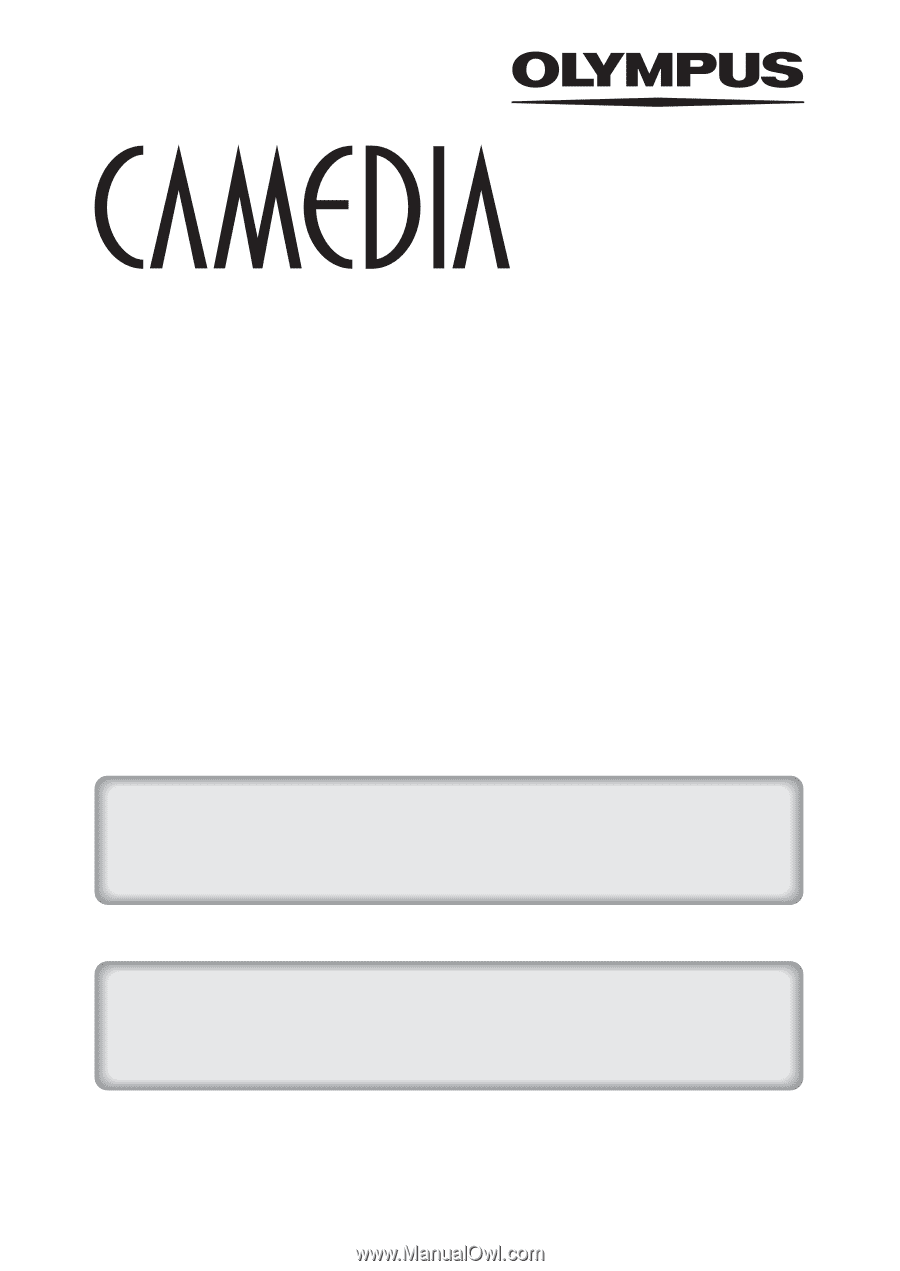
DIGITAL CAMERA
C-5060 Wide Zoom
REFERENCE MANUAL
<Click Here>
Explanation of digital camera functions and operating instructions.
Explanation of how to download images between your digital camera and PC.
DIGITAL CAMERA - PC CONNECTION
OPERATION MANUAL
CAMERA OPERATION MANUAL