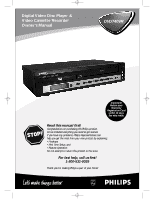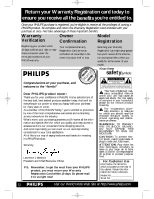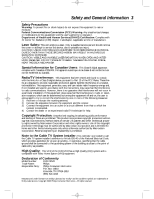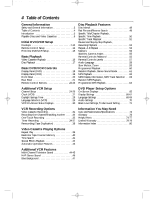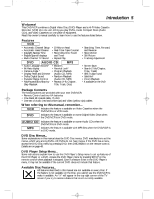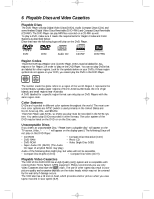Philips DVD740VR Owners Manual
Philips DVD740VR Manual
 |
View all Philips DVD740VR manuals
Add to My Manuals
Save this manual to your list of manuals |
Philips DVD740VR manual content summary:
- Philips DVD740VR | Owners Manual - Page 1
12/02 12:08 PM Page 1 Digital Video Disc Player & Video Cassette Recorder Owner's Manual DVD740VR Important! Return your Warranty Registration Card within 10 days. See why inside. Read this manual first! Congratulations on purchasing this Philips product. We've included everything you need to get - Philips DVD740VR | Owners Manual - Page 2
PHILIPS product, you must return your Warranty Registration Card within 10 days. So please mail it to us right now! IN 10 DAY CAUTION RISK OF ELECTRIC SHOCK DO NOT OPEN CAUTION: TO REDUCE THE RISK OF ELECTRIC SHOCK, DO NOT REMOVE COVER (OR BACK). NO USER-SERVICEABLE PARTS INSIDE. REFER SERVICING - Philips DVD740VR | Owners Manual - Page 3
entry as possible. High Quality: This VCR of the DVD/VCR has a High Quality (HQ) system and is compatible with Video Home System (VHS) equipment. Declaration of Conformity Model Number: DVD740VR Trade Name: Philips Responsible Party: Philips Consumer Electronics P.O. Box 14810 Knoxville, TN - Philips DVD740VR | Owners Manual - Page 4
DVD740VR 4/12/02 12:08 PM Page 4 4 Table of Contents General Information Safety and General Information 3 Table of Contents 4 Introduction 5 Playable Discs and Video Cassettes 6 Initial DVD/VCR Setup Hookups 7-13 Remote Control Setup 14 First-time DVD/VCR Setup 15 Basic Playback Video - Philips DVD740VR | Owners Manual - Page 5
this manual describe DVD Disc menus. DVD manufacturers set the menus, which vary among DVDs. All DVDs do not have menus. If the DVD has a menu, access the DVD Disc menu by pressing DVD, then DISC/MENU on the remote control. Details are on page 48. DVD Player Setup Menu... Some instructions explain - Philips DVD740VR | Owners Manual - Page 6
following logos will play on the DVD Player. DVD DVD Audio CD Recordable ReWritable CD-RW DVD+RW Region Codes This DVD/VCR has a Region One (1) DVD Player. DVDs must be labeled for ALL regions or for Region 1 in order to play on the DVD Player. You can not play DVDs that are labeled for other - Philips DVD740VR | Owners Manual - Page 7
DVD740VR 4/12/02 12:08 PM Page 7 . This connection allows you to use both the DVD and VCR features. Details are on page 11. Before you begin... q Refer to the manuals of your TV, Cable Box, Stereo Receiver, for the hookup you choose. After hooking up the DVD/VCR, go to page 15 before turning on the - Philips DVD740VR | Owners Manual - Page 8
DVD740VR 4/12/02 12:08 PM Page 8 8 Hookups (cont'd) DVD/VCR to TV only Simplest connection using only supplied black RF coaxial cable This connection will let you use the features of both the VCR and the DVD Player cords of the TV and the DVD/VCR. 4 Set the CH3/CH4 switch on the back of the DVD/VCR - Philips DVD740VR | Owners Manual - Page 9
DVD740VR 4/12/02 12:08 PM Page 9 Hookups (cont'd) 9 DVD/VCR to Cable Box/DBS (Satellite Receiver) and TV Using only basic RF coaxial cables This connection will let you use the features of both the VCR and the DVD Player. 1 Cable Box/DBS IN OUT Cable Signal RF coaxial cable 2 DVD/VCR ANT-IN ANT - Philips DVD740VR | Owners Manual - Page 10
DVD740VR 4/12/02 12:08 PM Page 10 10 Hookups (cont'd) DVD/VCR to Cable Box/DBS (Satellite Receiver) and TV Using only basic RF coaxial cables This connection will let you use the features of both the VCR and the DVD Player. 1 Cable Signal DVD/VCR ANT-IN ANT-OUT CH3 CH4 RF coaxial cable 2 Cable - Philips DVD740VR | Owners Manual - Page 11
DVD740VR 4/12/02 12:08 PM Page 11 Hookups (cont'd) 11 DVD/VCR to a TV that has Audio and Video In jacks Using the supplied red, white, and yellow cables This connection will let you use the features of both the VCR and the DVD Player. ANT-IN ANT-OUT CH3 CH4 1 Antenna or Cable TV Signal - Philips DVD740VR | Owners Manual - Page 12
3 on page 11. 4 Connect the power cords of all the equipment to a power outlet. Turn DVD/VCR. Go to page 15 before turning on the DVD/VCR. 6 After you complete the VCR setup as described on page 15, set DOLBY DIGITAL to OFF in the DVD Player's Setup menu. Details are on page 70. If you play a DVD - Philips DVD740VR | Owners Manual - Page 13
use component video cable or S-Video cable instead for the DVD Player, see pages 11-12. You will still need the yellow video cable or RF coaxial cable for VCR features. 4 Plug in the power cords of the stereo receiver, TV, and DVD/VCR. Turn on the stereo receiver and select its Auxiliary IN channel - Philips DVD740VR | Owners Manual - Page 14
with their + and - ends aligned as indicated. 3 Replace the battery compartment lid. Using the Remote Control q Point the remote control at the DVD/VCR's remote sensor 2 (see page 20) when using the remote control to operate the DVD/VCR. Do not point the remote control at the TV. q Do not put - Philips DVD740VR | Owners Manual - Page 15
DVD740VR 4/12/02 12:08 PM Page 15 First-time DVD/VCR Setup 15 Before turning on your DVD/VCR, make sure batteries are in the remote control and the DVD/VCR and TV are connected correctly. q You cannot program channels if you are using a Cable Box or a Direct Broadcast System. 1 Press VCR, then - Philips DVD740VR | Owners Manual - Page 16
in channel at the TV. Details are on page 11. 2 With the DVD/VCR power off, insert a tape in the cassette compartment of the DVD/VCR. The Power, VIDEO, VCR/TV, and CST. IN lights will appear on the front of the DVD/VCR. If the tape's record tab has been removed, playback will start automatically - Philips DVD740VR | Owners Manual - Page 17
on the display panel. The DVD/VCR will be in VCR mode. 2 Press OUTPUT SELECT so the red DVD light appears on the front of the DVD/VCR. Then, press DVD. 3 Press OPEN/CLOSE on the front of the DVD/VCR to open the Disc tray. 4 Place a Disc into the tray. Some DVDs are recorded on both sides. Make - Philips DVD740VR | Owners Manual - Page 18
on the front of the DVD/VCR or OUTPUT SELECT on the remote control. Disc tray Insert a Disc here. P3 MP3 CD PLAYBACK DVD OPEN/CLOSE POWER ON/OFF STOP PREV PLAY SEARCH NEXT DVD VIDEO SOURCE STOP/EJECT REW PLAY F.FWD REC CHANNEL TIMER VCR/TV CST.IN VIDEO L AUDIO R REPEAT: Appears - Philips DVD740VR | Owners Manual - Page 19
light is on. To make the green VIDEO light come on, press OUTPUT SELECT on the remote control or SOURCE on the front of the DVD/VCR. POWER ON/OFF DVD VIDEO SOURCE STOP/EJECT REW PLAY F.FWD REC CHANNEL TIMER VCR/TV CST.IN VIDEO L AUDIO R REC (record) Light This red light appears during - Philips DVD740VR | Owners Manual - Page 20
) Press to stop Disc playback. Details are on page 17. OPEN/CLOSE Button (DVD) Press to open or close the Disc tray. Details are on page 17. Remote Sensor Receives a signal from your remote control so you can work your DVD/VCR from a distance. POWER ON/OFF Button Press to turn the power on and off - Philips DVD740VR | Owners Manual - Page 21
another VCR, or an audio source here. Details are on page 38. AC Power Cord Connect to a standard AC outlet to supply power to the DVD/VCR. the video out jack of a camcorder, another VCR, or another DVD Player here. Details are on page 38. DVD/VCR VIDEO OUT Jack Connect the yellow video cable ( - Philips DVD740VR | Owners Manual - Page 22
page 53. DVD Button Press before using the remote control for DVD features. MARKER POWER SETUP AUDIO SUBTITLE ANGLE REC/OTR TITLE REPEAT CHANNEL/SKIP CLEAR MODE REPEAT A-B RETURN OUTPUT SELECT DVD VCR DISC MENU OK Arrow s BKL Buttons Press to select an item in the DVD Player Setup menu - Philips DVD740VR | Owners Manual - Page 23
mode, press to change TV channels at the DVD/VCR. VCR Button Press before using the remote control for VCR features. OUTPUT SELECT Button Press to select DVD mode or VCR mode. The red DVD light indicates DVD mode. The green VIDEO light indicates VCR mode. PAUSE k Button Press to pause Disc playback - Philips DVD740VR | Owners Manual - Page 24
DVD740VR 4/12/02 12:08 PM Page 24 24 Channel Setup Although your DVD/VCR may automatically memorize the channels you receive when you turn it on for the first time, you can set up the channels again. q Before you begin, place the DVD/VCR in VCR (channel 001 or 002). When you select channel 001 or - Philips DVD740VR | Owners Manual - Page 25
DVD740VR 4/12/02 12:08 PM Page 25 Channel Setup (cont'd) 25 Adding/Deleting Channels You may want to add or delete TV channels if your channel lineup changes or if you no longer watch some channels. q Before you begin, place the DVD/VCR in VCR mode. Press OUTPUT SELECT so the green VIDEO light - Philips DVD740VR | Owners Manual - Page 26
DVD740VR 4/12/02 12:08 PM Page 26 26 Channel Setup (cont'd) Reviewing Memorized Channels To see which TV channels the DVD/VCR has memorized, follow the steps below. q Before you begin, place the DVD/VCR in VCR mode. Press OUTPUT SELECT so the green VIDEO light appears on the front of the DVD/VCR go - Philips DVD740VR | Owners Manual - Page 27
DVD740VR 4/12/02 12:08 PM Page 27 Clock (VCR) 27 Follow the steps below to set the clock for the VCR. Make sure: q The DVD/VCR is on and the VCR/TV light appears on the front of the DVD/VCR. (If it does not, press VCR/TV once.) q You make each entry within 60 seconds of the previous - Philips DVD740VR | Owners Manual - Page 28
DVD740VR 4/12/02 12:08 PM Page 28 28 Daylight-Savings Time You may program the DVD/VCR so the VCR clock will automati- cally move forward one hour in April and turn back one hour in October. Daylight-Savings Time is ON when you receive your DVD/VCR. Turn Daylight-Savings Time ON or OFF by - Philips DVD740VR | Owners Manual - Page 29
DVD740VR 4/12/02 12:08 PM Page 29 Language Selection (VCR) 29 Follow the steps below to change the language of the VCR onscreen displays and menus. q Before you begin, place the DVD/VCR in VCR mode. Press OUTPUT SELECT so the green VIDEO light appears on the front of the DVD/VCR. Press VCR/TV so - Philips DVD740VR | Owners Manual - Page 30
DVD740VR 4/12/02 12:08 PM Page 30 30 VCR On-Screen Status Displays A status display will appear when you press DISPLAY/STATUS/EXIT or certain function buttons. The contents of the status display will vary. To choose the status display mode, follow the steps below. q Before you begin, place the DVD - Philips DVD740VR | Owners Manual - Page 31
record tab intact into the cassette compartment of the DVD/VCR. If tape playback begins, press STOP C (p). 6 5 3 If the VCR/TV light appears on the front of the DVD/VCR, go to step 4. If the VCR/TV light does not appear, press VCR, then press VCR/TV once. 4 Press SPEED until the desired tape speed - Philips DVD740VR | Owners Manual - Page 32
the correct audio and video in channel at the TV. Details are on page 11. 5 Press VCR/TV on the DVD/VCR remote control to put the DVD/VCR in VCR position. The VCR/TV light will appear on the front of the DVD/VCR. The channel being recorded will appear on the TV screen. 6 Press STOP C (p) to stop the - Philips DVD740VR | Owners Manual - Page 33
so the green VIDEO light appears on the front of the DVD/VCR. q Place the DVD/VCR in VCR position. Press VCR/TV so the green VCR/TV light appears on the front of the DVD/VCR. q Set up the TV channels at the DVD/VCR. Details are on page 24. q Select a recording speed (SP, SLP) with the SPEED button - Philips DVD740VR | Owners Manual - Page 34
DVD740VR 4/12/02 12:08 PM Page 34 34 Timer Recording VCR Follow the steps below to program your DVD/VCR to record TV programs while you're away from home. Before you begin: q Set up the TV channels at the DVD/VCR. Details are on page 24. q Set the clock. If the clock is not set, CLOCK - Philips DVD740VR | Owners Manual - Page 35
DVD740VR 4/12/02 12:08 PM Page 35 Timer Recording (cont'd) 35 4 Use the Number buttons (1-8) to select a slot in which to store the timer recording. There are eight slots. Numbers for open TV Users, enter END PUSH EXIT 7 Follow the instructions in step 6 to enter the match the DVD/VCR's clock or - Philips DVD740VR | Owners Manual - Page 36
DVD740VR 4/12/02 12:09 PM Page 36 36 Timer Recording (cont'd) 8 Press the TIMER light disappears. Press VCR/TV to choose VCR position. The VCR/TV light will appear. Press OUTPUT SELECT to choose VCR or DVD mode, then continue with other features as described in this manual. Tape Speeds Cassette - Philips DVD740VR | Owners Manual - Page 37
the DVD/VCR on and in VCR mode and in VCR position (press VCR/TV so the green VCR/TV light appears on the front of the DVD/VCR), press VCR, then press DISC/MENU. 2 Press PLAY B (o) or STOP C (p) to select PROGRAM, then press FF g (B). 3 Press PLAY B (o) or STOP C (p) to select PROGRAM REVIEW, then - Philips DVD740VR | Owners Manual - Page 38
DVD/VCR 2. The DVD/VCR must be in VCR mode and VCR position. (The green VIDEO light and the green VCR/TV light will appear on the front of the DVD/VCR.) 4 Turn on the TV and set it to channel 03 or 04, whichever channel the CH3/CH4 switch on DVD/VCR 2 is set to. 5 Point the remote control at DVD/VCR - Philips DVD740VR | Owners Manual - Page 39
DVD740VR 4/12/02 12:09 PM Page 39 Repeat Play 39 VCR Follow the steps below to play a video cassette repeatedly. q Before you begin, place the DVD/VCR in VCR mode. Press OUTPUT SELECT so the green VIDEO light appears on the front of the DVD/VCR. 1 Press VCR, then press DISC/MENU. SELECT op CHOOSE - Philips DVD740VR | Owners Manual - Page 40
DVD740VR 4/12/02 12:09 PM Page 40 40 Real-Time Tape Counter Memory VCR Follow the steps below to reset the real-time tape counter to zero at a tape location you want to refer to later. q Before you begin, place the DVD/VCR in VCR go to a tape location where the real-time tape counter was reset to - Philips DVD740VR | Owners Manual - Page 41
DVD740VR 4/12/02 12:09 PM Page 41 VCR Follow the steps below to program the DVD/VCR to search forward or backward on a tape a specific length of time. There must be a tape in the DVD/VCR. q Before you begin, place the DVD/VCR in VCR mode. Press OUTPUT SELECT so the green VIDEO light appears on the - Philips DVD740VR | Owners Manual - Page 42
DVD740VR 4/12/02 12:09 PM Page 42 42 Special Effects Playback VCR q Before you begin, press OUTPUT SELECT so the green VIDEO light appears on the front of the DVD/VCR. Press VCR/TV so the green VCR/TV light appears on the front of the DVD/VCR. Forward and Reverse Searching (SP/LP/SLP) 1 During tape - Philips DVD740VR | Owners Manual - Page 43
a better picture using the manual tracking controls (see below). Manual Tracking To manually adjust the tracking during normal playback and slow motion playback of a video cassette, press CHANNEL o/p on the DVD/VCR. (CHANNEL/SKIP j/i (p/o) on the remote control will not adjust tracking.) Tracking - Philips DVD740VR | Owners Manual - Page 44
DVD740VR 4/12/02 12:09 PM Page 44 44 Multi-Channel Television Sound VCR Your DVD/VCR can play tapes recorded in Hi-Fi (high fidelity) stereo, which produces a crisp, clear sound from the left and right audio channels. Your DVD/VCR also can play tapes recorded in a second audio (usually, that means - Philips DVD740VR | Owners Manual - Page 45
DVD740VR 4/12/02 12:09 PM Page 45 Multi-Channel Television Sound (cont'd) 45 VCR q Before you begin, place the DVD/VCR in VCR mode. Press OUTPUT SELECT so the green VIDEO light appears on the front of the DVD/VCR. Press VCR/TV so the green VCR/TV light appears on the front of the DVD/VCR REVIEW - Philips DVD740VR | Owners Manual - Page 46
DVD740VR 4/12/02 12:09 PM Page 46 46 Hi-Fi Stereo Sound VCR Multi-Channel Television Sound system broadcasts are automatically recorded in Hi-Fi stereo. To play in Hi-Fi stereo the tapes recorded in Hi-Fi stereo, however, follow steps 1-5 below. q Before you begin, place the DVD/VCR in VCR mode. - Philips DVD740VR | Owners Manual - Page 47
DVD740VR 4/12/02 12:09 PM Page 47 Blue Background 47 VCR If you want the TV screen to be solid on the front of the DVD/VCR. Press VCR/TV so the green VCR/TV light appears on the front of the DVD/VCR. 1 Press VCR, then press DISC/MENU. SELECT op CHOOSE B 2-3 → PROGRAM VCR SET UP TUNER SET UP - Philips DVD740VR | Owners Manual - Page 48
and select playback features, follow these steps. q Before you begin, place the DVD/VCR in DVD mode. Press OUTPUT SELECT so the red DVD light appears on the front of the DVD/VCR. 1 Press DVD, then press DISC/MENU. The DVD's main Disc menu will appear. 2 Press the Arrow buttons o p s B to select an - Philips DVD740VR | Owners Manual - Page 49
DVD740VR 4/12/02 12:09 PM Page 49 Fast Forward/Reverse Search 49 DVD AUDIO CD q Before you begin, place the DVD/VCR in DVD mode. Press OUTPUT SELECT so the red DVD light appears on the front of the DVD/VCR. 1 During playback, press DVD, then press FF g (B) or REW h (s) on the remote control. q - Philips DVD740VR | Owners Manual - Page 50
DVD740VR 4/12/02 12:09 PM Page 50 50 Specific Title/Chapter Playback, Specific Time Playback DVD Specific Title/Chapter Playback q Before you begin, place the DVD/VCR in DVD mode. Press OUTPUT SELECT so the red DVD light appears on the front of the DVD/VCR. 1 With a DVD in the DVD/VCR, press DVD, - Philips DVD740VR | Owners Manual - Page 51
, press CHANNEL/SKIP H (p) to return to the beginning of the current Track or to go to previous Tracks. The Track number will appear briefly on the DVD/VCR display panel. Helpful Hints • You cannot use CHANNEL/SKIP i (o) to go from the last Track on the disc to the first Track. • If you press - Philips DVD740VR | Owners Manual - Page 52
the point at which playback stopped last. You can resume play at the same point even if you turn off the DVD/VCR, then turn it on again later. However, opening the disc tray will cancel the Resume feature. STOP REW PAUSE PLAY FF 2 Helpful Hint • To cancel resume playback and start playing the - Philips DVD740VR | Owners Manual - Page 53
DVD740VR 4/12/02 12:09 PM Page 53 Repeat, A-B Repeat 53 DVD AUDIO CD Repeat q Before you begin, place the DVD/VCR in DVD mode. Press OUTPUT SELECT so the red DVD light appears on the front of the DVD/VCR. 1 During disc playback, press DVD, then repeatedly press REPEAT until the repeat mode you - Philips DVD740VR | Owners Manual - Page 54
Press s or B to choose the Marker you want, then press OK. Disc play will continue from the marked point. Helpful Hints • Opening the disc tray or turning off the DVD/VCR will erase all the Markers. • To erase a single Marker, press MARKER, then press s or B to select the Marker number. Press CLEAR - Philips DVD740VR | Owners Manual - Page 55
DISC VCR MENU OK 2 Helpful Hints • On some DVDs, you must select a subtitle language in the Disc menu. • If the desired language does not appear after pressing SUBTITLE several times, the Disc does not have subtitles in that language. • Opening the disc tray will cancel your subtitle setting - Philips DVD740VR | Owners Manual - Page 56
not limit viewing if the DVD maker did not code the DVD. So, make sure your DVDs play according to your settings before you allow children access to the DVD/VCR. Follow these steps to change your Parental Controls password. q Before you begin, place the DVD/VCR in DVD mode. Press OUTPUT SELECT so - Philips DVD740VR | Owners Manual - Page 57
DVD740VR 4/12/02 12:09 PM Page 57 Parental Controls Levels 57 Follow these steps to set the rating level for your DVDs. DVDs whose ratings exceed the level you set will not play. q Before you begin, place the DVD/VCR in DVD mode. Press OUTPUT SELECT so the red DVD light appears on the front of the - Philips DVD740VR | Owners Manual - Page 58
DVD740VR 4/12/02 12:09 PM Page 58 58 Audio Language DVD You can select a language for DVDs during playback. You can change the language only if multiple languages are available on the DVD. q Before you begin, press OUTPUT SELECT so the red DVD light appears on the front of the DVD/VCR. 1 During - Philips DVD740VR | Owners Manual - Page 59
appear on the screen. ZOOM [x2] ZOOM [x4] DVD DISC MENU STOP VCR OK PLAY 2 REW FF PAUSE TIMER SET 1 23 VCR/TV 4 56 MEMORY 7 89 +10 0 SPEED SEARCH play a DVD in reverse slow motion. • The gray box with an inner blue box that shows during Zoomed playback is the position guide. To remove - Philips DVD740VR | Owners Manual - Page 60
which you programmed them. The Program will play once. Helpful Hints • You can not combine specific track or random playback with programmed playback. • You may play a Program repeatedly. During Enter a valid Track number. • Turning off the DVD/VCR or opening the disc tray will erase the Program. - Philips DVD740VR | Owners Manual - Page 61
DVD740VR 4/12/02 12:09 PM Page 61 Random Playback, Stereo Sound these steps. q Before you begin, place the DVD/VCR in DVD mode. Press OUTPUT SELECT so the red DVD light appears on the front of the DVD/VCR. 1 While playback is stopped, press DVD, then press MODE twice so the RANDOM screen appears - Philips DVD740VR | Owners Manual - Page 62
DVD740VR 4/12/02 12:09 PM Page 62 62 MP3 Playback MP3 The DVD/VCR will play MP3 files recorded on a CD-RW (Compact Disc-Rewritable). q Before you begin, place the DVD/VCR in DVD mode. Press OUTPUT SELECT so the red DVD light appears on the front of the DVD/VCR on the DVD Player of this DVD/VCR. • Only - Philips DVD740VR | Owners Manual - Page 63
DVD740VR 4/12/02 12:09 PM Page 63 MP3 Display Information, MP3 Track Selection 63 MP3 MP3 Display Information You can review MP3 file information during playback. 1 q Before you begin, place the DVD/VCR in DVD mode. Press OUTPUT SELECT so the red DVD light appears on the front of the DVD/VCR. - Philips DVD740VR | Owners Manual - Page 64
SUBTITLE ANGLE REC/OTR TITLE REPEAT CHANNEL/SKIP CLEAR MODE REPEAT A-B RETURN OUTPUT SELECT DVD VCR DISC MENU OK STOP REW PAUSE PLAY FF 3 Helpful Hints • Press CLEAR to delete the last item in the Program. • Turning off the DVD/VCR or opening the Disc tray will erase the Program. - Philips DVD740VR | Owners Manual - Page 65
DVD740VR 4/12/02 12:09 PM Page 65 On-Screen Displays 65 DVD You can check information about the current DVD by pressing DISPLAY/STATUS/EXIT on the remote control. 1 Press DVD A-B RETURN OUTPUT SELECT DVD VCR DISC MENU OK STOP PLAY REW FF PAUSE TIMER SET 1 23 VCR/TV 4 56 MEMORY - Philips DVD740VR | Owners Manual - Page 66
DVD740VR 4/12/02 12:09 PM Page 66 66 Display Settings You can change certain aspects of the DVD Player's display screens, on-screen messages, and the display panel on the front of the DVD/VCR. You also can change the Aspect Ratio. To change such settings, follow these steps. q Before you begin, - Philips DVD740VR | Owners Manual - Page 67
DVD740VR 4/12/02 12:09 PM Page 67 Display Settings (cont'd) 67 3 VCR mode automatically after 35 minutes of no use in DVD mode. q If you selected BACKGROUND, press OK repeatedly to select BLUE or GRAY as the background color for the onscreen menus. TV ASPECT PANEL DISPLAY SET-UP DISPLAY CONTROLS - Philips DVD740VR | Owners Manual - Page 68
DVD740VR 4/12/02 12:09 PM Page 68 68 Language Settings You can use the LANGUAGE settings to select different languages for the Audio or Subtitles of DVDs, as well as languages for DVD Disc menus and the menus of the DVD Player SETUP menus of the DVD/VCR. q Before you begin, place the DVD/VCR in - Philips DVD740VR | Owners Manual - Page 69
SET-UP LANGUAGE CONTROLS DISC MENU LANGUAGE CODE Please enter a 4-digit language code. - - DVD VCR DISC MENU OK STOP PLAY REW FF PAUSE TIMER SET 1 23 VCR/TV 4 56 MEMORY 7 89 +10 0 SPEED SEARCH MODE DISPLAY ZOOM SLOW Language Code Language Code Language Code Language Code Language Code - Philips DVD740VR | Owners Manual - Page 70
DVD740VR 4/12/02 12:09 PM Page 70 70 Audio Settings Choose the appropriate Audio Settings for your equipment. These settings only affect the playback of the DVD Player of the DVD/VCR. q Before you begin, place the DVD/VCR in DVD mode. Press OUTPUT SELECT so the red DVD light appears on the front of - Philips DVD740VR | Owners Manual - Page 71
DVD740VR 4/12/02 12:09 PM Page 71 Black Level Settings, TruSurround Setting 71 DVD Black Level Settings Adjust the Black Level Settings to make the black parts of the DVD picture as bright as you prefer. q Before you begin, place the DVD/VCR in DVD mode. Press OUTPUT SELECT so the red DVD light - Philips DVD740VR | Owners Manual - Page 72
If the DVD/VCR does not operate as described in this manual, the DVD Player's laser may be dirty. Consult an Authorized Service Center for Factor Audio CD: 0.007% (JEITA) Wow and Flutter Below the measurement limitation (±0.001% W PEAK) (JEITA) Power Requirement 120V AC +/- 10%, 60 Hz +/- 0.5% - Philips DVD740VR | Owners Manual - Page 73
copying. If you use the AUDIO and VIDEO In jacks on the front of the DVD/VCR, select channel 002 (AV FRONT). If you use the AUDIO and VIDEO IN jacks on the back of the DVD/VCR, select 001 (AV REAR). If you accidentally enter Line Input mode, press CHANNEL/SKIP j/i (p/o) or the Number - Philips DVD740VR | Owners Manual - Page 74
of the DVD/VCR. The remote control will not operate the DVD/VCR. • Aim the remote control directly at the DVD/VCR's remote sensor. Details are on page 20. • Remove all obstacles between the remote control and the DVD/VCR. • Inspect and/or replace the batteries in the remote control. Details are - Philips DVD740VR | Owners Manual - Page 75
VCR/TV to choose VCR position. (The green VCR/TV light will appear.) Press OUTPUT SELECT to choose DVD mode, then continue with other DVD features as described in this manual. Remember to press the DVD button on the remote control before continuing to use the remote control to operate the DVD Player - Philips DVD740VR | Owners Manual - Page 76
if the power fails for more than one minute. See pages 24-29 to set up the channels, clock, and language again. See pages 34-37 to reprogram your timer recordings. The VCR will not record a TV program. • Put the DVD/VCR in VCR mode. Press OUTPUT SELECT so the green VIDEO light appears on - Philips DVD740VR | Owners Manual - Page 77
, press STOP/EJECT on the front of the DVD/VCR to eject the tape. Insert another tape and press TIMER SET to reset the timer recording. • Unplug the DVD/VCR power cord for five minutes. Then, plug in the power cord again, then press POWER ON/OFF on the DVD/VCR. If the tape does not eject, press STOP - Philips DVD740VR | Owners Manual - Page 78
of antenna systems outside of the product. • product repair and/or part replacement because of improper installation, abuse, neglect, misuse, accident, unauthorized repair or other cause not within the control of Philips. • reception problems caused by signal conditions or cable or antenna systems - Philips DVD740VR | Owners Manual - Page 79
DVD740VR 4/12/02 12:09 PM Page 79 Limited Warranty (cont'd) 79 EXCHANGE INSTRUCTIONS To exchange your product with Philips ( Service (UPS), insured and freight prepaid, to: Philips Recovery Center Rojas 6 12420 Mercantile Avenue El Paso, TX 79928 ATTENTION: DVD/VCR COMBINATION EXCHANGE A replacement - Philips DVD740VR | Owners Manual - Page 80
8-10, 21 channel adding 25 deleting 25 reviewing 26 selection 22 setup 15, 24 o/p buttons 20, 43 channel/skip H/G (o/p) connections 7-13 contents, table of 4 controls dvd/vcr 18-21 remote 22-23 copyright protection 38, 77 counter only mode 30 cst. in light 19 daylight-savings time 28
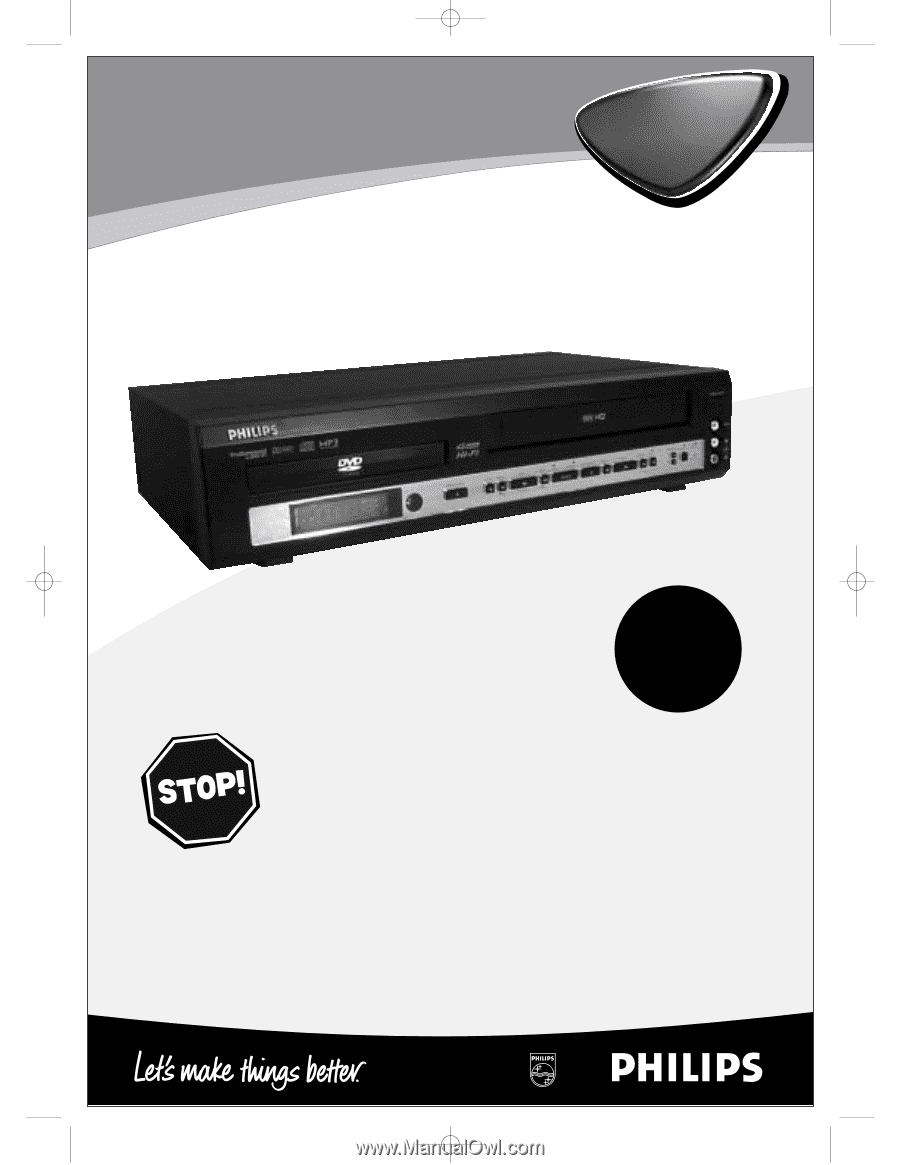
DVD740VR
Digital Video Disc Player &
Video Cassette Recorder
Owner’s Manual
Read this manual first!
Congratulations on purchasing this Philips product.
We’ve included everything you need to get started.
If you have any problems, Philips Representatives can
help you get the most from your new product by explaining:
• Hookups,
• First Time Setup, and
• Feature Operation.
Do not attempt to return this product to the store.
For fast help, call us first!
1-800-531-0039
Thank you for making Philips a part of your home!
Important!
Return your
Warranty
Registration Card
within 10 days.
See why inside.
DVD740VR
4/12/02
12:08 PM
Page 1