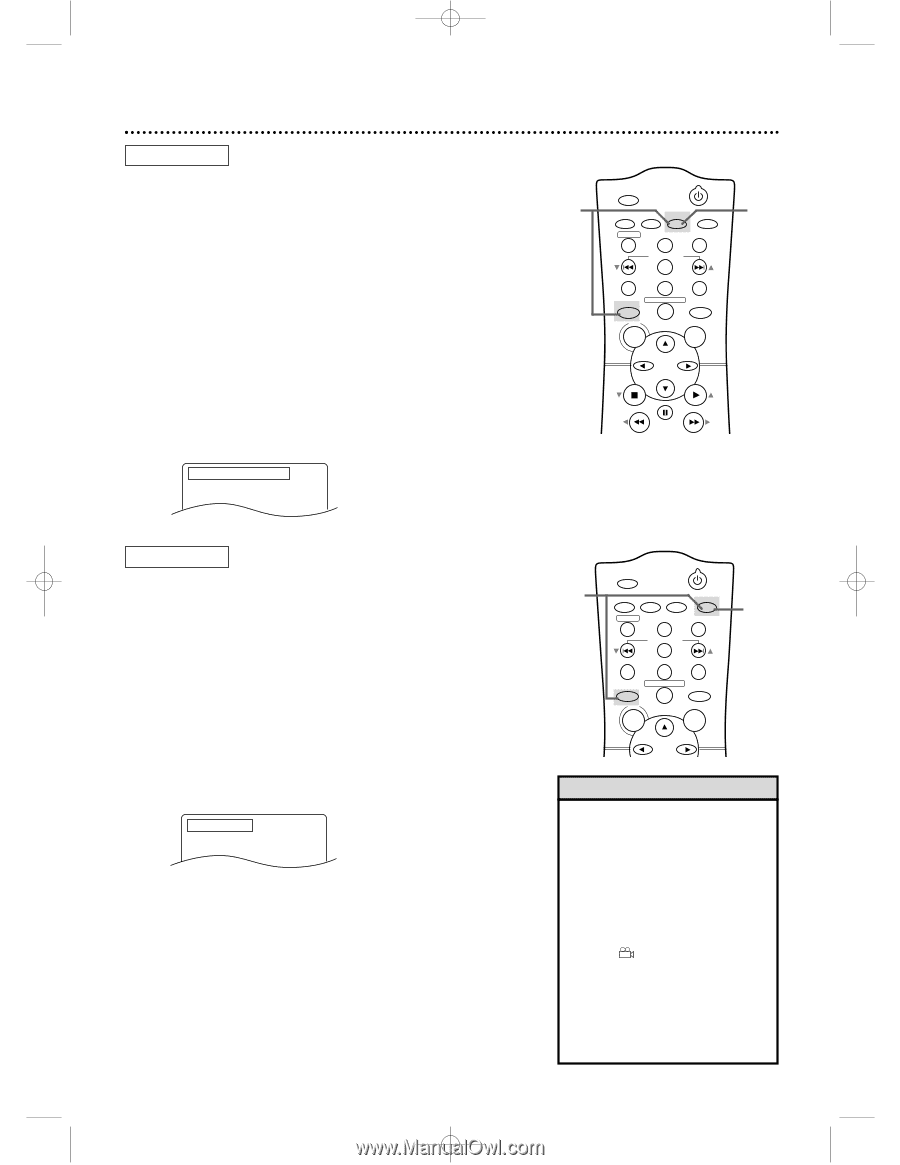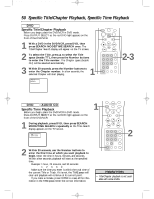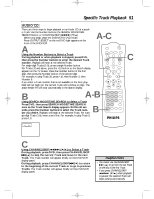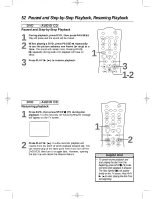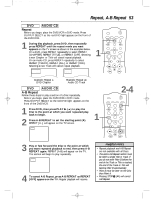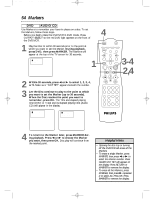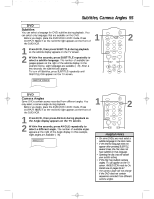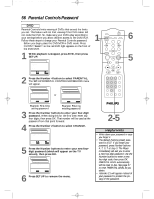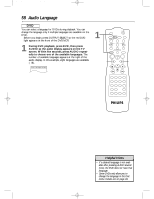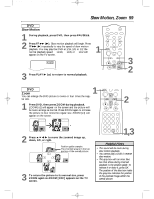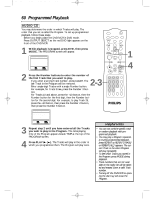Philips DVD740VR Owners Manual - Page 55
Subtitles, Camera Angles
 |
View all Philips DVD740VR manuals
Add to My Manuals
Save this manual to your list of manuals |
Page 55 highlights
DVD740VR 4/12/02 12:09 PM Page 55 Subtitles, Camera Angles 55 DVD Subtitles You can select a language for DVD subtitles during playback. You can select only languages that are available on the DVD. q Before you begin, place the DVD/VCR in DVD mode. Press 1 OUTPUT SELECT so the red DVD light appears on the front of the DVD/VCR. 1 Press DVD, then press SUBTITLE during playback so the subtitle display appears on the TV screen. 2 Within five seconds, press SUBTITLE repeatedly to select a subtitle language. The number of available languages appears at the right of the subtitle display. In the example below, eight languages are available ( /8). After a few seconds, the subtitles will appear. To turn off Subtitles, press SUBTITLE repeatedly until SUBTITLE OFF appears on the TV screen. SUBTITLE 1. ENG / 8 MARKER POWER SETUP AUDIO SUBTITLE ANGLE REC/OTR TITLE REPEAT CHANNEL/SKIP CLEAR MODE REPEAT A-B RETURN OUTPUT SELECT DVD VCR DISC MENU OK 2 STOP REW PAUSE PLAY FF DVD Camera Angles Some DVDs contain scenes recorded from different angles. You may select a camera angle during playback. q Before you begin, place the DVD/VCR in DVD mode. Press OUTPUT SELECT so the red DVD light appears on the front of the DVD/VCR. 1 Press DVD, then press ANGLE during playback so the Angle display appears on the TV screen. 2 Within five seconds, press ANGLE repeatedly to select a different angle. The number of available angles appears at the right of the Angle display. In this example, eight angles are available ( /8). ANGLE 1 / 8 1 MARKER POWER SETUP AUDIO SUBTITLE ANGLE REC/OTR TITLE REPEAT CHANNEL/SKIP CLEAR MODE REPEAT A-B RETURN OUTPUT SELECT DVD DISC VCR MENU OK 2 Helpful Hints • On some DVDs, you must select a subtitle language in the Disc menu. • If the desired language does not appear after pressing SUBTITLE several times, the Disc does not have subtitles in that language. • Opening the disc tray will cancel your subtitle setting. • If the Disc has multiple camera angles, will appear on the TV screen. ANGLE ICON must be On. Details are on pages 66-67. • The camera angle will not change if the DVD does not contain sequences recorded from different camera angles.