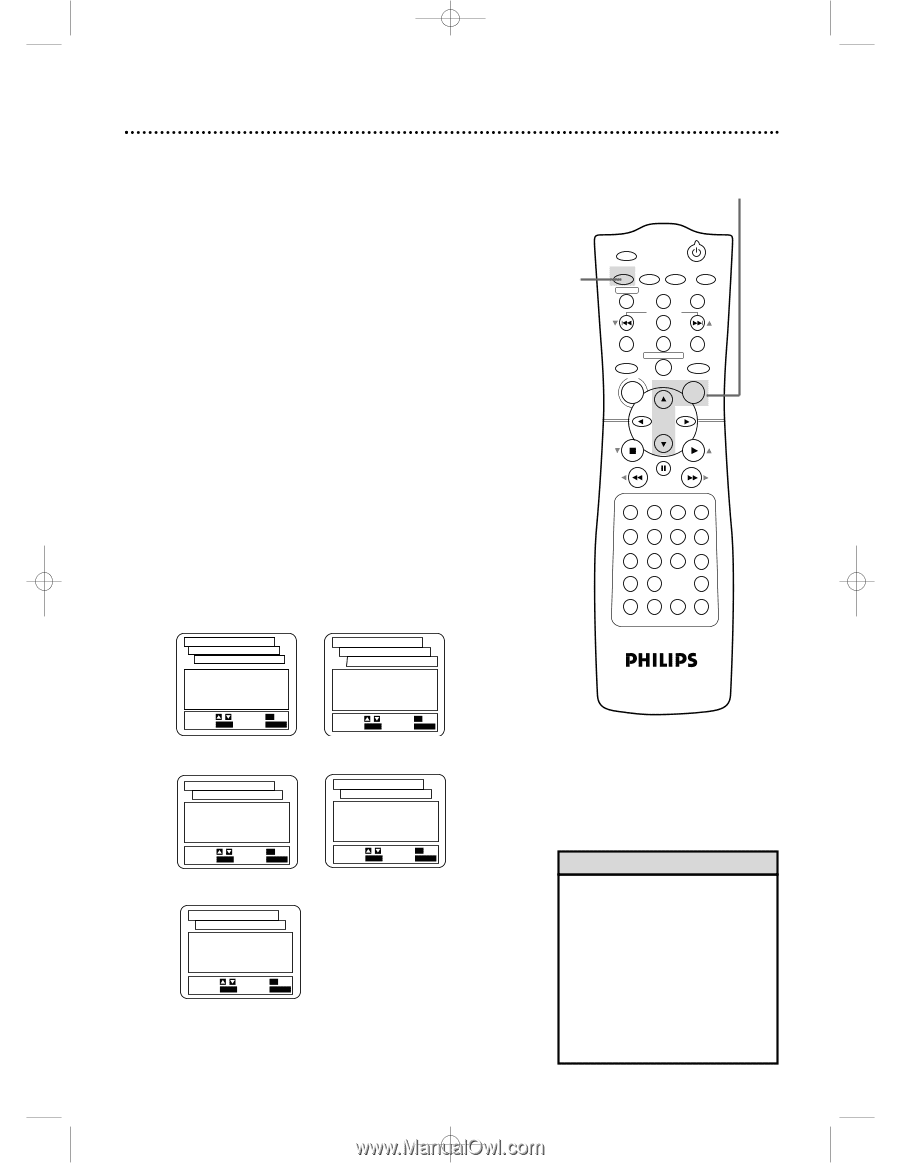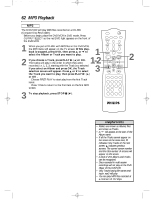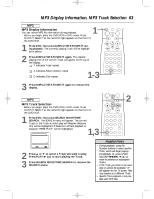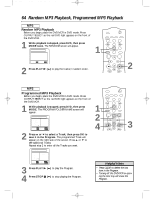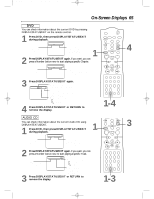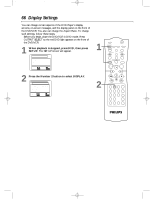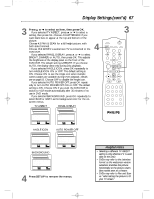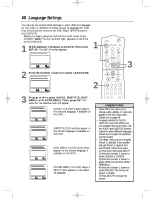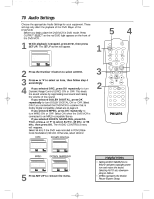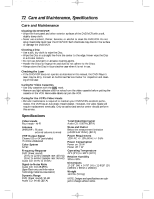Philips DVD740VR Owners Manual - Page 67
Display Settings cont'd
 |
View all Philips DVD740VR manuals
Add to My Manuals
Save this manual to your list of manuals |
Page 67 highlights
DVD740VR 4/12/02 12:09 PM Page 67 Display Settings (cont'd) 67 3 Press K or L to select an item, then press OK. q If you selected TV ASPECT, press o or p to select a setting, then press OK. Choose 4:3 LETTER BOX if you want black bars to appear at the top and bottom of the picture. Choose 4:3 PAN & SCAN for a full height picture, with both sides trimmed. Choose 16:9 WIDE if a widescreen TV is connected to the DVD/VCR. q If you selected PANEL DISPLAY, press o or p to select BRIGHT, DIMMER, or AUTO, then press OK. This adjusts the brightness of the display panel on the front of the DVD/VCR. The default setting is BRIGHT. If you choose AUTO, the display dims only during Disc playback. q If you selected ANGLE ICON, press OK repeatedly to turn ANGLE ICON ON or OFF. The default setting is ON. Choose ON to see the Angle icon when multiple camera angles are available during DVD playback. Details are on page 55. Choose OFF to disable the Angle icon. q If you selected AUTO POWER OFF, press OK repeatedly to turn AUTO POWER OFF ON or OFF. The default setting is ON. Choose ON if you want the DVD/VCR to switch to VCR mode automatically after 35 minutes of no use in DVD mode. q If you selected BACKGROUND, press OK repeatedly to select BLUE or GRAY as the background color for the onscreen menus. TV ASPECT PANEL DISPLAY SET-UP DISPLAY CONTROLS TV ASPECT 1.4:3 LETTER BOX 2.4:3 PAN & SCAN 3.16:9 WIDE SET-UP DISPLAY CONTROLS PANEL DISPLAY 1. BRIGHT 2. DIMMER 3. AUTO 4 SELECT: / SET: OK EXIT: SETUP CANCEL: RETURN SELECT: / SET: OK EXIT: SETUP CANCEL: RETURN 3 MARKER POWER SETUP AUDIO SUBTITLE ANGLE REC/OTR TITLE REPEAT CHANNEL/SKIP CLEAR MODE REPEAT A-B RETURN OUTPUT SELECT DVD VCR DISC MENU OK STOP PLAY REW FF PAUSE TIMER SET 1 23 VCR/TV 4 56 MEMORY 7 89 +10 0 SPEED SEARCH MODE DISPLAY ZOOM SLOW TIME SEARCH STATUS/EXIT ANGLE ICON SET-UP DISPLAY CONTROLS 1.TV ASPECT 2.PANEL DISPLAY 3.ANGLE ICON 4.AUTO POWER OFF 5.BACKGROUND 4:3 LETTERBOX BRIGHT ON ON BLUE SELECT: / SET: OK EXIT: SETUP CANCEL: RETURN BACKGROUND SET-UP DISPLAY CONTROLS 1.TV ASPECT 2.PANEL DISPLAY 3.ANGLE ICON 4.AUTO POWER OFF 5.BACKGROUND 4:3 LETTERBOX BRIGHT OFF ON GRAY SELECT: / SET: OK EXIT: SETUP CANCEL: RETURN AUTO POWER OFF SET-UP DISPLAY CONTROLS 1.TV ASPECT 2.PANEL DISPLAY 3.ANGLE ICON 4.AUTO POWER OFF 5.BACKGROUND 4:3 LETTERBOX BRIGHT OFF ON BLUE SELECT: / SET: OK EXIT: SETUP CANCEL: RETURN 4 Press SETUP to remove the menus. Helpful Hints • Selecting a different TV ASPECT setting is only effective if it is available on the DVD. • DVDs may refer to the Letterbox format as the widescreen version. Letterbox stretches the picture horizontally so the picture resembles movies seen at a theater. • DVDs may refer to Pan and Scan as "reformatting the picture to fit your TV screen."