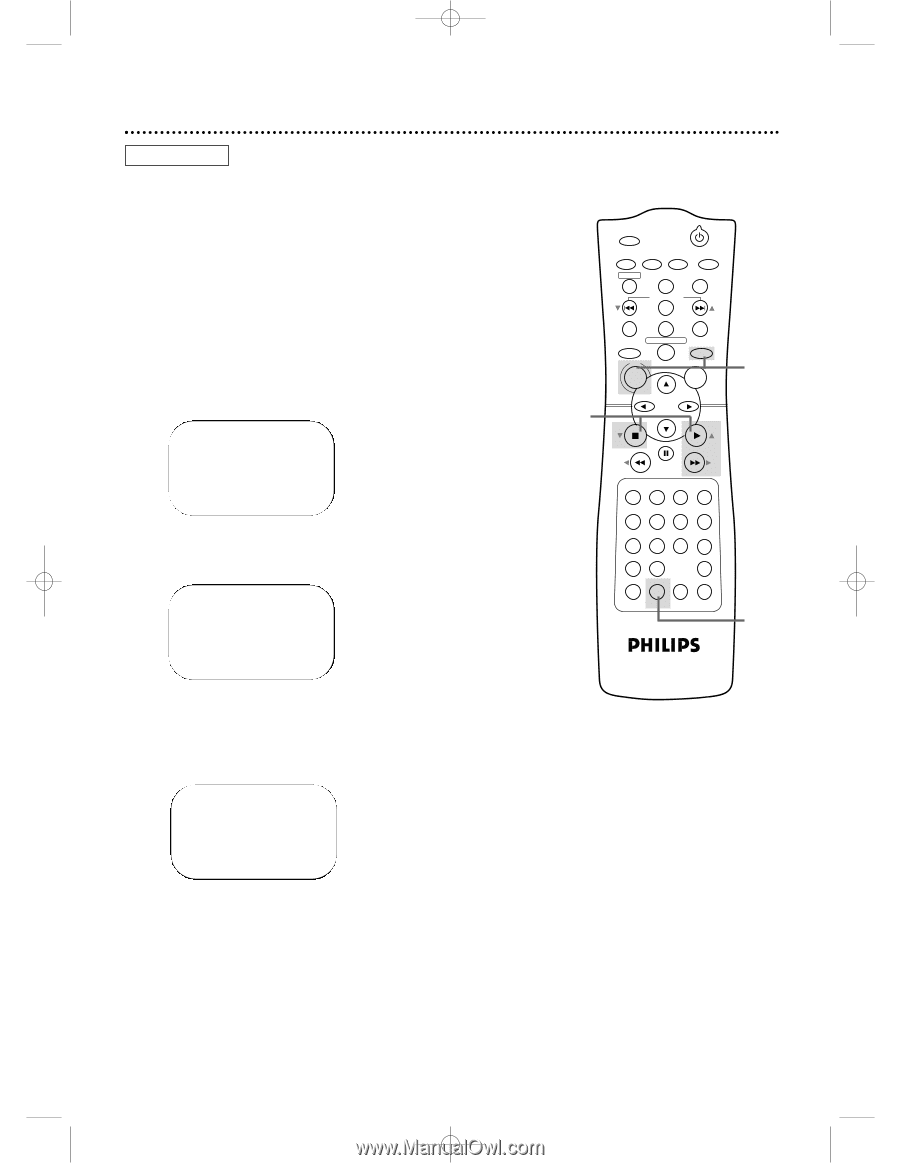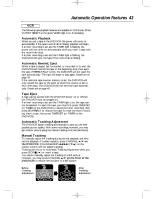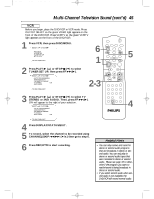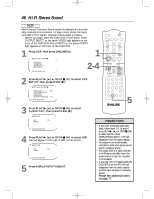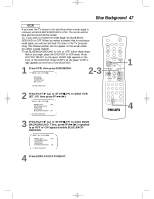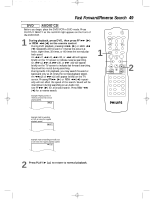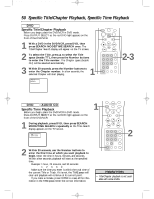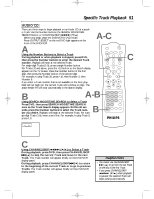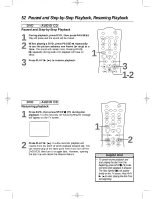Philips DVD740VR Owners Manual - Page 47
Blue Background
 |
View all Philips DVD740VR manuals
Add to My Manuals
Save this manual to your list of manuals |
Page 47 highlights
DVD740VR 4/12/02 12:09 PM Page 47 Blue Background 47 VCR If you want the TV screen to be solid blue when a weak signal is received, set BLUE BACKGROUND to ON. The screen will be blue and the sound will be muted. Or, if you want to receive the weak signal, set BLUE BACKGROUND to OFF. When you select a channel that is receiving a weak signal, you will see and hear the static in the TV programming. The channel number will not appear on the screen when you select a weak channel. To set BLUE BACKGROUND to ON or OFF, follow these steps. q Before you begin, place the DVD/VCR in VCR mode. Press OUTPUT SELECT so the green VIDEO light appears on the front of the DVD/VCR. Press VCR/TV so the green VCR/TV light appears on the front of the DVD/VCR. 1 Press VCR, then press DISC/MENU. SELECT op CHOOSE B 2-3 → PROGRAM VCR SET UP TUNER SET UP SET CLOCK TO END PUSH EXIT 2 Press PLAY B (o) or STOP C (p) to select VCR SET UP, then press FF g (B). SELECT op CHOOSE B → REPEAT PLAY OFF ON SCREEN MODE AUDIO OUT LANGUAGE BLUE BACKGROUND ON TO END PUSH EXIT MARKER POWER SETUP AUDIO SUBTITLE ANGLE REC/OTR TITLE REPEAT CHANNEL/SKIP CLEAR MODE REPEAT A-B RETURN OUTPUT SELECT DVD VCR DISC MENU OK STOP PLAY REW FF PAUSE TIMER SET 1 23 VCR/TV 4 56 MEMORY 7 89 +10 0 SPEED SEARCH MODE DISPLAY ZOOM SLOW TIME SEARCH STATUS/EXIT 1 4 3 Press PLAY B (o) or STOP C (p) to select BLUE BACKGROUND. Then, press FF g (B) repeatedly so OFF or ON appears beside BLUE BACKGROUND. SELECT op CHOOSE B REPEAT PLAY OFF ON SCREEN MODE AUDIO OUT LANGUAGE → BLUE BACKGROUND ON TO END PUSH EXIT 4 Press DISPLAY/STATUS/EXIT.