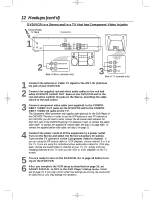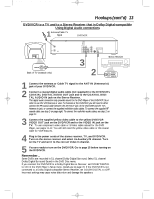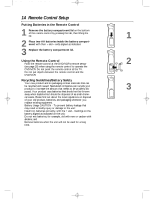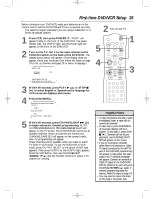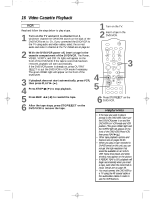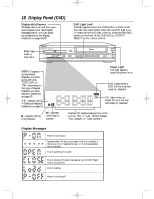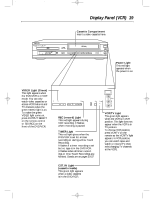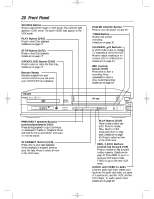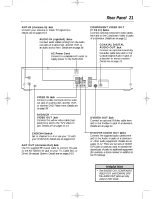Philips DVD740VR Owners Manual - Page 17
Disc Playback - dvd tray not opening
 |
View all Philips DVD740VR manuals
Add to My Manuals
Save this manual to your list of manuals |
Page 17 highlights
DVD740VR 4/12/02 12:08 PM Page 17 Disc Playback 17 DVD AUDIO CD q Before you begin, turn on the power of the TV, stereo receiver and any other equipment connected to the DVD/VCR. Make sure the TV and the stereo receiver (if applicable) are set to the correct channel. Details are on pages 8-13. 1 Press POWER y to turn on the DVD/VCR. "P-ON" will appear briefly on the display panel. The DVD/VCR will be in VCR mode. 2 Press OUTPUT SELECT so the red DVD light appears on the front of the DVD/VCR. Then, press DVD. 3 Press OPEN/CLOSE on the front of the DVD/VCR to open the Disc tray. 4 Place a Disc into the tray. Some DVDs are recorded on both sides. Make sure the side you want to play is facing up. Or, if the DVD is recorded on only one side, place the Disc in the tray with the label facing up. 5 Press PLAY B (o). The tray will close automatically, and playback will begin at the first Chapter or Track of the Disc. Or, you may press OPEN/CLOSE or press the tray toward the DVD/VCR to close the tray; DVD playback will start automatically. If a DVD menu appears instead, see page 48. With some Audio CDs, playback will not begin unless you press PLAY B (o). 6 Press STOP C (p) to stop playback. If Disc playback is stopped for more than five minutes, a screen saver will appear. Details are on page 75. Remember, this DVD/VCR will play only certain Discs. See page six for details. 3 Press OPEN/CLOSE on the DVD/VCR. 4 Insert a Disc. 2 MARKER POWER SETUP AUDIO SUBTITLE ANGLE REC/OTR TITLE REPEAT CHANNEL/SKIP CLEAR MODE REPEAT A-B RETURN OUTPUT SELECT DVD VCR DISC MENU OK 1 6 STOP PLAY REW 1 4 FF PAUSE TIMER SET 23 VCR/TV 56 MEMORY 5 Helpful Hints • An "X" may appear at the top right corner of the TV screen when you try a feature. Either the feature is not available on the Disc, or the DVD/VCR cannot access the feature at this time. This does not indicate a problem with the DVD/VCR. • If a Disc is dirty or scratched, the pictures may appear distorted or playback may stop. Remove the Disc and turn off the DVD/VCR. Disconnect the power cord, then reconnect it. Clean the Disc, then turn on the DVD/VCR again and reinsert the Disc for playback. • When the DVD or CD light appears on the display panel, the Disc is loaded completely and is ready for playback. • When you press OPEN/CLOSE or PLAY (DVD) on the front of the DVD/VCR when the power is off, the DVD/VCR will turn on automatically and will be in DVD mode.