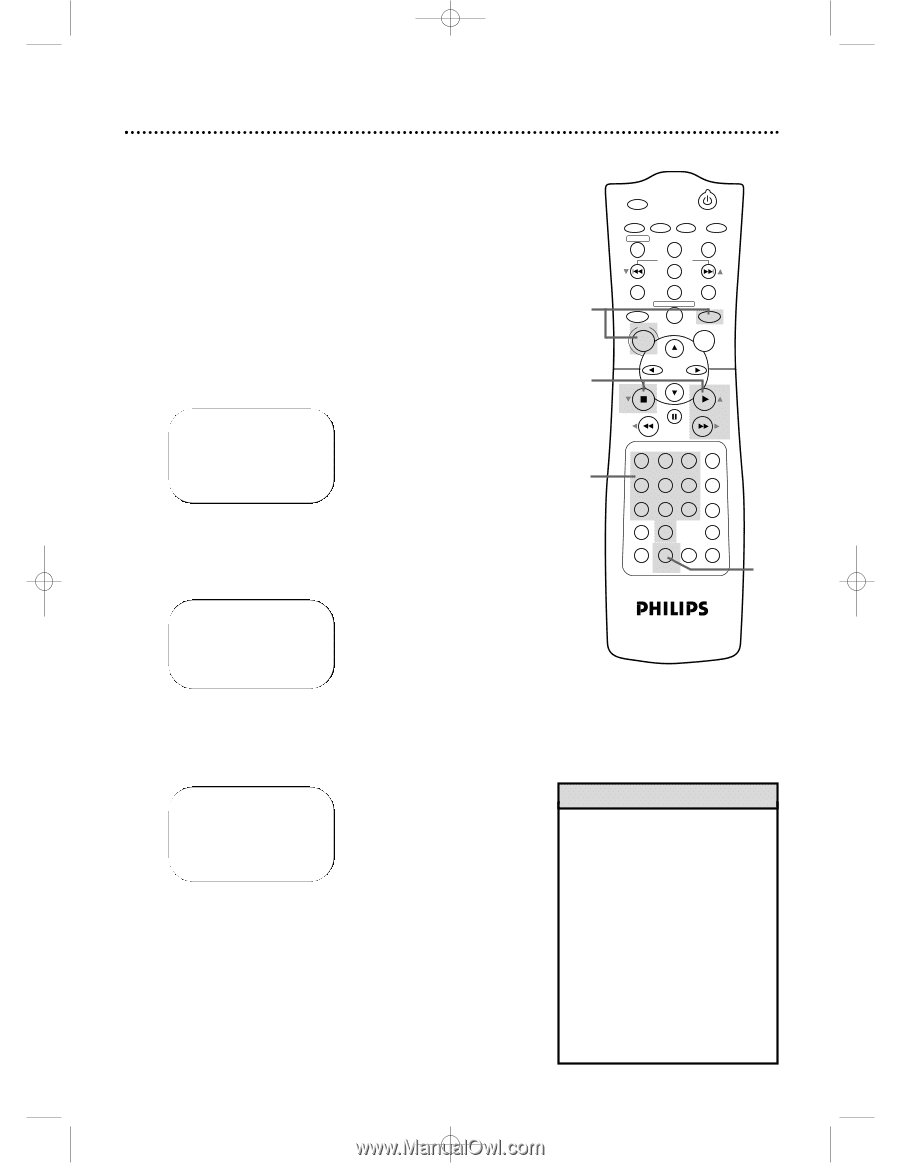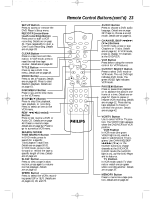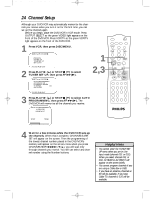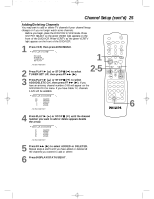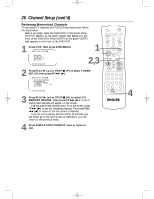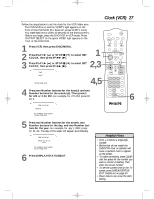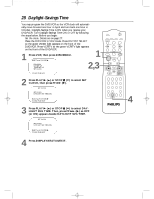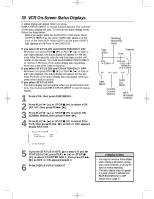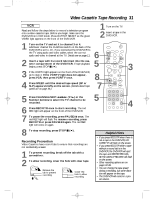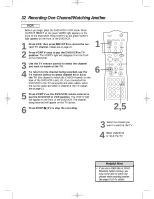Philips DVD740VR Owners Manual - Page 27
Clock VCR
 |
View all Philips DVD740VR manuals
Add to My Manuals
Save this manual to your list of manuals |
Page 27 highlights
DVD740VR 4/12/02 12:08 PM Page 27 Clock (VCR) 27 Follow the steps below to set the clock for the VCR. Make sure: q The DVD/VCR is on and the VCR/TV light appears on the front of the DVD/VCR. (If it does not, press VCR/TV once.) q You make each entry within 60 seconds of the previous entry. q Before you begin, place the DVD/VCR in VCR mode. Press OUTPUT SELECT so the green VIDEO light appears on the front of the DVD/VCR. 1 Press VCR, then press DISC/MENU. 2 Press PLAY B (o) or STOP C (p) to select SET CLOCK, then press FF g (B). 3 Press PLAY B (o) or STOP C (p) to select SET CLOCK, then press FF g (B). 1 2,3 TIME - - :- - DATE TO END PUSH EXIT 4,5 4 Press two Number buttons for the hour(s) and two Number buttons for the minute(s). Then press 1 for AM or 2 for PM. For example, for 2:15 PM, press 02, 15, 2. MARKER POWER SETUP AUDIO SUBTITLE ANGLE REC/OTR TITLE REPEAT CHANNEL/SKIP CLEAR MODE REPEAT A-B RETURN OUTPUT SELECT DVD DISC VCR MENU OK STOP PLAY REW FF PAUSE TIMER SET 1 23 VCR/TV 4 56 MEMORY 7 89 +10 0 SPEED SEARCH MODE DISPLAY ZOOM SLOW TIME SEARCH STATUS/EXIT 6 TIME 02 :15 PM MONTH TO CORRECT PUSH CLEAR TO END PUSH EXIT 5 Press two Number buttons for the month, two Number buttons for the day, and two Number buttons for the year. For example, for July 1, 2002, press 07, 01, 02. The day of the week will appear automatically. TIME 02 :15 PM DATE 07 / 01 / 02 MON. TO CORRECT PUSH CLEAR TO END PUSH EXIT 6 Press DISPLAY/STATUS/EXIT. Helpful Hints • Enter a 0 before a single-digit number. • Entries that do not match the DVD/VCR's clock or calendar will cause a question mark to appear on the screen. • To make corrections, press CLEAR until the space for the number you want to correct is flashing. Then enter the correct number. • To see the current time on the TV screen, press DISPLAY/STATUS/ EXIT. Details are on page 30. • Power failures can erase the clock setting.