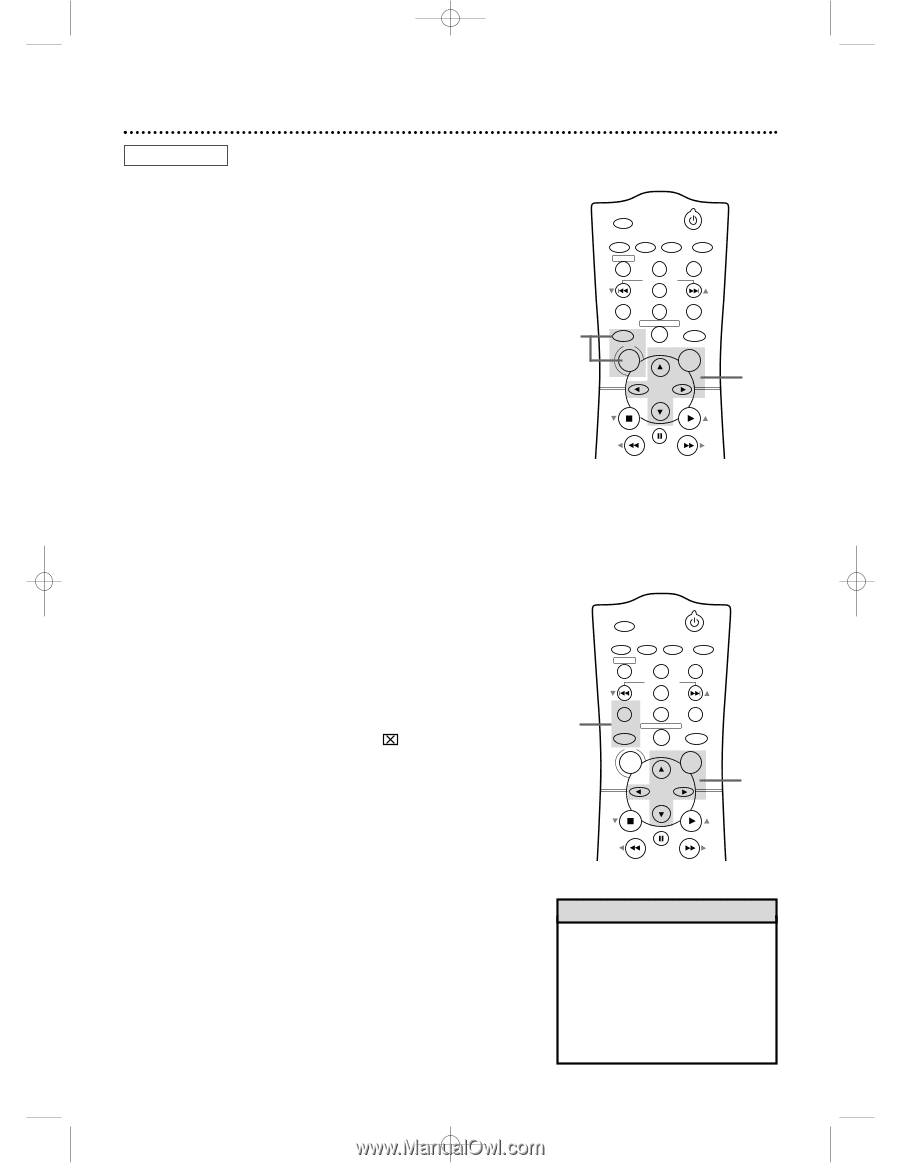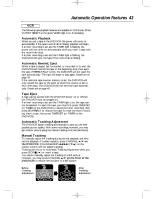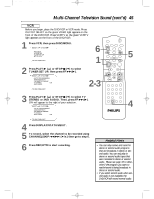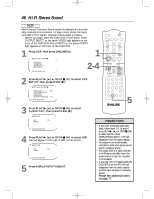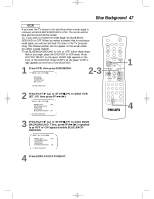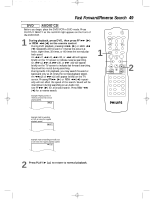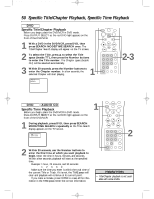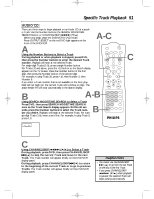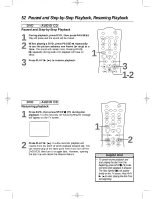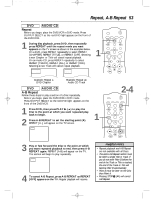Philips DVD740VR Owners Manual - Page 48
Disc Menus
 |
View all Philips DVD740VR manuals
Add to My Manuals
Save this manual to your list of manuals |
Page 48 highlights
DVD740VR 4/12/02 12:09 PM Page 48 48 Disc Menus DVD Using the DVD Disc Menus Some DVDs contain menus that describe the contents of the DVD or allow you to customize DVD playback. For example, the menu may offer choices for subtitle languages, special features, or scene selection. To use the DVD Disc menu and select playback features, follow these steps. q Before you begin, place the DVD/VCR in DVD mode. Press OUTPUT SELECT so the red DVD light appears on the front of the DVD/VCR. 1 Press DVD, then press DISC/MENU. The DVD's main Disc menu will appear. 2 Press the Arrow buttons o p s B to select an item, then press OK. Continue this process to set up all the features you wish to see on the DVD. 1 MARKER POWER SETUP AUDIO SUBTITLE ANGLE REC/OTR TITLE REPEAT CHANNEL/SKIP CLEAR MODE REPEAT A-B RETURN OUTPUT SELECT DVD VCR DISC MENU OK STOP REW PAUSE PLAY FF 2 Using the Title Menu Some DVDs have a Title Menu, which lists the Titles available on the DVD. Use the Title Menu to start playback at a specific Title. q Before you begin, place the DVD/VCR in DVD mode. Press OUTPUT SELECT so the red DVD light appears on the front of the DVD/VCR. 1 Press DVD, then press TITLE. The Title Menu will appear. If a Title menu is not available, the symbol may appear on the TV screen. Or, if the DVD only has a main Disc menu as described above, it may appear when you press TITLE. 2 Press the Arrow buttons o p s B to select the desired Title, then press OK. Playback will begin at the Title you selected. 1 MARKER POWER SETUP AUDIO SUBTITLE ANGLE REC/OTR TITLE REPEAT CHANNEL/SKIP CLEAR MODE REPEAT A-B RETURN OUTPUT SELECT DVD VCR DISC MENU OK STOP REW PAUSE PLAY FF 2 Helpful Hints • Menus vary among DVDs. Follow the information accompanying the DVD. • Not all DVDs have Title menus. • Some DVDs may refer to Chapters as "scenes." Some DVDs may refer to the Title Menu as the "scene index."