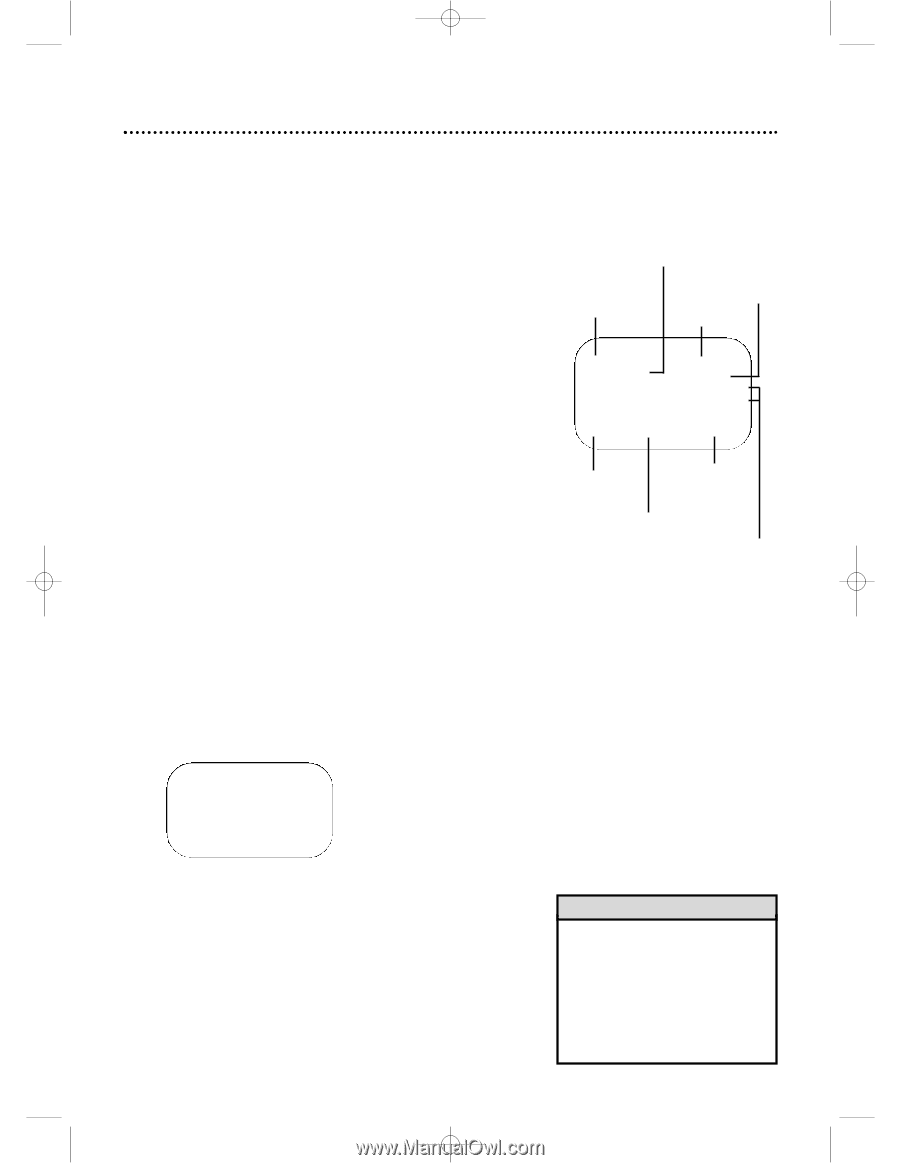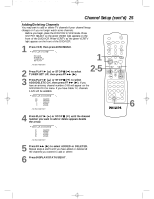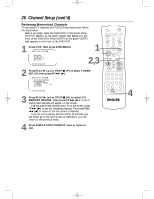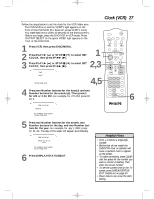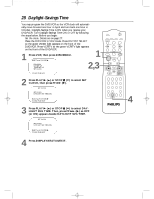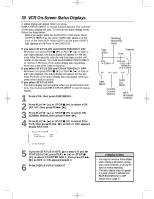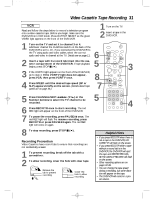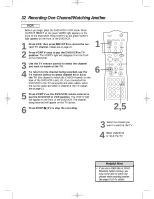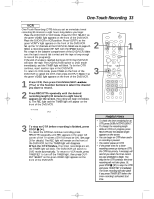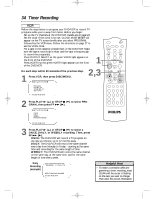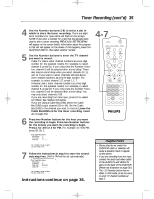Philips DVD740VR Owners Manual - Page 30
VCR On-Screen Status Displays
 |
View all Philips DVD740VR manuals
Add to My Manuals
Save this manual to your list of manuals |
Page 30 highlights
DVD740VR 4/12/02 12:08 PM Page 30 30 VCR On-Screen Status Displays A status display will appear when you press DISPLAY/STATUS/EXIT or certain function buttons. The contents of the status display will vary. To choose the status display mode, follow the steps below. q Before you begin, place the DVD/VCR in VCR mode. Press OUTPUT SELECT so the green VIDEO light appears on the front of the DVD/VCR. Press VCR/TV so the green VCR/TV light appears on the front of the DVD/VCR. If you select STATUS ON and COUNTER ONLY ON: q Whenever you press STOP C (p) or PLAY B (o) to stop or start tape playback, the status display will appear for five seconds. After five seconds, only the real-time tape counter will remain on the screen. You must press DISPLAY/STATUS/EXIT to remove it. Portions of the status display also may appear when you press other function buttons. If you select STATUS ON and COUNTER ONLY OFF: q Whenever you press STOP C (p) or PLAY B (o) to stop or start tape playback, the status display will appear for five seconds. Portions of the status display also may appear when you press other function buttons. If you select STATUS OFF: q The status display will not appear when you press function buttons. You must press DISPLAY/STATUS/EXIT to see the status display. 1 Press VCR, then press DISC/MENU. 2 Press PLAY B (o) or STOP C (p) to select VCR SET UP, then press FF g (B). 3 Press PLAY B (o) or STOP C (p) to select ON SCREEN MODE, then press FF g (B). 4 Press PLAY B (o) or STOP C (p) to select STATUS, then press FF g (B) so ON or OFF appears beside STATUS. SELECT op CHOOSE B → STATUS COUNTER ONLY [ON] [OFF] Receiving, Recording Mode Tape status Channel Time STOP TV STEREO 12:00 AM CH10 STEREO 2ND AUD SLP M 1:23:45 HIFI Tape Speed Counter, Counter Memory Audio Out Mode MTS Broadcast Available TO END PUSH EXIT 5 If you set STATUS to OFF, go to step 6. If you set STATUS to ON, press PLAY B (o) or STOP C (p) to select COUNTER ONLY, then press FF g (B) so OFF or ON appears beside it. 6 Press DISPLAY/STATUS/EXIT. Helpful Hints • You may not access a status display when viewing a still picture, during slow motion playback, or during forward or reverse searching. • The status display may not appear if a weak channel is selected and BLUE BACKGROUND is OFF. Details are on page 47.