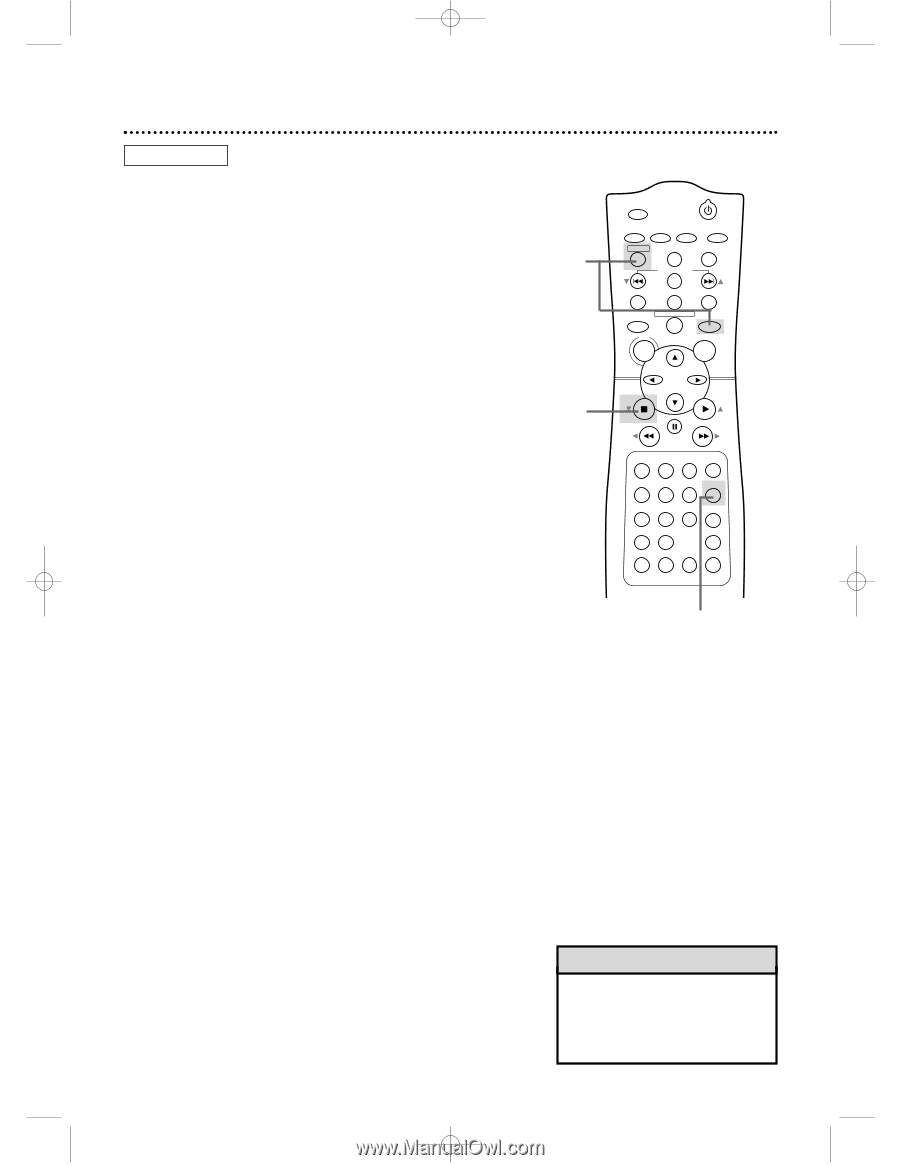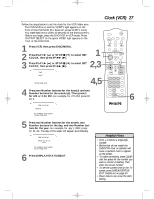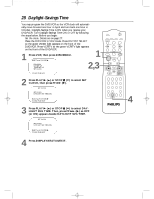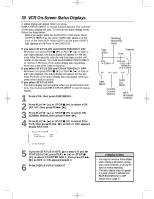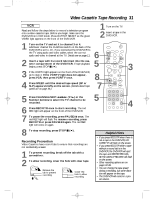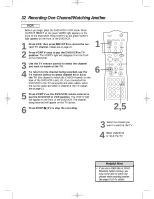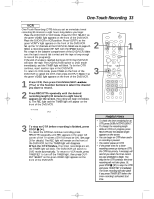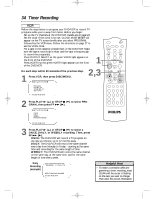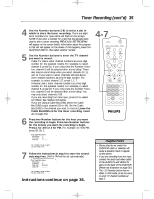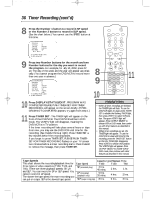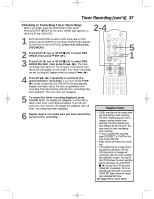Philips DVD740VR Owners Manual - Page 32
Recording One Channel/Watching Another
 |
View all Philips DVD740VR manuals
Add to My Manuals
Save this manual to your list of manuals |
Page 32 highlights
DVD740VR 4/12/02 12:08 PM Page 32 32 Recording One Channel/Watching Another VCR q Before you begin, place the DVD/VCR in VCR mode. Press OUTPUT SELECT so the green VIDEO light appears on the front of the DVD/VCR. Press VCR/TV so the green VCR/TV light appears on the front of the DVD/VCR. 1 Press VCR, then press REC/OTR to record the current TV channel. Details are on page 31. 2 Press VCR/TV once to put the DVD/VCR in TV position. The VCR/TV light will disappear from the front of the DVD/VCR. 3 Use the TV remote control to select the channel you want to watch at the TV. 4 To return to the channel being recorded, use the TV remote control to select channel 03 or 04 at the TV (the channel to which the CH3/CH4 switch on the back of the DVD/VCR is set). Or, if you connected the DVD/VCR to the TV using audio and video cables, select the correct audio and video in channel at the TV. Details are on page 11. 5 Press VCR/TV on the DVD/VCR remote control to put the DVD/VCR in VCR position. The VCR/TV light will appear on the front of the DVD/VCR. The channel being recorded will appear on the TV screen. 6 Press STOP C (p) to stop the recording. 1 6 MARKER POWER SETUP AUDIO SUBTITLE ANGLE REC/OTR TITLE REPEAT CHANNEL/SKIP CLEAR MODE REPEAT A-B RETURN OUTPUT SELECT DVD VCR DISC MENU OK STOP PLAY REW FF PAUSE TIMER SET 1 23 VCR/TV 4 56 MEMORY 7 89 +10 0 SPEED SEARCH MODE DISPLAY ZOOM SLOW TIME SEARCH STATUS/EXIT 2,5 3 Select the channel you want to watch at the TV. 4 Select channel 03 or 04 at the TV. Helpful Hint • If you use a Cable Box or Direct Broadcast System hookup, you may not be able to watch one channel while recording another. See pages 9-10 for details.