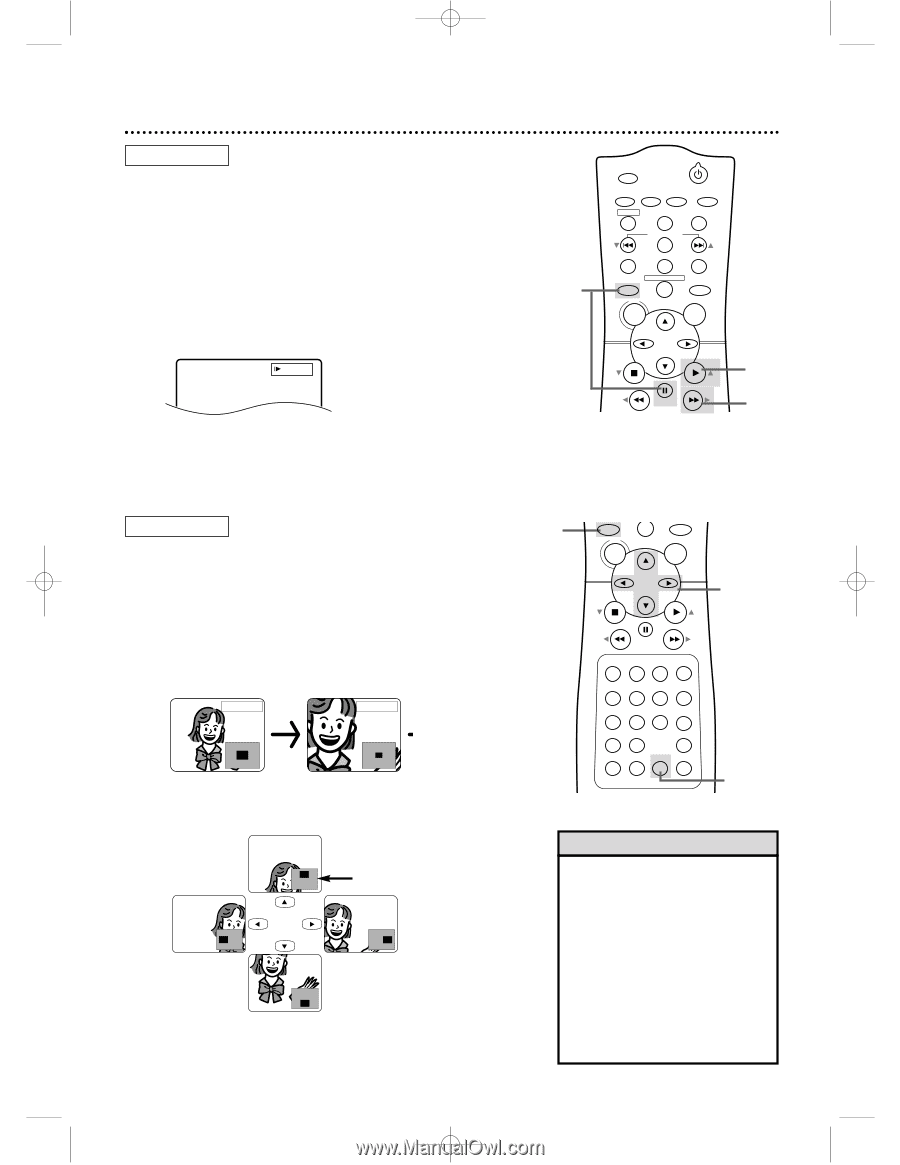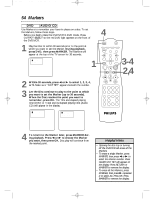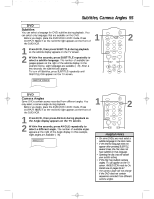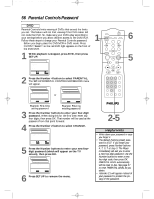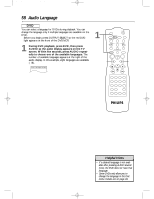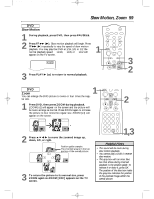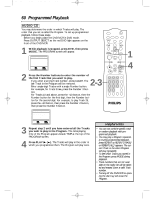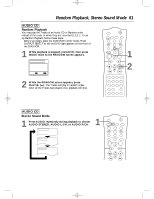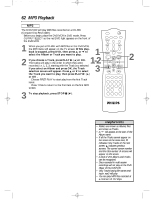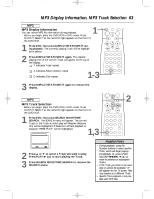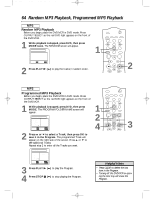Philips DVD740VR Owners Manual - Page 59
Slow Motion, Zoom
 |
View all Philips DVD740VR manuals
Add to My Manuals
Save this manual to your list of manuals |
Page 59 highlights
DVD740VR 4/12/02 12:09 PM Page 59 Slow Motion, Zoom 59 DVD Slow Motion 1 During playback, press DVD, then press PAUSE k. 2 Press FF g (B). Slow motion playback will begin. Press FF g (B) repeatedly to vary the speed of slow motion playback. You may play the DVD at 1/16, 1/8, or 1/2 the normal playback speed; 0 x1/16, 0 x1/8, or 0 x1/2 will appear on the TV screen. x1/16 3 Press PLAY B (o) to return to normal playback. 1 MARKER POWER SETUP AUDIO SUBTITLE ANGLE REC/OTR TITLE REPEAT CHANNEL/SKIP CLEAR MODE REPEAT A-B RETURN OUTPUT SELECT DVD VCR DISC MENU OK STOP REW PAUSE PLAY FF 3 2 DVD Zoom 1 You can enlarge the DVD picture to twice or four times the regu- lar size. 1 Press DVD, then press ZOOM during playback. ZOOM [x2] will appear on the screen and the picture will be twice as large as normal. Press ZOOM again to increase the picture to four times the regular size. ZOOM [x4] will appear on the screen. ZOOM [x2] ZOOM [x4] DVD DISC MENU STOP VCR OK PLAY 2 REW FF PAUSE TIMER SET 1 23 VCR/TV 4 56 MEMORY 7 89 +10 0 SPEED SEARCH MODE DISPLAY ZOOM SLOW TIME SEARCH STATUS/EXIT 1,3 2 Press o p s B to move the zoomed image up, down, left, or right. Position guide example: The Zoomed area is in the top portion of the overall picture. 3 To return the picture to its normal size, press ZOOM again so ZOOM [OFF] appears on the TV screen. Helpful Hints • The sound will be mute during slow motion playback. • You cannot play a DVD in reverse slow motion. • The gray box with an inner blue box that shows during Zoomed playback is the position guide. To remove it or show it, press OK. The position of the blue box inside the gray box indicates the position of the zoomed image within the overall picture.