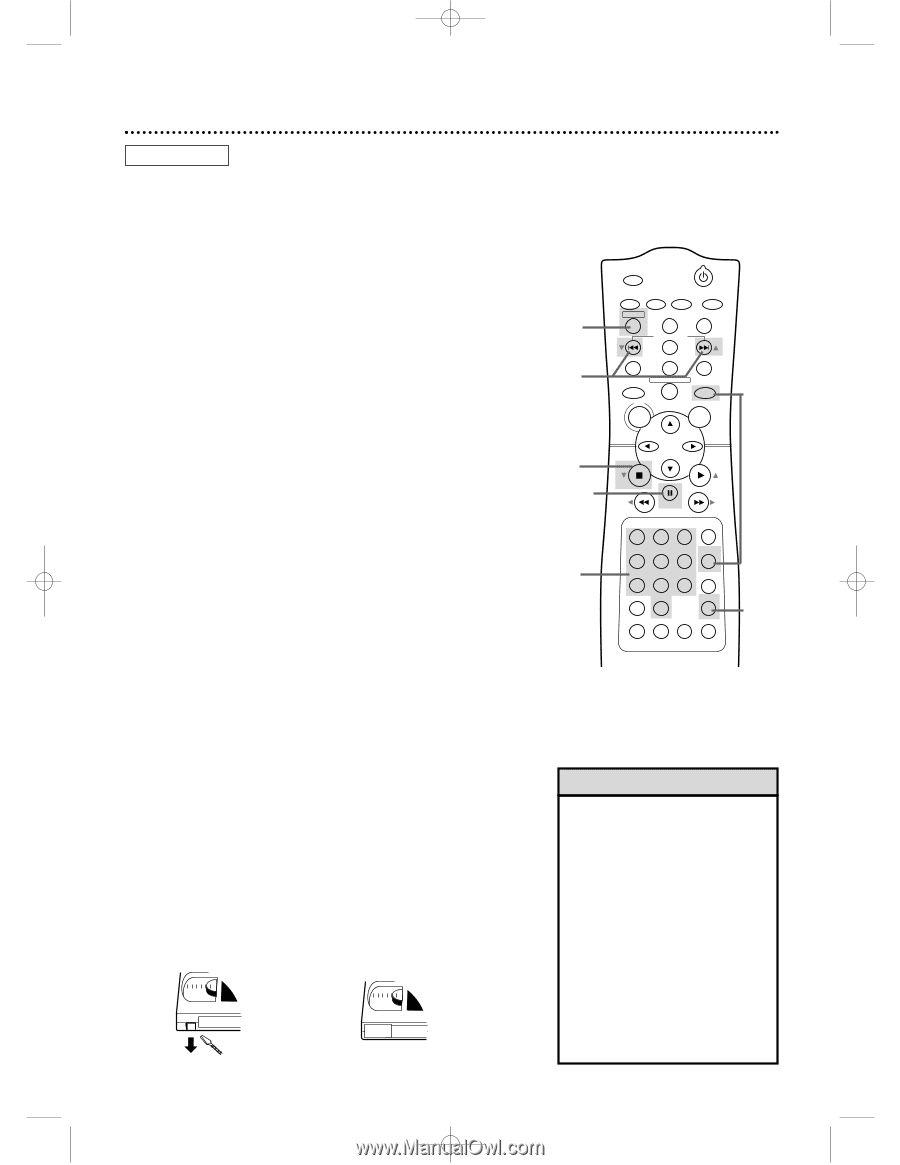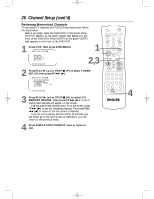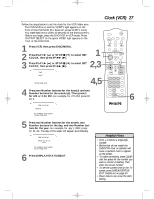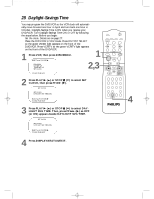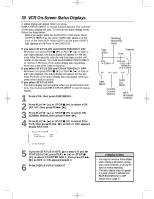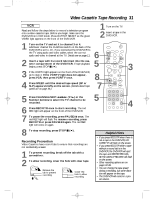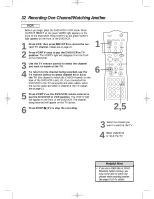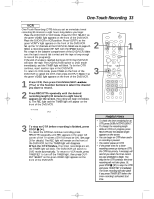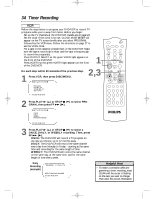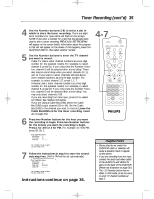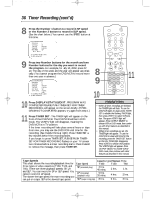Philips DVD740VR Owners Manual - Page 31
Video Cassette Tape Recording
 |
View all Philips DVD740VR manuals
Add to My Manuals
Save this manual to your list of manuals |
Page 31 highlights
DVD740VR 4/12/02 12:08 PM Page 31 Video Cassette Tape Recording 31 VCR Read and follow the steps below to record a television program onto a video cassette tape. Before you begin, make sure the DVD/VCR is in VCR mode. Press OUTPUT SELECT so the green VIDEO light appears on the front of the DVD/VCR. 1 Turn on the TV. 2 Insert a tape in the DVD/VCR. 1 Turn on the TV and set it to channel 3 or 4, whichever channel the CH3/CH4 switch on the back of the DVD/VCR is set to. Or, if you connected the DVD/VCR to the TV using audio and video cables, select the correct audio and video in channel at the TV. Details are on page 11. 2 Insert a tape with its record tab intact into the cassette compartment of the DVD/VCR. If tape playback begins, press STOP C (p). 6 5 3 If the VCR/TV light appears on the front of the DVD/VCR, go to step 4. If the VCR/TV light does not appear, press VCR, then press VCR/TV once. 4 Press SPEED until the desired tape speed (SP or SLP) appears briefly on the screen. (Details about tape speed are on page 36.) 8 7 5 Press CHANNEL/SKIP j/i (p/o) or the Number buttons to select the TV channel to be 5 recorded. 6 Press REC/OTR once to start recording. The red REC light will appear on the front of the DVD/VCR. 7 To pause the recording, press PAUSE k once. The red REC light will flash. To resume recording, press REC/OTR or press PAUSE k again. The red REC light will come on again. MARKER POWER SETUP AUDIO SUBTITLE ANGLE REC/OTR TITLE REPEAT CHANNEL/SKIP CLEAR MODE REPEAT A-B RETURN OUTPUT SELECT DVD VCR DISC MENU OK STOP PLAY REW FF PAUSE TIMER SET 1 23 VCR/TV 4 56 MEMORY 7 89 +10 0 SPEED SEARCH MODE DISPLAY ZOOM SLOW TIME SEARCH STATUS/EXIT 3 4 8 To stop recording, press STOP C (p). Recording Prevention Video Cassettes have record tabs to ensure that recordings are not accidentally erased. 1 To prevent recording, break off the tab with a screwdriver. 2 To allow recording, cover the hole with clear tape. Remove the tab to prevent recording. Cover the hole to allow recording. Helpful Hints • If you press REC/OTR when there is not a tape in the DVD/VCR, NO CASSETTE will flash on the screen. • If you press REC/OTR while a tape without a record tab is in the DVD/VCR, the DVD/VCR will eject the tape and PROTECTED CASSETTE CANNOT RECORD will flash on the screen. • Other recording options are on pages 32-38. • You can change the tape speed during a recording, but some distortion will appear on the tape. • The DVD/VCR will record in a preset volume.