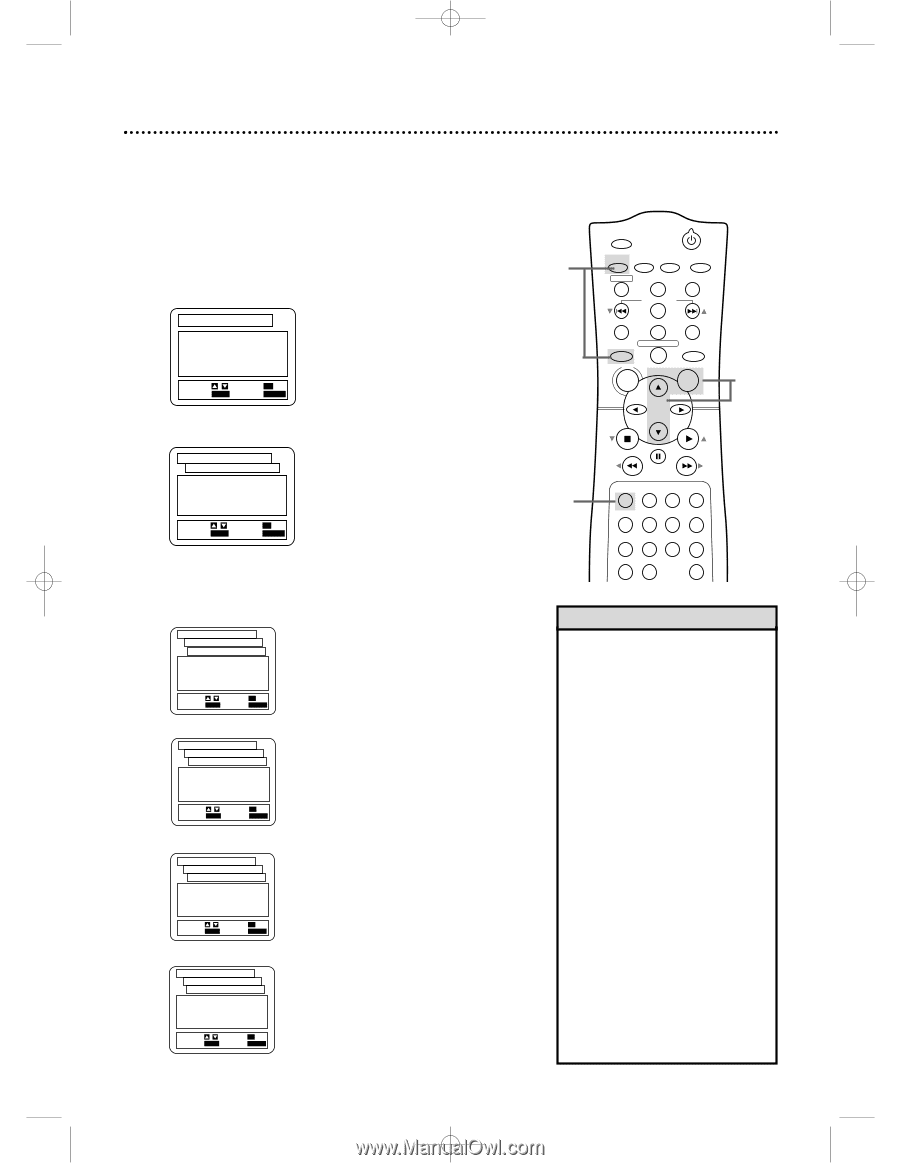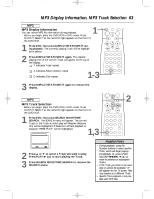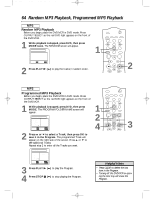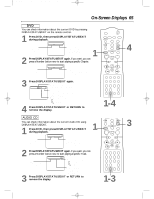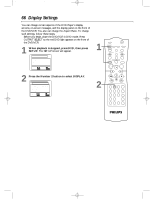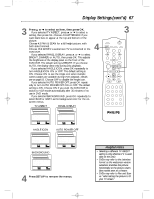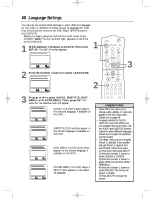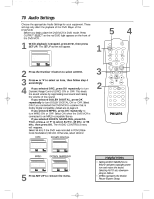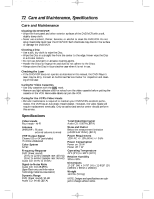Philips DVD740VR Owners Manual - Page 68
Language Settings
 |
View all Philips DVD740VR manuals
Add to My Manuals
Save this manual to your list of manuals |
Page 68 highlights
DVD740VR 4/12/02 12:09 PM Page 68 68 Language Settings You can use the LANGUAGE settings to select different languages for the Audio or Subtitles of DVDs, as well as languages for DVD Disc menus and the menus of the DVD Player SETUP menus of the DVD/VCR. q Before you begin, place the DVD/VCR in DVD mode. Press OUTPUT SELECT so the red DVD light appears on the front of the DVD/VCR. 1 While playback is stopped, press DVD, then press SETUP. The SETUP screen appears. SET-UP 1.LANGUAGE 2.DISPLAY 3.AUDIO 4.PARENTAL 1 SELECT: / SET: OK EXIT: SETUP CANCEL: RETURN MARKER POWER SETUP AUDIO SUBTITLE ANGLE REC/OTR TITLE REPEAT CHANNEL/SKIP CLEAR MODE REPEAT A-B RETURN OUTPUT SELECT DVD VCR DISC MENU OK 3 2 Press the Number 1 button to select LANGUAGE. SET-UP LANGUAGE CONTROLS 1.AUDIO 2.SUBTITLE 3.DISC MENU 4.PLAYER MENU ORIGINAL ENGLISH ORIGINAL ENGLISH SELECT: / SET: OK EXIT: SETUP CANCEL: RETURN 3 Press o or p to select AUDIO, SUBTITLE, DISC MENU, or PLAYER MENU. Then, press OK. The menu for the selected item will appear. SET-UP LANGUAGE CONTROLS AUDIO 1.ORIGINAL 2. ENGLISH 3. FRENCH 4. SPANISH 5. GERMAN p SELECT: / SET: OK EXIT: SETUP CANCEL: RETURN AUDIO: The DVD's audio plays in the selected language, if available on the DVD. SET-UP LANGUAGE CONTROLS SUBTITLE 1. OFF 2. ENGLISH 3. FRENCH 4. SPANISH 5. GERMAN p SELECT: / SET: OK EXIT: SETUP CANCEL: RETURN SUBTITLE: DVD subtitles appear in the chosen language, if available on the DVD. SET-UP LANGUAGE CONTROLS DISC MENU 1. ORIGINAL 2. ENGLISH 3. FRENCH 4. SPANISH 5. GERMAN p SELECT: / SET: OK EXIT: SETUP CANCEL: RETURN SET-UP LANGUAGE CONTROLS PLAYER MENU 1. ENGLISH 2. FRANÇAIS 3. ESPAÑOL SELECT: / SET: OK EXIT: SETUP CANCEL: RETURN DISC MENU: A DVD's Disc menu appears in the chosen language, if available on the DVD. PLAYER MENU: The DVD Player's SETUP menu appears in the selected language. STOP PLAY 2 REW FF PAUSE TIMER SET 1 23 VCR/TV 4 56 MEMORY 7 89 +10 0 SPEED SEARCH MODE DISPLAY ZOOM SLOW Helpful Hints • Some DVDs only allow you to change audio, subtitle, or menu languages in the DVD Disc menu. Details are on page 48. • Language options for AUDIO, SUBTITLE, and DISC MENU are not available with some DVDs. Use the AUDIO and SUBTITLE buttons instead to select different languages. Details are on pages 55 (subtitles) and 58 (audio). • The Player menu can be in English, French, or Spanish. If you accidentally get French or Spanish and need English, follow these steps. 1) Press DVD, then press SETUP. 2) Press the Number 1 button to select LANGUE or IDIOMA. 3) Press the Number 4 button to select MENU LECTEUR or MENU REPRODUC. 4) Press the Number 1 button to select ENGLISH. The menus will appear in English. 5) Press SETUP to remove the menus.