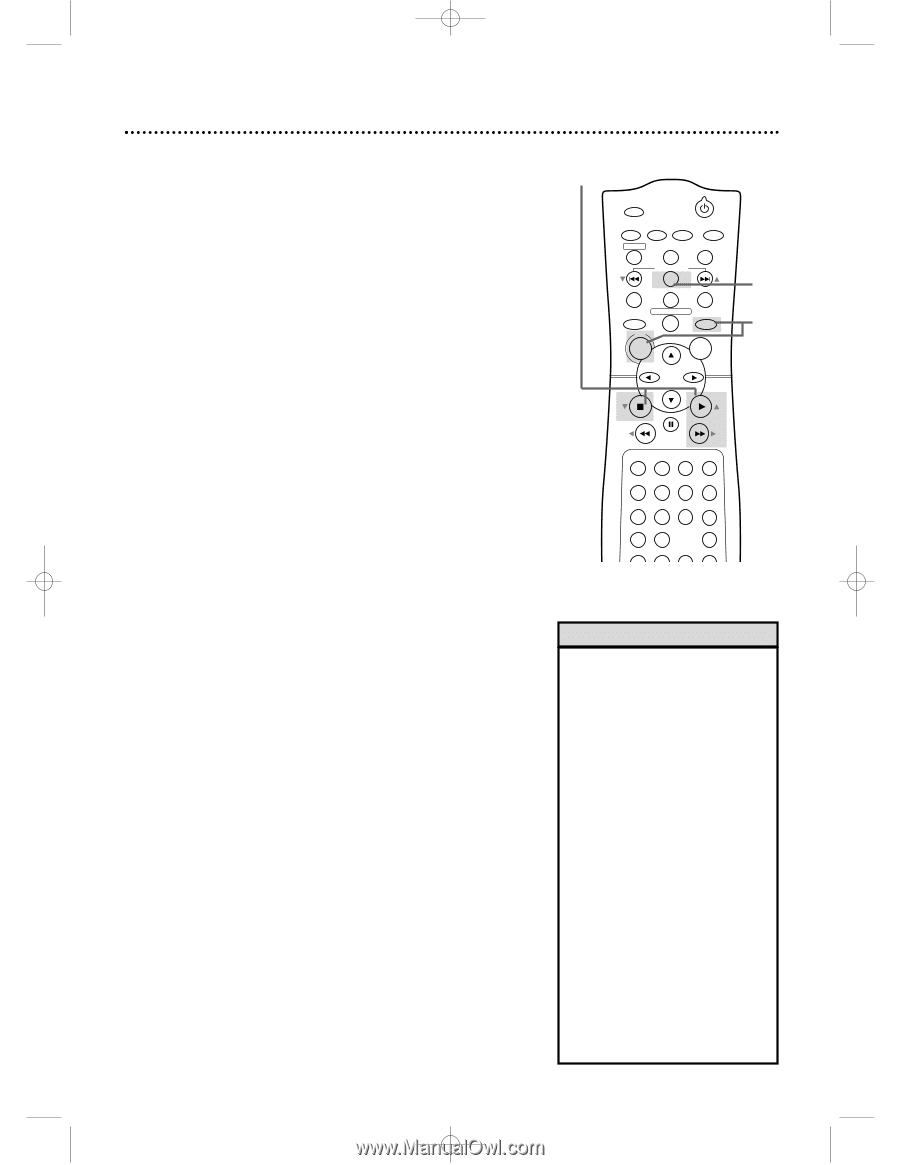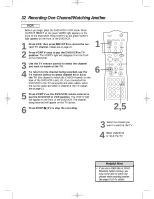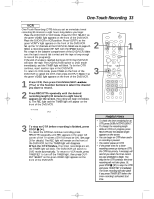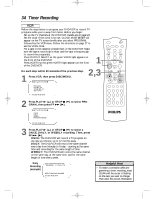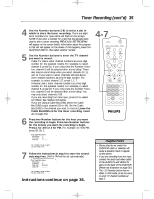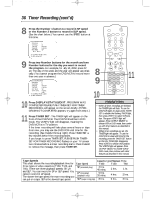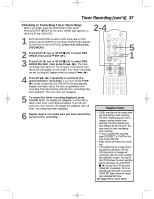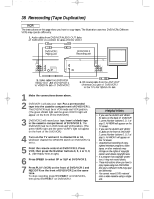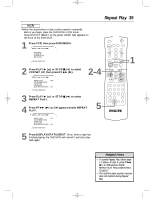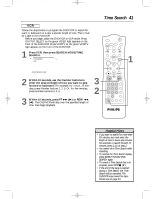Philips DVD740VR Owners Manual - Page 37
Checking or Cancelling Timer Recordings
 |
View all Philips DVD740VR manuals
Add to My Manuals
Save this manual to your list of manuals |
Page 37 highlights
DVD740VR 4/12/02 12:09 PM Page 37 Timer Recording (cont'd) 37 Checking or Cancelling Timer Recordings q Before you begin, place the DVD/VCR in VCR mode. Press OUTPUT SELECT so the green VIDEO light appears on 2-4 the front of the DVD/VCR. MARKER POWER 1 With the DVD/VCR on and in VCR mode and in VCR position (press VCR/TV so the green VCR/TV light appears on the front of the DVD/VCR), press VCR, then press DISC/MENU. 2 Press PLAY B (o) or STOP C (p) to select PROGRAM, then press FF g (B). 3 Press PLAY B (o) or STOP C (p) to select PROGRAM REVIEW, then press FF g (B). The timer recording information for the program in the lowest numbered slot will appear on the screen. If no timer recordings are set, nothing will happen when you press FF g (B). 4 Press FF g (B) repeatedly to review all programmed timer recordings. If you don't press FF g (B) within 10 seconds, the DVD/VCR will automatically display information about the next programmed timer recording. This will continue until all timer recordings have been displayed. Then the menu will disappear. 5 To cancel the timer recording displayed, press CLEAR. Either the display will disappear or information about other timer recordings will appear. If you do not press any other buttons, the display will disappear after all timer recordings have been displayed. 6 Repeat steps 1-4 to make sure you have cleared the correct timer recording. SETUP AUDIO SUBTITLE ANGLE REC/OTR TITLE REPEAT CHANNEL/SKIP CLEAR MODE REPEAT A-B RETURN OUTPUT SELECT DVD DISC VCR MENU OK 5 1 STOP PLAY REW FF PAUSE TIMER SET 1 23 VCR/TV 4 56 MEMORY 7 89 +10 0 SPEED SEARCH MODE DISPLAY ZOOM SLOW Helpful Hints • CLASH may flash on the screen when you finish setting a timer recording. The timer recording you just tried to program overlaps another timer recording. The timer recording you were trying to set will not occur. You may cancel the other overlapping timer recording. • To stop a started timer recording, press STOP/EJECT or TIMER on the front of the DVD/VCR. • Power failures will erase timer recordings. • If the preset time for a timer recording comes up during an OTR, the OTR has priority. A message will remind you when the timer recording was scheduled to begin. You may let the OTR continue; the timer recording will not take place. Or, press STOP C (p) to stop the OTR and press TIMER SET immediately. The timer recording will take place if you press TIMER SET before the timer recording's scheduled start time. See page 76 for more hints.