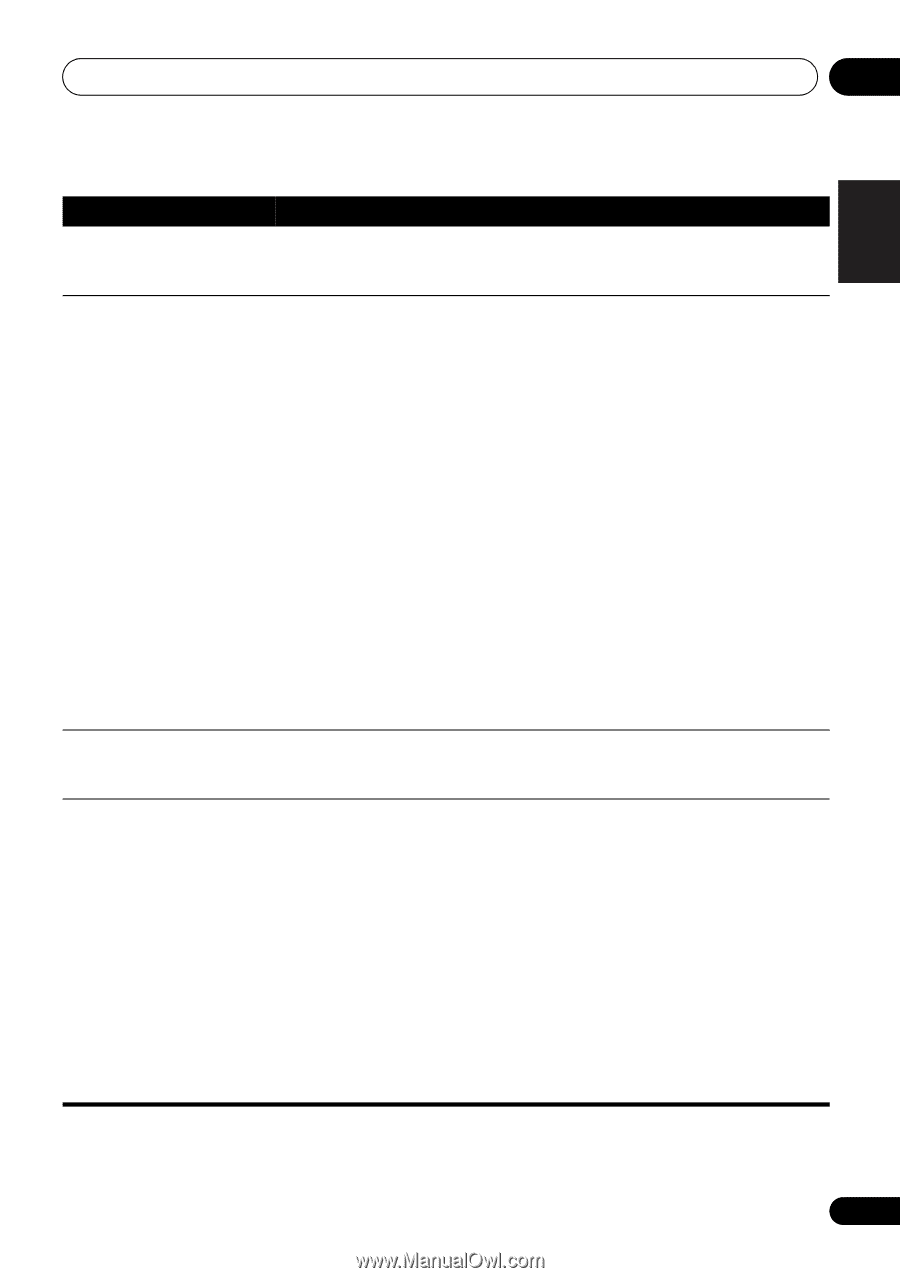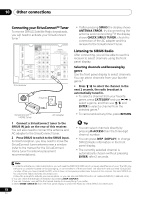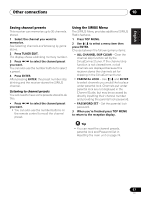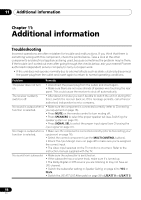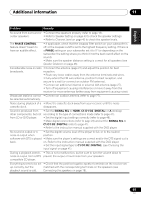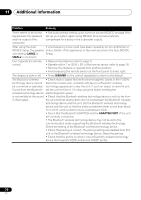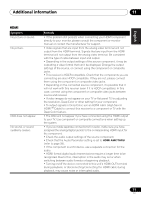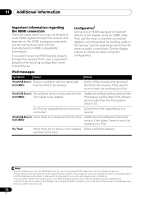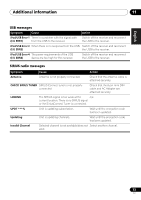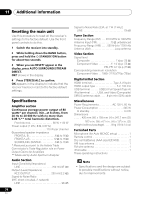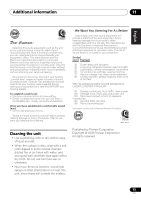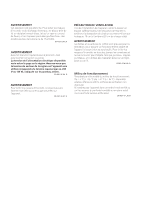Pioneer VSX-820-K Owner's Manual - Page 71
HDMI, Symptom, Remedy
 |
UPC - 884938109277
View all Pioneer VSX-820-K manuals
Add to My Manuals
Save this manual to your list of manuals |
Page 71 highlights
English Deutsch Français Italiano Nederlands Español Additional information 11 HDMI Symptom No picture or sound. No picture. OSD does not appear. No sound, or sound suddenly ceases. Remedy • If the problem still persists when connecting your HDMI component directly to your monitor, please consult the component or monitor manual or contact the manufacturer for support. • Video signals that are input from the analog video terminal will not output from the HDMI terminal. Signals that are input from the HDMI terminal will not output from the analog video terminal. Be consistent with the type of cable between input and output. • Depending in the output settings of the source component, it may be outputting a video format that can't be displayed. Change the output settings of the source, or connect using the component or composite jacks. • This receiver is HDCP-compatible. Check that the components you are connecting are also HDCP-compatible. If they are not, please connect them using the component or composite video jacks. • Depending on the connected source component, it's possible that it will not work with this receiver (even if it is HDCP-compatible). In this case, connect using the component or composite video jacks between source and receiver. • If video images do not appear on your TV or flat panel TV, try adjusting the resolution, Deep Color or other setting for your component. • To output signals in Deep Color, use an HDMI cable (High Speed HDMITM Cable) to connect this receiver to a component or TV with the Deep Color feature. • The OSD will not appear if you have connected using the HDMI output to your TV. Use component or composite connections when setting up the system. • If you've made separate connections for audio, make sure you have assigned the analog/digital jack(s) to the corresponding HDMI input for the component. • Check the audio output settings of the source component. • Check that the Audio Parameter setting is set to HDMI AMP/THRU (refer to page 39). • If the component is a DVI device, use a separate connection for the audio. • HDMI format digital audio transmissions require a longer time to be recognized. Due to this, interruption in the audio may occur when switching between audio formats or beginning playback. • Turning on/off the device connected to this unit's HDMI OUT terminal during playback, or disconnecting/connecting the HDMI cable during playback, may cause noise or interrupted audio. 71 En