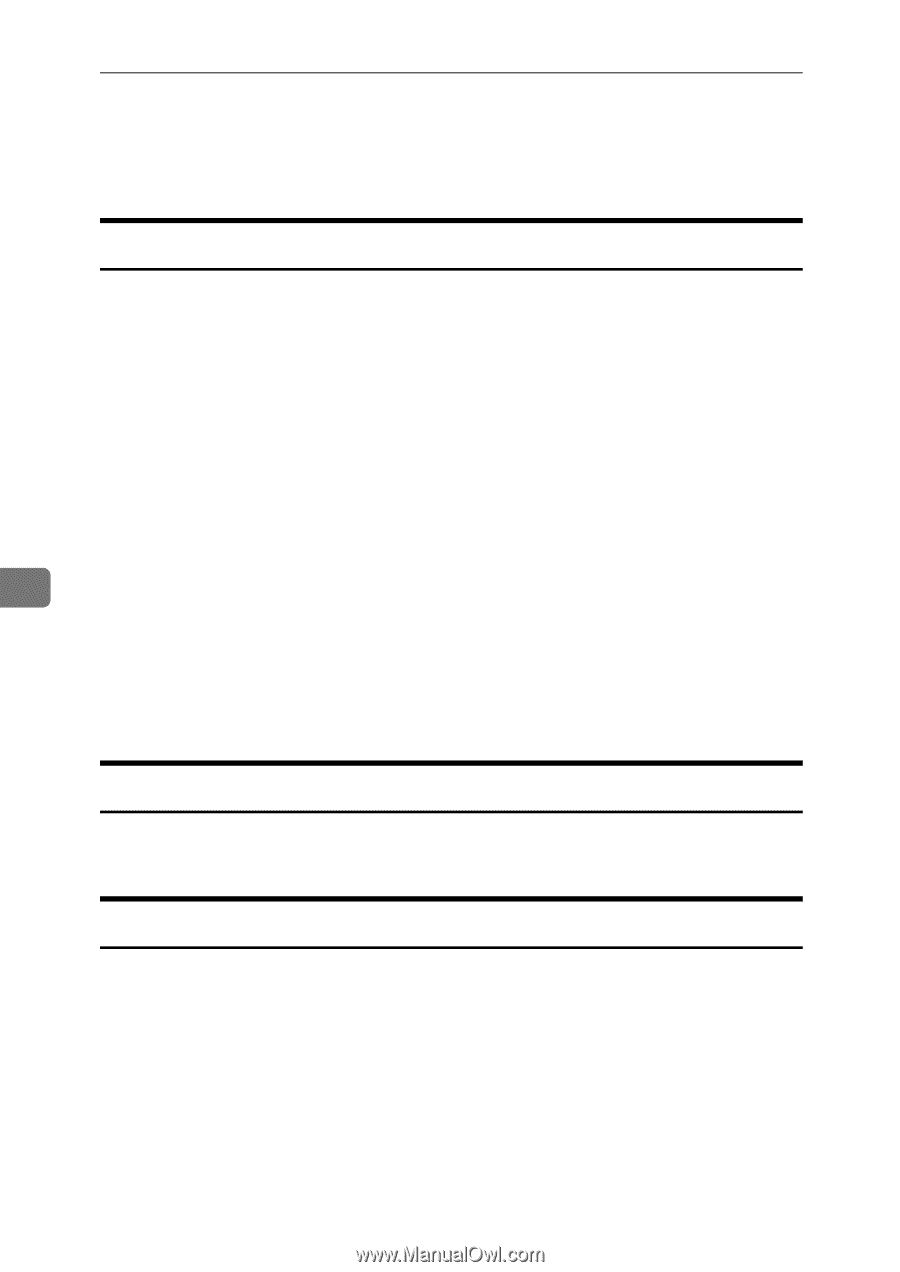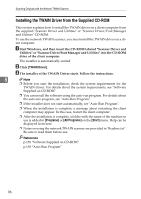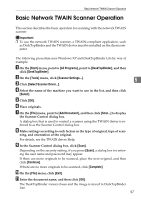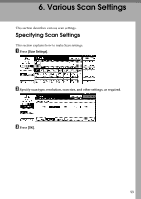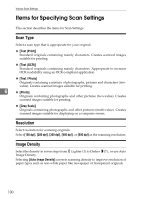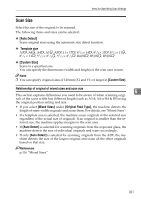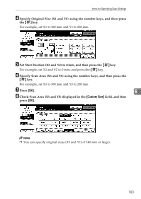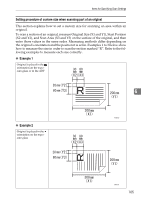Ricoh Aficio MP 171 Operating Instructions - Page 108
Items for Specifying Scan Settings, Scan Type, Resolution, Image Density
 |
View all Ricoh Aficio MP 171 manuals
Add to My Manuals
Save this manual to your list of manuals |
Page 108 highlights
Various Scan Settings Items for Specifying Scan Settings This section describes the items for Scan Settings. Scan Type Select a scan type that is appropriate for your original. ❖ [Text (Print)] Standard originals containing mainly characters. Creates scanned images suitable for printing. ❖ [Text (OCR)] Standard originals containing mainly characters. Appropriate to increase OCR readability using an OCR-compliant application. ❖ [Text / Photo] Originals containing a mixture of photographs, pictures and characters (twovalue). Creates scanned images suitable for printing. 6 ❖ [Photo] Originals containing photographs and other pictures (two-value). Creates scanned images suitable for printing. ❖ [Gray Scale] Originals containing photographs and other pictures (multi-value). Creates scanned images suitable for displaying on a computer screen. Resolution Select resolution for scanning originals. Select [100 dpi], [200 dpi], [300 dpi], [400 dpi], or [600 dpi] as the scanning resolution. Image Density Select the density in seven steps from iLighter (1) to Darkerj (7) , or use Auto Image Density. Selecting [Auto Image Density] corrects scanning density to improve resolution of paper types such as non-white paper like newspaper or transparent originals. 100