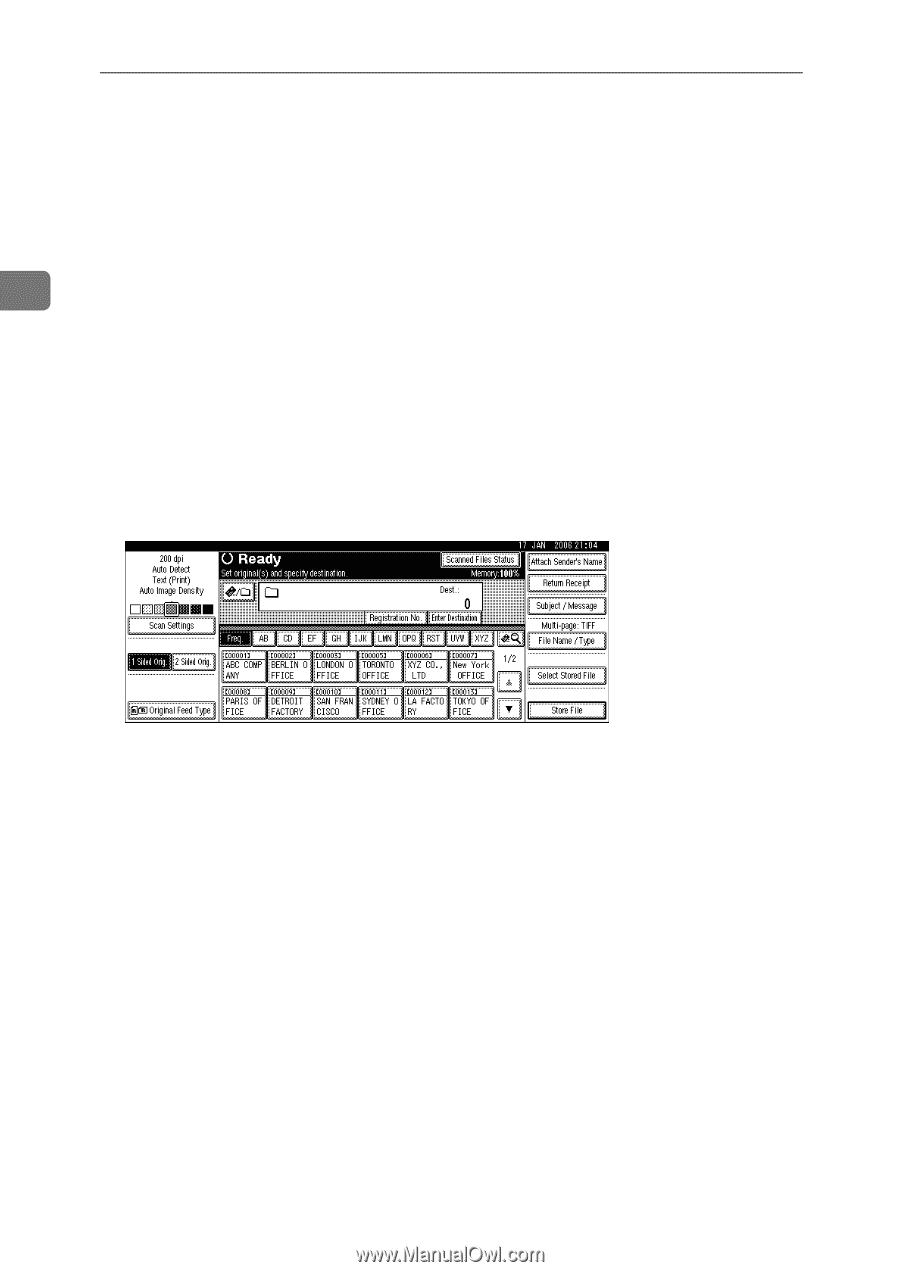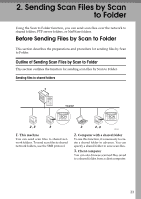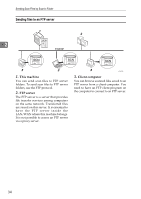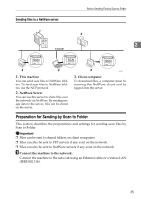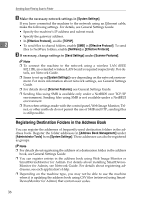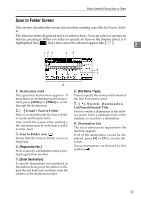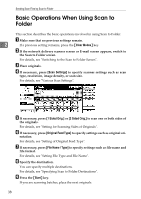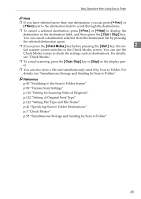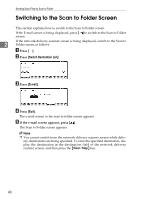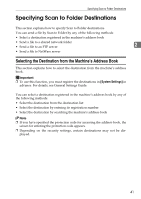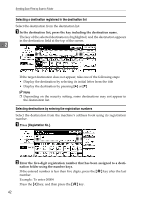Ricoh Aficio MP 171 Operating Instructions - Page 46
Basic Operations When Using Scan to Folder
 |
View all Ricoh Aficio MP 171 manuals
Add to My Manuals
Save this manual to your list of manuals |
Page 46 highlights
Sending Scan Files by Scan to Folder Basic Operations When Using Scan to Folder This section describes the basic operations involved in using Scan to Folder. A Make sure that no previous settings remain. 2 If a previous setting remains, press the {Clear Modes} key. B If the network delivery scanner screen or E-mail screen appears, switch to the Scan to Folder screen. For details, see "Switching to the Scan to Folder Screen". C Place originals. D If necessary, press [Scan Settings] to specify scanner settings such as scan type, resolution, image density, or scan size. For details, see "Various Scan Settings". E If necessary, press [1 Sided Orig.] or [2 Sided Orig.] to scan one or both sides of the originals. For details, see "Setting for Scanning Sides of Originals". F If necessary, press [Original Feed Type] to specify settings such as original ori- entation. For details, see "Setting of Original Feed Type". G If necessary, press [File Name / Type] to specify settings such as file name and file format. For details, see "Setting File Type and File Name". H Specify the destination. You can specify multiple destinations. For details, see "Specifying Scan to Folder Destinations". I Press the {Start} key. If you are scanning batches, place the next originals. 38