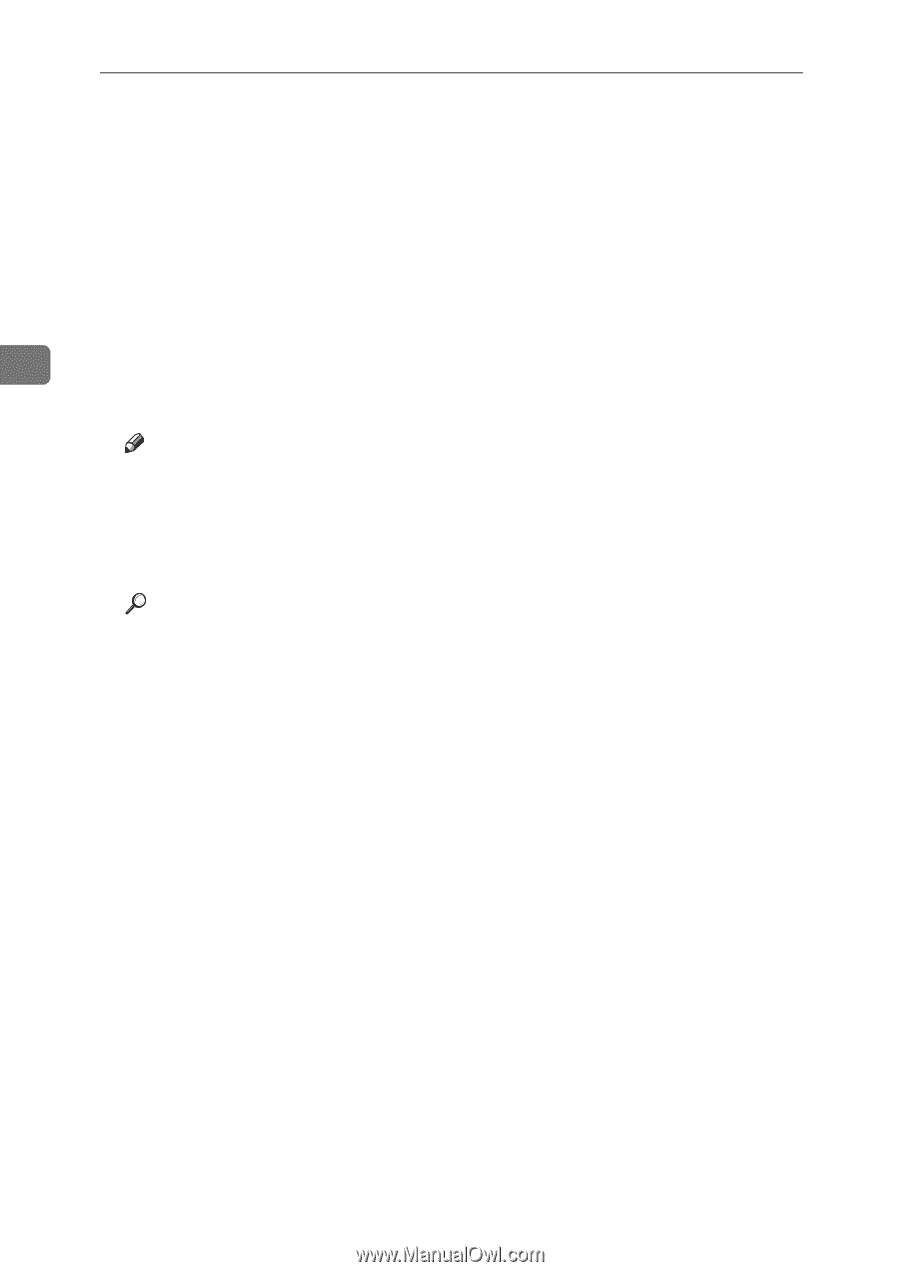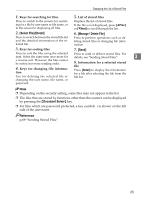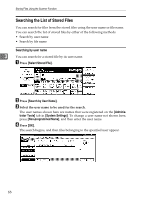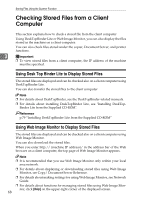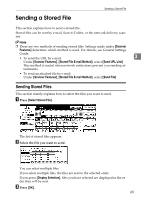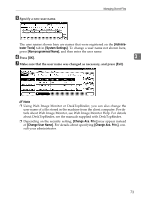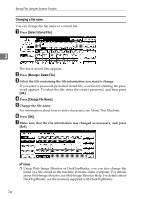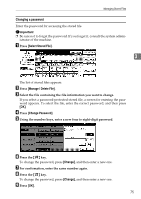Ricoh Aficio MP 171 Operating Instructions - Page 78
Specify the destination, make any other necessary settings., ner screen.
 |
View all Ricoh Aficio MP 171 manuals
Add to My Manuals
Save this manual to your list of manuals |
Page 78 highlights
Storing Files Using the Scanner Function D If necessary, switch to the e-mail, Scan to Folder, or network delivery scan- ner screen. For details about switching the screen, see "Switching to the E-mail Screen", "Switching to the Scan to Folder Screen", or "Switching to the Network Delivery Scanner Screen". E Specify the destination, make any other necessary settings. For details about how to send a file by e-mail or Scan to Folder, or how to de- liver a file, see "Basic Operation for Sending Files by E-mail", "Basic Opera- tions When Using Scan to Folder", or "Basic Operation for Delivering Files". 3 F Press the {Start} key. The stored file will be sent. Note ❒ If you select a password-protected stored file, a screen for entering the password appears. To select the file, enter the correct password, and then press [OK]. ❒ When the URL has been sent by e-mail, the recipient can check the stored file by clicking that URL. For details, see "Sending the URL by E-mail". Reference p.15 "Switching to the E-mail Screen" p.40 "Switching to the Scan to Folder Screen" p.84 "Switching to the Network Delivery Scanner Screen" p.12 "Basic Operation for Sending Scan Files by E-mail" p.38 "Basic Operations When Using Scan to Folder" p.81 "Basic Operation for Delivering Files" p.31 "Sending the URL by E-mail" 70