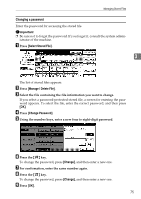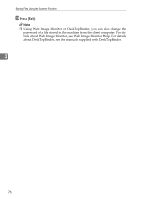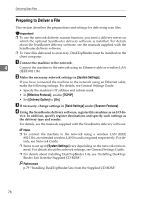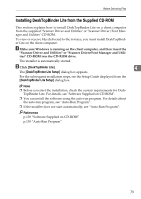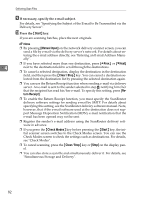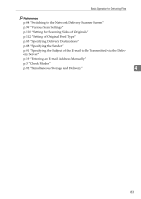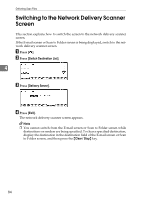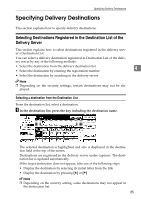Ricoh Aficio MP 171 Operating Instructions - Page 88
Network Delivery Scanner Screen, Registration No., Manual Input, Attach Sender's Name, Return Re
 |
View all Ricoh Aficio MP 171 manuals
Add to My Manuals
Save this manual to your list of manuals |
Page 88 highlights
Delivering Scan Files Network Delivery Scanner Screen This section describes the screen layout when using the network delivery scanner. The function items displayed serve as selector keys. You can select or specify an item by pressing it. When you select or specify an item on the display panel, it is highlighted like [ ]. Keys that cannot be selected appear like [ ]. 4 1. Network delivery scanner icon () Indicates that the network delivery scanner screen is displayed. 2. Destination field The selected destination is shown here. If multiple destinations are selected, the destinations are displayed in the order they were selected by pressing [UPrev.] or [TNext]. 3. [Registration No.] Select a destination by entering its Short ID number (registered using the ScanRouter delivery software). 4. [Manual Input] To send a file by e-mail via the delivery server to a destination not registered in the delivery server's Destination List, press this key to display the soft keyboard. Then use the soft keyboard to enter the e-mail address. For details about how to send a file by e-mail via the delivery server, see the ScanRouter delivery software manuals. 5. [Attach Sender's Name] [Return Re- ceipt] [Attach Subject] Specify the sender and subject when sending a file by e-mail via the delivery server. You can also select whether or not to check if whether the file has been opened at the destination 6. [ ] Switch Destination List/Search Press to switch a destination list of this machine to a destination in the delivery server list, to search for a destination. 7. Destination list The list of destinations registered in the delivery server appears. If all of the destinations cannot be displayed, press [U] or [T] to switch the screen. Group destinations are denoted by this symbol ( ). 80