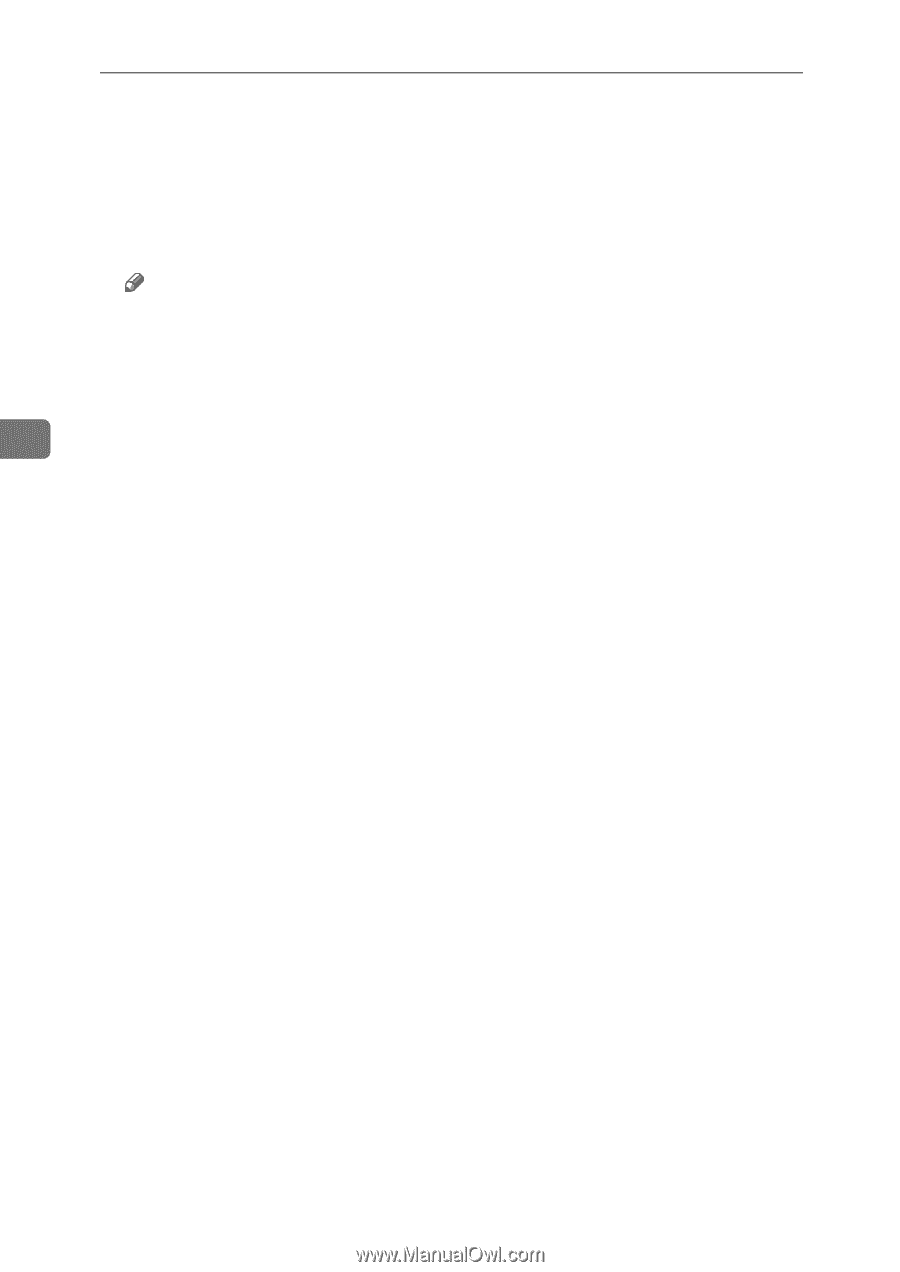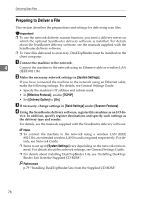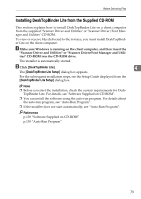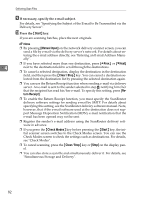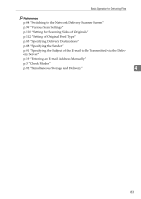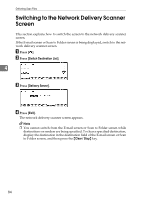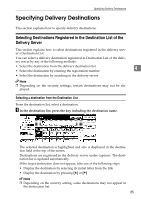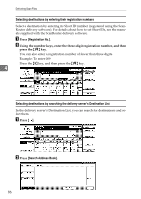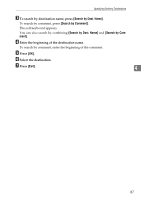Ricoh Aficio MP 171 Operating Instructions - Page 90
Start, Manual Input, Prev., Clear / Stop, turn Receipt, Check Modes, If necessary
 |
View all Ricoh Aficio MP 171 manuals
Add to My Manuals
Save this manual to your list of manuals |
Page 90 highlights
Delivering Scan Files I If necessary, specify the e-mail subject. For details, see "Specifying the Subject of the E-mail to Be Transmitted via the Delivery Server". J Press the {Start} key. If you are scanning batches, place the next originals. Note ❒ By pressing [Manual Input] on the network delivery scanner screen, you can send a file by e-mail via the delivery server's network. For details about entering the e-mail address directly, see "Entering an E-mail Address Manually". ❒ If you have selected more than one destination, press [UPrev.] or [TNext] 4 next to the destination field to scroll through the destinations. ❒ To cancel a selected destination, display the destination in the destination field, and then press the {Clear / Stop} key. You can cancel a destination se- lected from the destination list by pressing the selected destination again. ❒ You can use the Return Receipt function when sending e-mail via delivery server. An e-mail is sent to the sender selected in step H, notifying him/her that the recipient has read his/her e-mail. To specify this setting, press [Return Receipt]. ❒ To enable the Return Receipt function, you must specify the ScanRouter delivery software settings for sending e-mail by SMTP. For details about specifying this setting, see the ScanRouter delivery software manual. Note, however, that if the e-mail software used at the destination does not support Message Disposition Notification (MDN), e-mail notification that the e-mail has been opened may not be sent. ❒ Register the sender's e-mail address using the ScanRouter delivery software in advance. ❒ If you press the {Check Modes} key before pressing the {Start} key, the initial scanner screen switches to the Check Modes screen. You can use the Check Modes screen to check the settings such as destinations. For details, see "Check Modes". ❒ To cancel scanning, press the {Clear / Stop} key or [Stop] on the display panel. ❒ You can also store a scan file and simultaneously deliver it. For details, see "Simultaneous Storage and Delivery". 82