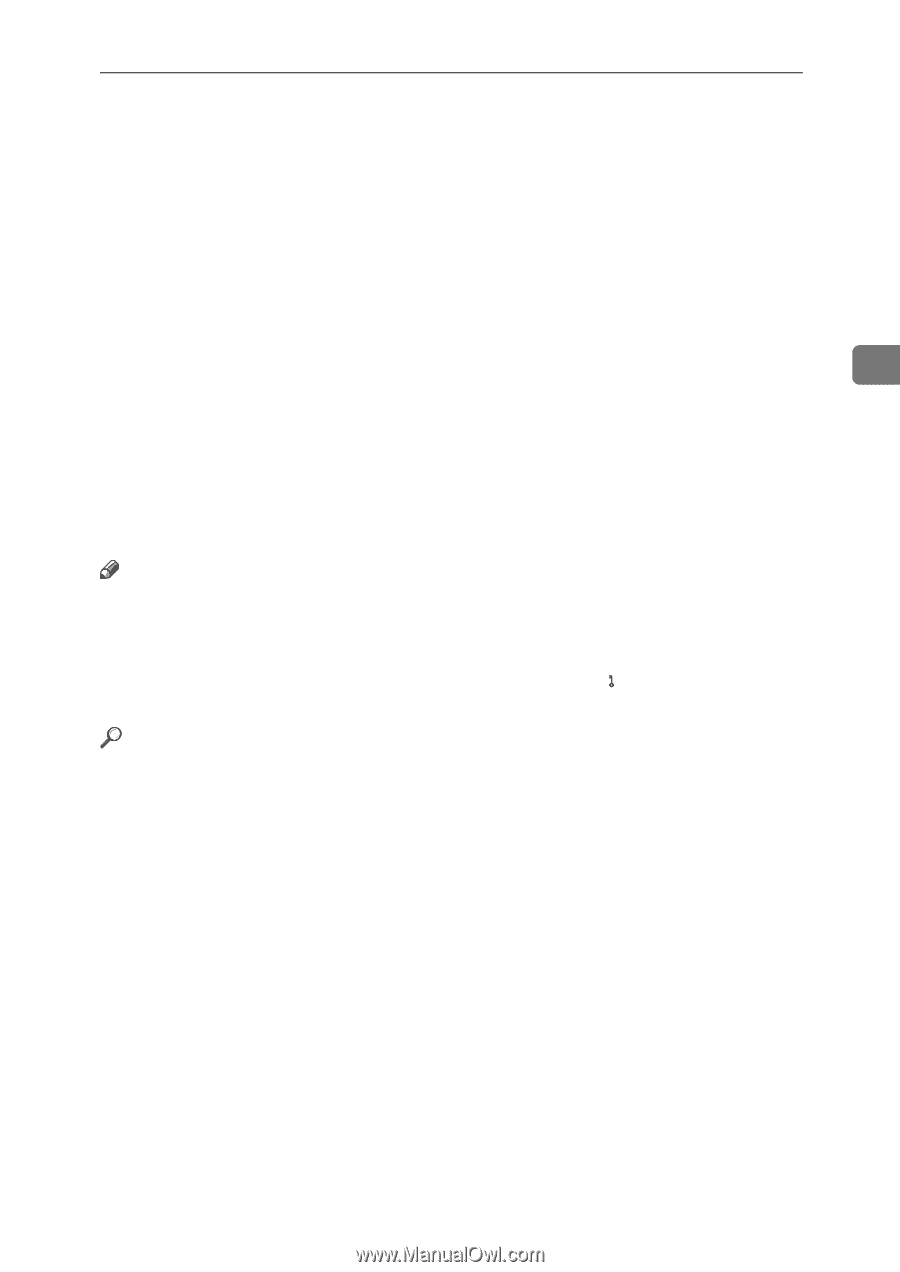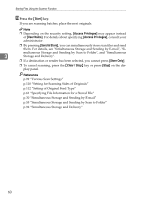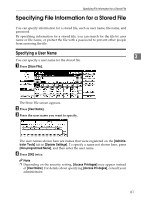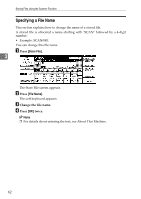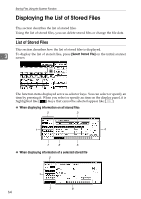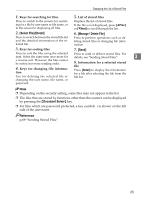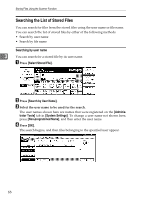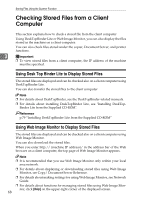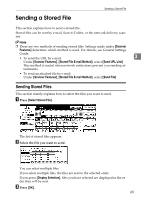Ricoh Aficio MP 171 Operating Instructions - Page 73
Select File, Detail, Manage / Delete File, Document Server, Keys for searching for files
 |
View all Ricoh Aficio MP 171 manuals
Add to My Manuals
Save this manual to your list of manuals |
Page 73 highlights
Displaying the List of Stored Files 1. Keys for searching for files 5. List of stored files Press to switch to the screens for search- Displays the list of stored files. ing for a file by user name or file name, or to the screen for displaying all files. If the file is not displayed, press [UPrev.] or [TNext] to scroll through the list. 2. [Select File]/[Detail] Press to switch between the stored file list and the detailed information of the selected file. 6. [Manage / Delete File] Press to perform operations such as deleting stored files or changing file information. 3. Keys for sorting files 7. [Send] Press to sort the files using the selected item. Select the same item once more for Press to send or deliver stored files. For details, see "Sending Stored Files". 3 a reverse sort. However, the files cannot be sorted in reverse sending order. 4. Keys for changing file informa- tion 8. Information for a selected stored file Press [Detail] to display the information for a file after selecting the file from the Use for deleting the selected file or file list. changing the user name, file name, or password. Note ❒ Depending on the security setting, some files may not appear in the list. ❒ The files that are stored by functions other than the scanner can be displayed by pressing the {Document Server} key. ❒ For files which are password protected, a key symbol( ) is shown on the left side of the user name. Reference p.69 "Sending Stored Files" 65