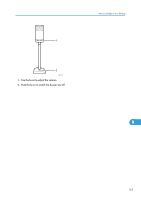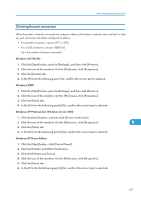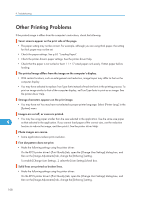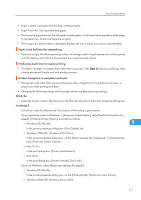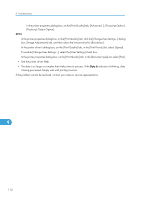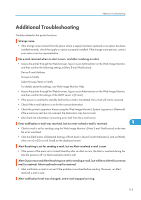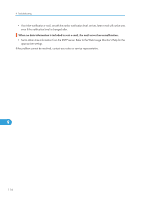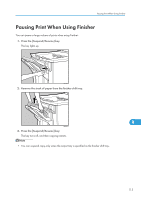Ricoh Aficio SP 9100DN Hardware Guide - Page 112
Adjusting Tray Registration
 |
View all Ricoh Aficio SP 9100DN manuals
Add to My Manuals
Save this manual to your list of manuals |
Page 112 highlights
9. Troubleshooting The paper size appears on the control panel and printing is not performed using PDF Direct Print. • When using PDF Direct Print, printout requires paper set within the PDF file. When a message indicating a paper size appears, either place the indicated size in the paper tray, or perform Form Feed. Images are cut off, or excess pages are printed. • Load paper properly. See p.63 "Loading Paper". • Adjust the registration of the paper trays. See p.92 "Adjusting Tray Registration". When a paper misfeed occurs Paper jams occur frequently. • Number of sheets set in the tray exceeds the limit. Check that the top of the stack is not higher than the limit mark inside the tray. See p.63 "Loading Paper". • There may be a gap between the side guide and the paper, or between the end guides and the paper in the paper tray. Make sure there are no gaps. • The side guide in the paper tray may not be properly locked. Make sure that the side guide is locked. See p.63 "Loading Paper". • The end guide in the paper tray may not be properly locked. Make sure that the end guide is locked. See p.63 "Loading Paper". • Paper is either too thick or too thin. Use the recommended paper. • Paper is bent or wrinkled. • Paper has already been printed on. • Paper is damp. Use paper that has been stored properly. 9 • Fan the paper thoroughly before loading. Paper jams occur frequently in the duplex unit. • The screws in the duplex unit may not be set properly. Contact your sales service representative. Multiple pages are fed at once. • There may be a gap between the front guide and the paper, or between the side guides and the paper in the paper tray. Make sure there are no gaps. • Paper is either too thick or too thin. Use the recommended paper. • Paper has already been printed on. • Number of sheets set in the tray exceeds the limit. Check the top of the stack is not higher than the limit mark inside the tray. • Static is causing sheets to stick together. Use paper that has been stored properly. • Fan the paper thoroughly before loading. Paper gets wrinkles. 110