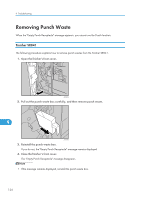Ricoh Aficio SP 9100DN Hardware Guide - Page 129
Removing Misfed Paper, Removing Misfed Paper, Remove Misfeed A, U: Internal
 |
View all Ricoh Aficio SP 9100DN manuals
Add to My Manuals
Save this manual to your list of manuals |
Page 129 highlights
10. Removing Misfed Paper Removing Misfed Paper An error message appears if a paper misfeed occurs. The error message gives the location of the misfeed. Check the location of the paper misfeed, and remove the misfed paper. • The inside of the machine could be very hot. Do not touch any parts other than specified in this document when removing misfed paper. Otherwise, it may cause burn injury. • The fusing section of this machine might be very hot. Caution should be taken when removing misfed paper. • Keep your hands clear of the booklet finisher tray when pulling out or pushing in the finisher's staple unit. You can trap your fingers if you do not. • Misfed paper may be covered in toner. Be careful not to get toner on your hands or clothes. • Toner on prints made after removing misfed paper may be loose (inadequately fused). Make a few test prints until smudges no longer appear. • Do not forcefully remove misfed paper, as it will tear. Torn pieces remaining inside the printer will cause further misfeeds and possibly damage the printer. Remove Misfeed A, U: Internal A paper jam has occurred in one of the paper trays or the large capacity tray (LCT. optional). 10 1. Open the front cover. AST020S 127